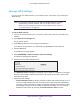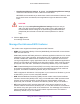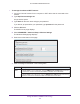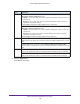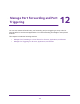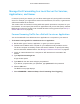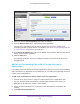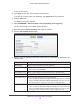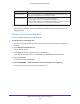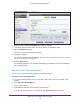User Manual
Table Of Contents
- AC1600 WiFi Cable Modem Router
- Contents
- 1. Hardware Overview and Setup
- 2. Connect to the Network and Access the Modem Router
- 3. Customize the Internet Settings
- 4. Manage the Basic WiFi Network Settings
- 5. Secure Your Network
- 6. Manage the WAN and LAN Network Settings
- Manage the WAN Security Settings
- Set Up a Default DMZ Server
- Manage the SIP Application-Level Gateway
- Manage the Modem Router’s LAN IP Address Settings
- Manage IP Address Reservation
- Manage the IPv6 LAN Settings
- Change the Modem Router’s Device Name
- Manage the Built-In DHCP Server
- Manage the DHCP Server Address Pool
- Manage Universal Plug and Play
- 7. Manage the Modem Router and Monitor Your Network
- View the Status and Statistics of the Modem Router
- View the Traffic Statistics
- View Devices Currently on the Network
- View WiFi Channels in Your Environment
- View WiFi Networks in Your Environment
- View and Manage the Log
- Change the Password
- Manage the Device Settings File of the Modem Router
- Return the Modem Router to Its Factory Default Settings
- Reboot the Modem Router
- Monitor and Meter Internet Traffic
- Manage the Modem Router Remotely
- 8. Share a Storage Device
- USB Device Requirements
- Connect a USB Device to the Modem Router
- Access a Storage Device Connected to the Modem Router
- Manage Access to a Storage Device
- Enable FTP Access Within Your Network
- View Network Folders on a Device
- Add a Network Folder on a Storage Device
- Change a Network Folder, Including Read and Write Access, on a USB Drive
- Approve USB Devices
- Safely Remove a USB Device
- Enable the Media Server
- 9. Share a USB Printer
- 10. Access Storage Devices Through the Internet
- 11. Manage the Advanced WiFi Network Settings
- 12. Manage Port Forwarding and Port Triggering
- 13. Diagnostics and Troubleshooting
- A. Factory Default Settings and Specifications
Manage the Advanced WiFi Network Settings
164
AC1600 WiFi Cable Modem Router
8. Click the Apply button.
Your settings are saved.
PFM To enable PFM for the 2.4 GHz band, select one of the following options from the Protected
Management Frames (2.4GHz b/g/n) menu:
• Capable. The 2.4 GHz radio can receive protected management frames but does not
require them.
• Required. The 2.4 GHz radio requires protected management frames and rejects
unprotected management frames.
By default, Off is selected and PFM is disabled for the 2.4 GHz band.
To enable PFM for the 5 GHz band, select one of the following options from the Protected
Management Frames (5GHz a/n/ac) menu:
• Capable. The 5 GHz radio can receive protected management frames but does not
require them.
• Required. The 5 GHz radio requires protected management frames and rejects
unprotected management frames.
By default, Off is selected and PFM is disabled for the 5 GHz band.
WMF To disable WMF for the 2.4 GHz band, clear the Wireless Multicast Forwarding (2.4GHz
b/g/n) check box. By default, this check box is selected and WMF is enabled for the 2.4 GHz
band.
To disable WMF for the 5 GHz band, clear the Wireless Multicast Forwarding (5GHz
a/n/ac) check box. By default, this check box is selected and WMF is enabled for the 5 GHz
band.
ATF To enable ATF for the 2.4 GHz band, select the Enable Airtime Fairness (2.4GHz b/g/n)
check box. By default, this check box is cleared and ATF is disabled for the 2.4 GHz band.
To enable ATF for the 5 GHz band, select the Enable Airtime Fairness (5GHz a/n/ac)
check box. By default, this check box is cleared and ATF is disabled for the 5 GHz band.
Field Description