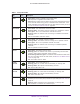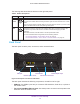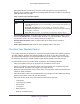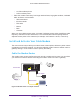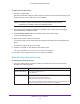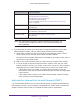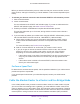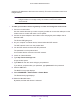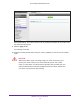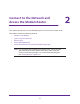User Manual
Table Of Contents
- AC1600 WiFi Cable Modem Router
- Contents
- 1. Hardware Overview and Setup
- 2. Connect to the Network and Access the Modem Router
- 3. Customize the Internet Settings
- 4. Manage the Basic WiFi Network Settings
- 5. Secure Your Network
- 6. Manage the WAN and LAN Network Settings
- Manage the WAN Security Settings
- Set Up a Default DMZ Server
- Manage the SIP Application-Level Gateway
- Manage the Modem Router’s LAN IP Address Settings
- Manage IP Address Reservation
- Manage the IPv6 LAN Settings
- Change the Modem Router’s Device Name
- Manage the Built-In DHCP Server
- Manage the DHCP Server Address Pool
- Manage Universal Plug and Play
- 7. Manage the Modem Router and Monitor Your Network
- View the Status and Statistics of the Modem Router
- View the Traffic Statistics
- View Devices Currently on the Network
- View WiFi Channels in Your Environment
- View WiFi Networks in Your Environment
- View and Manage the Log
- Change the Password
- Manage the Device Settings File of the Modem Router
- Return the Modem Router to Its Factory Default Settings
- Reboot the Modem Router
- Monitor and Meter Internet Traffic
- Manage the Modem Router Remotely
- 8. Share a Storage Device
- USB Device Requirements
- Connect a USB Device to the Modem Router
- Access a Storage Device Connected to the Modem Router
- Manage Access to a Storage Device
- Enable FTP Access Within Your Network
- View Network Folders on a Device
- Add a Network Folder on a Storage Device
- Change a Network Folder, Including Read and Write Access, on a USB Drive
- Approve USB Devices
- Safely Remove a USB Device
- Enable the Media Server
- 9. Share a USB Printer
- 10. Access Storage Devices Through the Internet
- 11. Manage the Advanced WiFi Network Settings
- 12. Manage Port Forwarding and Port Triggering
- 13. Diagnostics and Troubleshooting
- A. Factory Default Settings and Specifications
Hardware Overview and Setup
16
AC1600 WiFi Cable Modem Router
Note: Your cable Internet provider’s contact information might change. You
can also find the contact information in your monthly Internet service
billing statement.
2. If you are unable to activate your Internet service using the instructions on your cable
Internet provider’s website, call your cable Internet provider and do the following:
a. When asked, provide your account information and provide the modem router’s
model number, which is C6250, serial number, and MAC address.
The serial number and MAC address are on the label on the modem router, which is
on the bottom of the cable modem.
b. Wait for your cable Internet provider to confirm that your modem router is active.
c. If you do not get an Internet connection with the modem router, ask your cable
Internet provider to look for your modem router online, and do one of the following
depending what your cable Internet provider tells you about your modem router:
• If the modem router is not visible, your cable Internet provider can give you
instructions to verify why the modem router does not connect with your high-speed
Internet service.
• If the modem router is visible to your cable Internet provider, reboot the modem
router. Check your online status again.
Activate Your Internet Service with Comcast XFINITY
If you use Comcast XFINITY, you can set up Internet service by using Comcast XFINITY’s
self-activation process. If you are unable to self-activate your modem router, call Comcast
XFINITY customer service. After you complete the setup, perform a speed test.
Comcast XFINITY http://www.comcast.com/activate
http://www.XFINITY.com/internetsetup
http://www.XFINITY.com/internetsupport
1-800-XFINITY (1-800-934-6489)
For more information, see Activate Your Internet Service with Comcast
XFINITY on page 16.
Cox https://activation.cox.net/selfactivation/start.cox
1-888-556-1193
Mediacom https://maestro.mediacomcc.com/walledgarden/page/login.jsp
1-844-2SIMPLE (1-844-274-6753)
Time Warner Cable https://elb02.activatemymodem.com/authentication
1-800-892-2253
Cable Internet Provider Contact Information