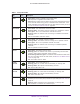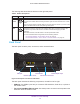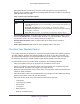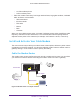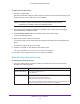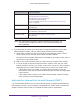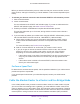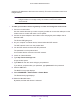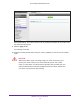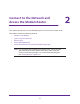User Manual
Table Of Contents
- AC1600 WiFi Cable Modem Router
- Contents
- 1. Hardware Overview and Setup
- 2. Connect to the Network and Access the Modem Router
- 3. Customize the Internet Settings
- 4. Manage the Basic WiFi Network Settings
- 5. Secure Your Network
- 6. Manage the WAN and LAN Network Settings
- Manage the WAN Security Settings
- Set Up a Default DMZ Server
- Manage the SIP Application-Level Gateway
- Manage the Modem Router’s LAN IP Address Settings
- Manage IP Address Reservation
- Manage the IPv6 LAN Settings
- Change the Modem Router’s Device Name
- Manage the Built-In DHCP Server
- Manage the DHCP Server Address Pool
- Manage Universal Plug and Play
- 7. Manage the Modem Router and Monitor Your Network
- View the Status and Statistics of the Modem Router
- View the Traffic Statistics
- View Devices Currently on the Network
- View WiFi Channels in Your Environment
- View WiFi Networks in Your Environment
- View and Manage the Log
- Change the Password
- Manage the Device Settings File of the Modem Router
- Return the Modem Router to Its Factory Default Settings
- Reboot the Modem Router
- Monitor and Meter Internet Traffic
- Manage the Modem Router Remotely
- 8. Share a Storage Device
- USB Device Requirements
- Connect a USB Device to the Modem Router
- Access a Storage Device Connected to the Modem Router
- Manage Access to a Storage Device
- Enable FTP Access Within Your Network
- View Network Folders on a Device
- Add a Network Folder on a Storage Device
- Change a Network Folder, Including Read and Write Access, on a USB Drive
- Approve USB Devices
- Safely Remove a USB Device
- Enable the Media Server
- 9. Share a USB Printer
- 10. Access Storage Devices Through the Internet
- 11. Manage the Advanced WiFi Network Settings
- 12. Manage Port Forwarding and Port Triggering
- 13. Diagnostics and Troubleshooting
- A. Factory Default Settings and Specifications
Hardware Overview and Setup
15
AC1600 WiFi Cable Modem Router
To cable your modem router:
1. Connect a coaxial cable.
Use the coaxial cable that your cable company provides to connect the cable port on the
modem router to a cable wall outlet or a line splitter.
Note: For XFINITY cable Internet service, Comcast XFINITY recommends
connecting your modem router to a cable wall outlet.
2. Connect the power adapter provided in the package to the modem router and plug the
power adapter into an electrical outlet.
3. Press the Power On/Off button on the back panel of the modem router.
The Power LED lights green.
4. Wait for the modem router to come online
The modem router comes online when the Internet LED stops blinking and lights solid
green.
This process might take up to 10 minutes.
5. Connect a computer or WiFi device to the modem router.
For more information, see Connect to the Network on page 21.
You can log in to the modem router to view or change its settings.
Activate Your Internet Service
To activate your Internet service:
1. Visit your cable Internet provider’s website and follow the onscreen instructions to
activate your Internet service.
Cable Internet Provider Contact Information
Bright House Networks http://support.brighthouse.com
1-866-898-9101
Cablevision http://www.cablevision.com
https://install.optimum.com/JointInstall/
Telephone number depends on your region.
Note: When you attempt to contact Cablevision online, you are directed to the
Optimum web page. Optimum is a brand name of Cablevision.