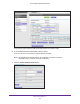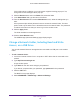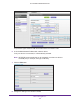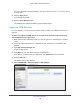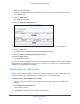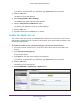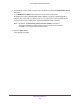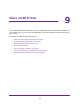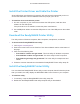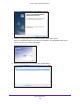User Manual
Table Of Contents
- AC1600 WiFi Cable Modem Router
- Contents
- 1. Hardware Overview and Setup
- 2. Connect to the Network and Access the Modem Router
- 3. Customize the Internet Settings
- 4. Manage the Basic WiFi Network Settings
- 5. Secure Your Network
- 6. Manage the WAN and LAN Network Settings
- Manage the WAN Security Settings
- Set Up a Default DMZ Server
- Manage the SIP Application-Level Gateway
- Manage the Modem Router’s LAN IP Address Settings
- Manage IP Address Reservation
- Manage the IPv6 LAN Settings
- Change the Modem Router’s Device Name
- Manage the Built-In DHCP Server
- Manage the DHCP Server Address Pool
- Manage Universal Plug and Play
- 7. Manage the Modem Router and Monitor Your Network
- View the Status and Statistics of the Modem Router
- View the Traffic Statistics
- View Devices Currently on the Network
- View WiFi Channels in Your Environment
- View WiFi Networks in Your Environment
- View and Manage the Log
- Change the Password
- Manage the Device Settings File of the Modem Router
- Return the Modem Router to Its Factory Default Settings
- Reboot the Modem Router
- Monitor and Meter Internet Traffic
- Manage the Modem Router Remotely
- 8. Share a Storage Device
- USB Device Requirements
- Connect a USB Device to the Modem Router
- Access a Storage Device Connected to the Modem Router
- Manage Access to a Storage Device
- Enable FTP Access Within Your Network
- View Network Folders on a Device
- Add a Network Folder on a Storage Device
- Change a Network Folder, Including Read and Write Access, on a USB Drive
- Approve USB Devices
- Safely Remove a USB Device
- Enable the Media Server
- 9. Share a USB Printer
- 10. Access Storage Devices Through the Internet
- 11. Manage the Advanced WiFi Network Settings
- 12. Manage Port Forwarding and Port Triggering
- 13. Diagnostics and Troubleshooting
- A. Factory Default Settings and Specifications
Share a USB Printer
139
AC1600 WiFi Cable Modem Router
Install the Printer Driver and Cable the Printer
Some USB printer manufacturers (for example, HP and Lexmark) request that you do not
connect the USB cable until the installation software prompts you to do so.
To install the driver and cable the printer:
1. On each computer on your network that shares the USB printer, install the driver
software for the USB printer.
If the printer driver is not installed, contact the printer manufacturer.
2. Use a USB printer cable to connect the USB printer to one of the USB ports on the modem
router.
Download the ReadySHARE Printer Utility
The utility works on Windows computers, Mac computers, smartphones, and tablets.
To download the ReadySHARE Printer utility:
1. Visit netgear.com/readyshare.
2. Scroll down to the Print From the Comfort of Your Home Network section at the bottom of
the page.
3. Click one of the following links:
• Download PC installer and get started. This is the utility for Windows computers.
• Download Mac installer and get started. This is the utility for MAC computers.
• Download the genie App and get started. This is the utility for smartphones and
tablets.
4. Follow the onscreen instructions to download the ReadySHARE Printer utility setup file.
Install the ReadySHARE Printer Utility
You must install the ReadySHARE Printer utility on each computer that will share the printer.
After you install it, the utility displays as NETGEAR USB Control Center on your computer.
To install the utility:
1. If necessary, unzip the ReadySHARE Printer utility setup file.
2. Double-click the ReadySHARE Printer utility setup file that you downloaded.