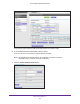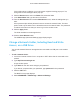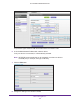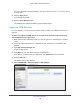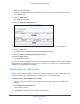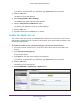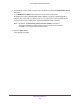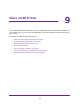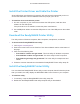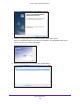User Manual
Table Of Contents
- AC1600 WiFi Cable Modem Router
- Contents
- 1. Hardware Overview and Setup
- 2. Connect to the Network and Access the Modem Router
- 3. Customize the Internet Settings
- 4. Manage the Basic WiFi Network Settings
- 5. Secure Your Network
- 6. Manage the WAN and LAN Network Settings
- Manage the WAN Security Settings
- Set Up a Default DMZ Server
- Manage the SIP Application-Level Gateway
- Manage the Modem Router’s LAN IP Address Settings
- Manage IP Address Reservation
- Manage the IPv6 LAN Settings
- Change the Modem Router’s Device Name
- Manage the Built-In DHCP Server
- Manage the DHCP Server Address Pool
- Manage Universal Plug and Play
- 7. Manage the Modem Router and Monitor Your Network
- View the Status and Statistics of the Modem Router
- View the Traffic Statistics
- View Devices Currently on the Network
- View WiFi Channels in Your Environment
- View WiFi Networks in Your Environment
- View and Manage the Log
- Change the Password
- Manage the Device Settings File of the Modem Router
- Return the Modem Router to Its Factory Default Settings
- Reboot the Modem Router
- Monitor and Meter Internet Traffic
- Manage the Modem Router Remotely
- 8. Share a Storage Device
- USB Device Requirements
- Connect a USB Device to the Modem Router
- Access a Storage Device Connected to the Modem Router
- Manage Access to a Storage Device
- Enable FTP Access Within Your Network
- View Network Folders on a Device
- Add a Network Folder on a Storage Device
- Change a Network Folder, Including Read and Write Access, on a USB Drive
- Approve USB Devices
- Safely Remove a USB Device
- Enable the Media Server
- 9. Share a USB Printer
- 10. Access Storage Devices Through the Internet
- 11. Manage the Advanced WiFi Network Settings
- 12. Manage Port Forwarding and Port Triggering
- 13. Diagnostics and Troubleshooting
- A. Factory Default Settings and Specifications
Share a Storage Device
137
AC1600 WiFi Cable Modem Router
6. To enable the modem router to function as a media server, select the Enable Media Server
check box.
7. In the Media Server Name field, specify the name of the media server.
By default, the name is ReadyDLNA:C6250-100NAS. The suffix :C6250-100NAS is
added to any name that you specify. That is, if you specify the name as MyMedia, the
complete name of the media server becomes MyMedia:C6250-100NAS.
Note: By default, the Automatic (when new files added) check box is
selected to enable the modem router to scan for content when new files
are added. You cannot clear this radio button.
8. Click the Apply button.
Your settings are saved.