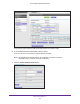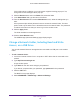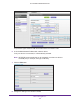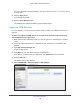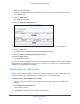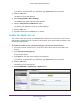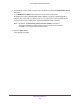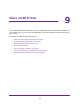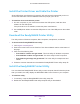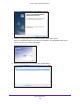User Manual
Table Of Contents
- AC1600 WiFi Cable Modem Router
- Contents
- 1. Hardware Overview and Setup
- 2. Connect to the Network and Access the Modem Router
- 3. Customize the Internet Settings
- 4. Manage the Basic WiFi Network Settings
- 5. Secure Your Network
- 6. Manage the WAN and LAN Network Settings
- Manage the WAN Security Settings
- Set Up a Default DMZ Server
- Manage the SIP Application-Level Gateway
- Manage the Modem Router’s LAN IP Address Settings
- Manage IP Address Reservation
- Manage the IPv6 LAN Settings
- Change the Modem Router’s Device Name
- Manage the Built-In DHCP Server
- Manage the DHCP Server Address Pool
- Manage Universal Plug and Play
- 7. Manage the Modem Router and Monitor Your Network
- View the Status and Statistics of the Modem Router
- View the Traffic Statistics
- View Devices Currently on the Network
- View WiFi Channels in Your Environment
- View WiFi Networks in Your Environment
- View and Manage the Log
- Change the Password
- Manage the Device Settings File of the Modem Router
- Return the Modem Router to Its Factory Default Settings
- Reboot the Modem Router
- Monitor and Meter Internet Traffic
- Manage the Modem Router Remotely
- 8. Share a Storage Device
- USB Device Requirements
- Connect a USB Device to the Modem Router
- Access a Storage Device Connected to the Modem Router
- Manage Access to a Storage Device
- Enable FTP Access Within Your Network
- View Network Folders on a Device
- Add a Network Folder on a Storage Device
- Change a Network Folder, Including Read and Write Access, on a USB Drive
- Approve USB Devices
- Safely Remove a USB Device
- Enable the Media Server
- 9. Share a USB Printer
- 10. Access Storage Devices Through the Internet
- 11. Manage the Advanced WiFi Network Settings
- 12. Manage Port Forwarding and Port Triggering
- 13. Diagnostics and Troubleshooting
- A. Factory Default Settings and Specifications
Share a Storage Device
132
AC1600 WiFi Cable Modem Router
If this window does not display, your web browser might be blocking pop-ups. If it is,
change the browser settings to allow pop-ups.
8. Click the Browse button and in the Folder field, select the folder.
9. In the Share Name field, type the name of the share.
10. From the Read Access menu and the Write Access menu, select the settings that you
want.
All–no password (the default) allows all users to access the network folder. The other
option is that only the admin user is allowed access to the network folder. The password
for admin is the same one that you use to log in to the modem router.
11. Click the Apply button.
The folder is added on the storage device.
12. Click the Close Window button.
The USB Storage (Advanced Settings) page displays again.
Change a Network Folder, Including Read and Write
Access, on a USB Drive
You can edit network folders on storage devices connected to a USB port on the modem
router.
To edit a network folder:
1. Launch an Internet browser from a computer or WiFi device that is connected to the
network.
2. Type http://www.routerlogin.net.
A login window opens.
3. Type admin for the user name and type your password.
If you did not yet personalize your password, type password for the password.
4. Click the OK button.
The BASIC Home page displays.
5. Select ADVANCED > USB Storage > Advanced Settings.