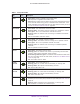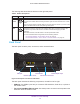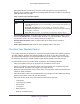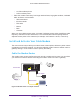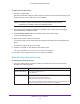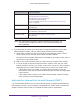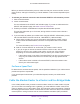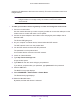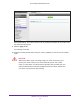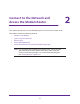User Manual
Table Of Contents
- AC1600 WiFi Cable Modem Router
- Contents
- 1. Hardware Overview and Setup
- 2. Connect to the Network and Access the Modem Router
- 3. Customize the Internet Settings
- 4. Manage the Basic WiFi Network Settings
- 5. Secure Your Network
- 6. Manage the WAN and LAN Network Settings
- Manage the WAN Security Settings
- Set Up a Default DMZ Server
- Manage the SIP Application-Level Gateway
- Manage the Modem Router’s LAN IP Address Settings
- Manage IP Address Reservation
- Manage the IPv6 LAN Settings
- Change the Modem Router’s Device Name
- Manage the Built-In DHCP Server
- Manage the DHCP Server Address Pool
- Manage Universal Plug and Play
- 7. Manage the Modem Router and Monitor Your Network
- View the Status and Statistics of the Modem Router
- View the Traffic Statistics
- View Devices Currently on the Network
- View WiFi Channels in Your Environment
- View WiFi Networks in Your Environment
- View and Manage the Log
- Change the Password
- Manage the Device Settings File of the Modem Router
- Return the Modem Router to Its Factory Default Settings
- Reboot the Modem Router
- Monitor and Meter Internet Traffic
- Manage the Modem Router Remotely
- 8. Share a Storage Device
- USB Device Requirements
- Connect a USB Device to the Modem Router
- Access a Storage Device Connected to the Modem Router
- Manage Access to a Storage Device
- Enable FTP Access Within Your Network
- View Network Folders on a Device
- Add a Network Folder on a Storage Device
- Change a Network Folder, Including Read and Write Access, on a USB Drive
- Approve USB Devices
- Safely Remove a USB Device
- Enable the Media Server
- 9. Share a USB Printer
- 10. Access Storage Devices Through the Internet
- 11. Manage the Advanced WiFi Network Settings
- 12. Manage Port Forwarding and Port Triggering
- 13. Diagnostics and Troubleshooting
- A. Factory Default Settings and Specifications
Hardware Overview and Setup
13
AC1600 WiFi Cable Modem Router
Each Ethernet port provides two port LEDs: a left LED (green) and a right port LED
(amber), which, together, indicate the operating speed and traffic condition. The following
table describes the port LEDs.
Table 3. Ethernet port LED descriptions
LED Description
LAN port
LEDs
• Left LED solid green.
The port is operating at 1000 Mbps.
• Left LED blinking green.
The port is transmitting or receiving data while operating at
1000 Mbps.
• Right LED solid amber.
The port is operating at 100 Mbps or 10 Mbps.
• Right LED blinking amber.
The port is transmitting or receiving data while operating
at 100 Mbps or 10 Mbps.
• Both LEDs off.
The port is not connected to a powered-on Ethernet device.
• Recessed Reset button. To set the modem router to the original factory settings, press
and hold the Reset button for at least eight seconds. For more information, see Return
the Modem Router to Its Factory Default Settings on page 113.
• Coaxial cable connector.
Attach a coaxial cable to the cable service provider’s
connection.
• Power input connector.
Attach the DC power adapter cable to this input.
Position Your Modem Router
The modem router lets you access your network from anywhere within the operating range of
your WiFi network. However, the operating distance or range of your WiFi connection can
vary significantly depending on the physical placement of your modem router. For example,
the thickness and number of walls the WiFi signal passes through can limit the range.
For best results, place your modem router according to the following guidelines:
• Place your modem router on an upper floor of a multifloor home or of
fice.
• Place your modem router near the center of the area where your computers and other
devices operate, and within line of sight to your WiFi devices.
• Make sure that the modem router is within reach of an
AC power outlet and near Ethernet
cables for wired computers.
• Place the modem router in an elevated location, minimizing the number walls and ceilings
between the modem router and your other devices.
• Place the modem router away from electrical devices such as these:
- Ceiling fans
- Home security systems
- Microwaves
- Computers
- Baby monitors
- Base of a cordless phone