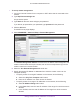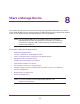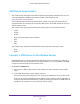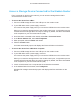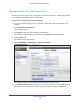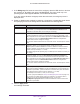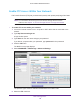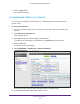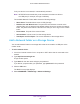User Manual
Table Of Contents
- AC1600 WiFi Cable Modem Router
- Contents
- 1. Hardware Overview and Setup
- 2. Connect to the Network and Access the Modem Router
- 3. Customize the Internet Settings
- 4. Manage the Basic WiFi Network Settings
- 5. Secure Your Network
- 6. Manage the WAN and LAN Network Settings
- Manage the WAN Security Settings
- Set Up a Default DMZ Server
- Manage the SIP Application-Level Gateway
- Manage the Modem Router’s LAN IP Address Settings
- Manage IP Address Reservation
- Manage the IPv6 LAN Settings
- Change the Modem Router’s Device Name
- Manage the Built-In DHCP Server
- Manage the DHCP Server Address Pool
- Manage Universal Plug and Play
- 7. Manage the Modem Router and Monitor Your Network
- View the Status and Statistics of the Modem Router
- View the Traffic Statistics
- View Devices Currently on the Network
- View WiFi Channels in Your Environment
- View WiFi Networks in Your Environment
- View and Manage the Log
- Change the Password
- Manage the Device Settings File of the Modem Router
- Return the Modem Router to Its Factory Default Settings
- Reboot the Modem Router
- Monitor and Meter Internet Traffic
- Manage the Modem Router Remotely
- 8. Share a Storage Device
- USB Device Requirements
- Connect a USB Device to the Modem Router
- Access a Storage Device Connected to the Modem Router
- Manage Access to a Storage Device
- Enable FTP Access Within Your Network
- View Network Folders on a Device
- Add a Network Folder on a Storage Device
- Change a Network Folder, Including Read and Write Access, on a USB Drive
- Approve USB Devices
- Safely Remove a USB Device
- Enable the Media Server
- 9. Share a USB Printer
- 10. Access Storage Devices Through the Internet
- 11. Manage the Advanced WiFi Network Settings
- 12. Manage Port Forwarding and Port Triggering
- 13. Diagnostics and Troubleshooting
- A. Factory Default Settings and Specifications
Share a Storage Device
127
AC1600 WiFi Cable Modem Router
7. In the Workgroup field, enter the name of the workgroup that the USB device or devices
are members of. By default, the name is WORKGROUP. The name works only in an
operating system that supports NetBIOS, such as Microsoft Windows.
If you are using a Windows workgroup rather than a domain, the workgroup name is
displayed here.
8. Enable or disable access methods by selecting or clearing the corresponding check boxes
and specifying access to the storage device as described in the following table.
Access Method Description
Network Connection Enabled by default. You can type \\readyshare to access the storage device within
your network. If you change the name in the Network/Device Name field from
readyshare to another name, the link changes accordingly
.
HTTP Enabled by default. You can type http://readyshare.routerlogin.net/shares to
access the USB device within your network and download or upload files. In this
URL, readyshare is the name that is specified in the Network/Device Name field. If
you change the name in the Network/Device Name field from readyshare to
another name, the link changes accordingly
.
You can also click the link that is shown in the Link column. The fixed port is number
is 80.
HTTPS (via Internet) Disabled by default. If you enable this feature, remote users can type
https://<public IP address>/shares to access the USB device over the Internet.
<public IP address> is the external or public IP address that is assigned to the
modem router (for example, 1.1.10.102).
This feature supports file uploading only. The default port is number 443, which you
can change.
FTP Enabled by default. You can type ftp://readyshare.routerlogin.net/shares to
access the USB device within your network and download or upload files. In this
URL, readyshare is the name that is specified in the Network/Device Name field. If
you change the name in the Network/Device Name field from readyshare to
another name, the link changes accordingly
.
You can also click the link that is shown in the Link column. The fixed port is number
is 21.
FTP (via Internet) Disabled by default. If you enable this feature, remote users can type
ftp://<public IP address>/shares to access the USB device over the Internet and
download or upload files. <public IP address> is the external or public IP address
that is assigned to the modem router (for example, 1.1.10.102).
The default port is number 21, which you can change.
If you set up Dynamic DNS (see Set Up and Manage Dynamic DNS on page 147),
you can also type a URL domain name. For example, if your domain name is
MyName and you use the NETGEAR DDNS server
, you can type
ftp://MyName.mynetgear.com to access the USB device over the Internet and
download or upload files.
9. Click the Apply button.
Your settings are saved.