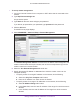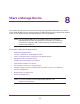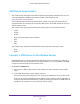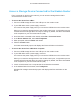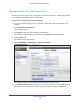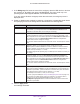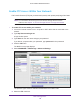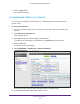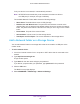User Manual
Table Of Contents
- AC1600 WiFi Cable Modem Router
- Contents
- 1. Hardware Overview and Setup
- 2. Connect to the Network and Access the Modem Router
- 3. Customize the Internet Settings
- 4. Manage the Basic WiFi Network Settings
- 5. Secure Your Network
- 6. Manage the WAN and LAN Network Settings
- Manage the WAN Security Settings
- Set Up a Default DMZ Server
- Manage the SIP Application-Level Gateway
- Manage the Modem Router’s LAN IP Address Settings
- Manage IP Address Reservation
- Manage the IPv6 LAN Settings
- Change the Modem Router’s Device Name
- Manage the Built-In DHCP Server
- Manage the DHCP Server Address Pool
- Manage Universal Plug and Play
- 7. Manage the Modem Router and Monitor Your Network
- View the Status and Statistics of the Modem Router
- View the Traffic Statistics
- View Devices Currently on the Network
- View WiFi Channels in Your Environment
- View WiFi Networks in Your Environment
- View and Manage the Log
- Change the Password
- Manage the Device Settings File of the Modem Router
- Return the Modem Router to Its Factory Default Settings
- Reboot the Modem Router
- Monitor and Meter Internet Traffic
- Manage the Modem Router Remotely
- 8. Share a Storage Device
- USB Device Requirements
- Connect a USB Device to the Modem Router
- Access a Storage Device Connected to the Modem Router
- Manage Access to a Storage Device
- Enable FTP Access Within Your Network
- View Network Folders on a Device
- Add a Network Folder on a Storage Device
- Change a Network Folder, Including Read and Write Access, on a USB Drive
- Approve USB Devices
- Safely Remove a USB Device
- Enable the Media Server
- 9. Share a USB Printer
- 10. Access Storage Devices Through the Internet
- 11. Manage the Advanced WiFi Network Settings
- 12. Manage Port Forwarding and Port Triggering
- 13. Diagnostics and Troubleshooting
- A. Factory Default Settings and Specifications
Share a Storage Device
124
AC1600 WiFi Cable Modem Router
USB Device Requirements
The modem router works with most USB-compliant external flash and hard drives. For the
most up-to-date list of USB devices that the modem router supports, visit
kbserver.netgear.com/readyshare.
Some USB external hard drives and flash drives require you to load the drivers onto the
computer before the computer can access the USB device. Such USB devices do not work
with the modem router.
The modem router supports the following file system types for full read/write access:
• FAT16
• FAT32
• NTFS
• NTFS with compression format enabled
• Ext2
• Ext3
• Ext4
The modem router supports the following file system types with read-only access:
• HFS
• HFS+
Connect a USB Device to the Modem Router
ReadySHARE lets you access and share a USB device that is connected to a USB port on
the modem router. (If your USB device uses special drivers, it is not compatible.) The USB
2.0 port is on the back panel of the modem router.
To connect a USB device:
1. Connect your USB storage device to the USB port on the back panel of the modem
router.
2. If your USB device uses a power supply, connect it.
You must use the power supply when you connect the USB device to the modem router.
When you connect the USB device to the USB port of the modem router, it might take up
to two minutes before the USB device is ready for sharing. By default, the USB device is
available to all computers on your local area network (LAN).