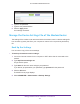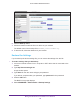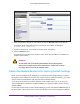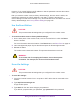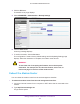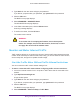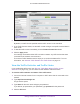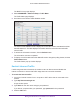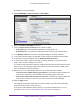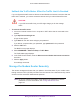User Manual
Table Of Contents
- AC1600 WiFi Cable Modem Router
- Contents
- 1. Hardware Overview and Setup
- 2. Connect to the Network and Access the Modem Router
- 3. Customize the Internet Settings
- 4. Manage the Basic WiFi Network Settings
- 5. Secure Your Network
- 6. Manage the WAN and LAN Network Settings
- Manage the WAN Security Settings
- Set Up a Default DMZ Server
- Manage the SIP Application-Level Gateway
- Manage the Modem Router’s LAN IP Address Settings
- Manage IP Address Reservation
- Manage the IPv6 LAN Settings
- Change the Modem Router’s Device Name
- Manage the Built-In DHCP Server
- Manage the DHCP Server Address Pool
- Manage Universal Plug and Play
- 7. Manage the Modem Router and Monitor Your Network
- View the Status and Statistics of the Modem Router
- View the Traffic Statistics
- View Devices Currently on the Network
- View WiFi Channels in Your Environment
- View WiFi Networks in Your Environment
- View and Manage the Log
- Change the Password
- Manage the Device Settings File of the Modem Router
- Return the Modem Router to Its Factory Default Settings
- Reboot the Modem Router
- Monitor and Meter Internet Traffic
- Manage the Modem Router Remotely
- 8. Share a Storage Device
- USB Device Requirements
- Connect a USB Device to the Modem Router
- Access a Storage Device Connected to the Modem Router
- Manage Access to a Storage Device
- Enable FTP Access Within Your Network
- View Network Folders on a Device
- Add a Network Folder on a Storage Device
- Change a Network Folder, Including Read and Write Access, on a USB Drive
- Approve USB Devices
- Safely Remove a USB Device
- Enable the Media Server
- 9. Share a USB Printer
- 10. Access Storage Devices Through the Internet
- 11. Manage the Advanced WiFi Network Settings
- 12. Manage Port Forwarding and Port Triggering
- 13. Diagnostics and Troubleshooting
- A. Factory Default Settings and Specifications
Manage the Modem Router and Monitor Your Network
114
AC1600 WiFi Cable Modem Router
However, if you cannot find the LAN IP address or lost the password to access the modem
router, you must use the Reset button.
After you reset the modem router to factory default settings, the user name is admin, the
password is password, the LAN IP address is 192.168.0.1 (which is the same as
www.routerlogin.net and www.routerlogin.com), and the DHCP server is enabled. For a list of
factory default settings, see
Factory Default Settings on page 195.
Use the Reset Button
CAUTION:
This process erases all settings that you configured in the modem router.
To reset the modem router to factory default settings:
1. On the back panel of the modem router, look for the small hole in which the Reset
button is located.
For more information about the location of the Reset button, see Back Panel on page 12.
2. Insert a straightened paper clip into the hole and press for at least eight seconds.
3. Release the button.
The modem router resets and restarts. This process takes about one minute.
WARNING:
To avoid the risk of corrupting the firmware, do not interrupt the
restoration. For example, do not turn off the modem router.
Erase the Settings
CAUTION:
This process erases all settings that you configured in the modem router.
To erase the settings:
1. Launch an Internet browser from a computer or WiFi device that is connected to the
network.
2. Type http://www.routerlogin.net.
A login window opens.
3. Type admin for the user name and type your password.
If you did not yet personalize your password, type password for the password.