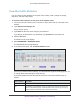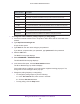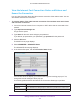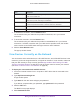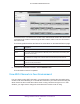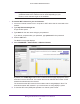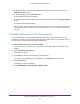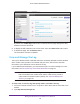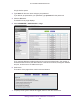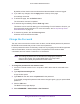User Manual
Table Of Contents
- AC1600 WiFi Cable Modem Router
- Contents
- 1. Hardware Overview and Setup
- 2. Connect to the Network and Access the Modem Router
- 3. Customize the Internet Settings
- 4. Manage the Basic WiFi Network Settings
- 5. Secure Your Network
- 6. Manage the WAN and LAN Network Settings
- Manage the WAN Security Settings
- Set Up a Default DMZ Server
- Manage the SIP Application-Level Gateway
- Manage the Modem Router’s LAN IP Address Settings
- Manage IP Address Reservation
- Manage the IPv6 LAN Settings
- Change the Modem Router’s Device Name
- Manage the Built-In DHCP Server
- Manage the DHCP Server Address Pool
- Manage Universal Plug and Play
- 7. Manage the Modem Router and Monitor Your Network
- View the Status and Statistics of the Modem Router
- View the Traffic Statistics
- View Devices Currently on the Network
- View WiFi Channels in Your Environment
- View WiFi Networks in Your Environment
- View and Manage the Log
- Change the Password
- Manage the Device Settings File of the Modem Router
- Return the Modem Router to Its Factory Default Settings
- Reboot the Modem Router
- Monitor and Meter Internet Traffic
- Manage the Modem Router Remotely
- 8. Share a Storage Device
- USB Device Requirements
- Connect a USB Device to the Modem Router
- Access a Storage Device Connected to the Modem Router
- Manage Access to a Storage Device
- Enable FTP Access Within Your Network
- View Network Folders on a Device
- Add a Network Folder on a Storage Device
- Change a Network Folder, Including Read and Write Access, on a USB Drive
- Approve USB Devices
- Safely Remove a USB Device
- Enable the Media Server
- 9. Share a USB Printer
- 10. Access Storage Devices Through the Internet
- 11. Manage the Advanced WiFi Network Settings
- 12. Manage Port Forwarding and Port Triggering
- 13. Diagnostics and Troubleshooting
- A. Factory Default Settings and Specifications
Manage the Modem Router and Monitor Your Network
110
AC1600 WiFi Cable Modem Router
By default, all the check boxes are selected and the associated events are logged.
8. If you make any changes, click the Apply button at the top of the page.
Your settings are saved.
9. To refresh the page, click the Refresh button.
The information onscreen is updated.
10. To email the log immediately, click the Send Log button.
This feature can be useful for testing your email settings. For this feature to function, you
first must enable email notification. For more information, see
Set Up Security Event
Email Notification on page 78.
11. To clear the log entries, click the Clear Log button.
All entries are removed from the table.
Change the Password
The user name to access the modem router is admin, and its default password is password.
NETGEAR recommends that you set a more secure password.
A secure password contains no dictionary words from any language and contains uppercase
and lowercase letters, numbers, and symbols. The password must contain at least
4
characters and can contain a maximum of 15 characters.
Note: This change of password is not the same as changing the password
(key) for WiFi access. The product label shows your unique WiFi
network name (SSID) and password for WiFi access.
To change the password for the modem router:
1. Launch an Internet browser from a computer or WiFi device that is connected to the
network.
2. Type http://www.routerlogin.net.
A login window opens.
3. Type admin for the user name and password for the password.
If you already changed the password and want to change it again, type your personalized
password.
4. Click the OK button.
The BASIC Home page displays.
5. Select ADVANCED > Administration > Set Password.