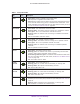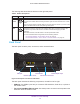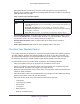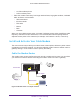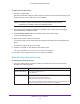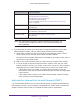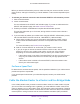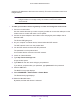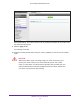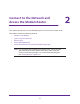User Manual
Table Of Contents
- AC1600 WiFi Cable Modem Router
- Contents
- 1. Hardware Overview and Setup
- 2. Connect to the Network and Access the Modem Router
- 3. Customize the Internet Settings
- 4. Manage the Basic WiFi Network Settings
- 5. Secure Your Network
- 6. Manage the WAN and LAN Network Settings
- Manage the WAN Security Settings
- Set Up a Default DMZ Server
- Manage the SIP Application-Level Gateway
- Manage the Modem Router’s LAN IP Address Settings
- Manage IP Address Reservation
- Manage the IPv6 LAN Settings
- Change the Modem Router’s Device Name
- Manage the Built-In DHCP Server
- Manage the DHCP Server Address Pool
- Manage Universal Plug and Play
- 7. Manage the Modem Router and Monitor Your Network
- View the Status and Statistics of the Modem Router
- View the Traffic Statistics
- View Devices Currently on the Network
- View WiFi Channels in Your Environment
- View WiFi Networks in Your Environment
- View and Manage the Log
- Change the Password
- Manage the Device Settings File of the Modem Router
- Return the Modem Router to Its Factory Default Settings
- Reboot the Modem Router
- Monitor and Meter Internet Traffic
- Manage the Modem Router Remotely
- 8. Share a Storage Device
- USB Device Requirements
- Connect a USB Device to the Modem Router
- Access a Storage Device Connected to the Modem Router
- Manage Access to a Storage Device
- Enable FTP Access Within Your Network
- View Network Folders on a Device
- Add a Network Folder on a Storage Device
- Change a Network Folder, Including Read and Write Access, on a USB Drive
- Approve USB Devices
- Safely Remove a USB Device
- Enable the Media Server
- 9. Share a USB Printer
- 10. Access Storage Devices Through the Internet
- 11. Manage the Advanced WiFi Network Settings
- 12. Manage Port Forwarding and Port Triggering
- 13. Diagnostics and Troubleshooting
- A. Factory Default Settings and Specifications
Table 1. Front panel LEDs
LED Icon Description
Power
• Solid green. Power is supplied to the modem router.
• Off. No power is supplied to the modem router.
• Solid red.
The modem router is starting up (the Power LED lights solid red for
a few seconds before turning green) or entered thermal cutoff mode. If the
Power LED blinks red or lights solid red at any time other than when you turn it
on, see Troubleshoot with the LEDs on page 185.
Downstream
• Solid amber. One downstream channel is locked.
• Blinking amber
. The modem router is scanning for a downstream channel.
• Solid green.
Two or more downstream channels are locked.
• Blinking green.
The modem router is scanning for additional downstream
channels.
• Off. No downstream channel is locked.
Upstream
• Solid amber. One upstream channel is locked.
• Blinking amber
. The modem router is scanning for an upstream channel.
• Solid green.
Two or more upstream channels are locked.
• Blinking green.
The modem router is scanning for additional upstream
channels.
• Off. No upstream channel is locked.
Internet
• Solid green. The modem router is online.
• Blinking green.
The modem router router is synchronizing with the cable
provider’s cable modem termination system (CMTS).
• Slow blinking amber and green.
The modem router reached the traffic meter
limit. (For information about the traffic meter, see Monitor and Meter Internet
Traffic on page 116).
• Off. The
modem router is offline.
2.4 GHz
WiFi LED
• Solid green. The 2.4 GHz radio is on.
• Blinking green. The
2.4 GHz radio is transmitting or receiving data.
• Blinking amber. WPS (Wi-Fi Protected Setup) is active.
• Off. The
2.4 GHz radio is off.
5 GHz
WiFi LED
• Solid green. The 5 GHz radio is on.
• Blinking green.
The 5 GHz radio is transmitting or receiving data.
• Blinking amber. WPS (Wi-Fi Protected Setup) is active.
• Off. The
5 GHz radio is off.
Ethernet
• Solid green. A device is connected to an Ethernet port and powered on. Each
Ethernet port on the back panel provides two port LEDs (see Back Panel on
page 12).
• Blinking green.
An Ethernet port is transmitting or receiving data.
• Off. No device is connected to an Ethernet port.
Hardware Overview and Setup
11
AC1600 WiFi Cable Modem Router