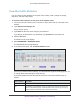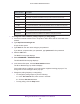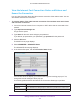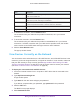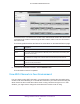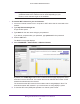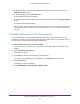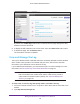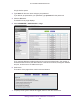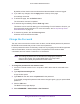User Manual
Table Of Contents
- AC1600 WiFi Cable Modem Router
- Contents
- 1. Hardware Overview and Setup
- 2. Connect to the Network and Access the Modem Router
- 3. Customize the Internet Settings
- 4. Manage the Basic WiFi Network Settings
- 5. Secure Your Network
- 6. Manage the WAN and LAN Network Settings
- Manage the WAN Security Settings
- Set Up a Default DMZ Server
- Manage the SIP Application-Level Gateway
- Manage the Modem Router’s LAN IP Address Settings
- Manage IP Address Reservation
- Manage the IPv6 LAN Settings
- Change the Modem Router’s Device Name
- Manage the Built-In DHCP Server
- Manage the DHCP Server Address Pool
- Manage Universal Plug and Play
- 7. Manage the Modem Router and Monitor Your Network
- View the Status and Statistics of the Modem Router
- View the Traffic Statistics
- View Devices Currently on the Network
- View WiFi Channels in Your Environment
- View WiFi Networks in Your Environment
- View and Manage the Log
- Change the Password
- Manage the Device Settings File of the Modem Router
- Return the Modem Router to Its Factory Default Settings
- Reboot the Modem Router
- Monitor and Meter Internet Traffic
- Manage the Modem Router Remotely
- 8. Share a Storage Device
- USB Device Requirements
- Connect a USB Device to the Modem Router
- Access a Storage Device Connected to the Modem Router
- Manage Access to a Storage Device
- Enable FTP Access Within Your Network
- View Network Folders on a Device
- Add a Network Folder on a Storage Device
- Change a Network Folder, Including Read and Write Access, on a USB Drive
- Approve USB Devices
- Safely Remove a USB Device
- Enable the Media Server
- 9. Share a USB Printer
- 10. Access Storage Devices Through the Internet
- 11. Manage the Advanced WiFi Network Settings
- 12. Manage Port Forwarding and Port Triggering
- 13. Diagnostics and Troubleshooting
- A. Factory Default Settings and Specifications
Manage the Modem Router and Monitor Your Network
108
AC1600 WiFi Cable Modem Router
By default, the 2.4GHz b/g/n radio button is selected and the page displays the WiFi
networks in the 2.4 GHz band.
6. To display the WiFi networks in the 5 GHz band, select the 5GHz a/n/ac radio button.
7. T
o refresh the page, click the Refresh button.
The information onscreen is updated.
View and Manage the Log
The log is a detailed record of websites that users accessed, attempts to access blocked
sites, modem router operation, DoS attacks and port scans, WiFi access, and other
information. Up to 256 entries can be stored in the log.
If you enabled email notification, you receive these logs in an email message. For more
information, see Set Up Security Event Email Notification on page 78.
Note: For information about the event log, which is a log that records events
that occur between the modem router and the cable service provider’s
cable modem termination system (CMTS), see View and Manage the
Event Log on page 187.
To view, send, or clear the log and specify what is included in the log:
1. Launch an Internet browser from a computer or WiFi device that is connected to the
network.
2. T
ype http://www.routerlogin.net.