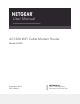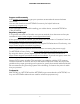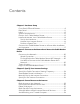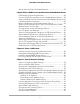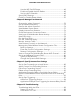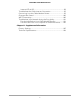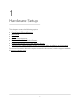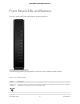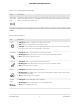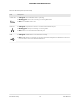User Manual
Table Of Contents
- Contents
- 1. Hardware Setup
- 2. Connect to the Network and Access the Cable Modem Router
- 3. Specify Your Internet Settings
- 4. Control Access to the Internet
- 5. Share USB Devices Attached to the Cable Modem Router
- USB Storage Device Requirements
- Connect a USB Storage Device to the Cable Modem Router
- Access a USB Device Connected to the Cable Modem Router From a Windows-Based Computer
- Map a USB Device to a Windows Network Drive
- Access a USB Storage Device That Is Connected to the Cable Modem Router From a Mac
- Control Access to the USB Storage Device
- Use FTP Within the Network
- View or Change Network Folders on a USB Storage Device
- Add a Network Folder on a USB Storage Device
- Edit a Network Folder on a USB Storage Device
- Approve USB Devices
- Access the USB Storage Device Through the Internet
- Safely Remove a USB Storage Device
- 6. Share a USB Printer
- 7. Specify Network Settings
- View or Change the WAN Settings
- Set Up a Default DMZ Server
- Change the Cable Modem Router’s Device Name
- Change the LAN TCP/IP Settings
- Specify the IP Addresses That the Cable Modem Router Assigns
- Disable the DHCP Server Feature in the Cable Modem Router
- Manage LAN IP Addresses
- Improve Network Connections With Universal Plug-N-Play
- Use the WPS Wizard for WiFi Connections
- Specify Basic WiFi Settings
- Change the WiFi Security Option
- Set Up a Guest Network
- Control the WiFi Radios
- Specify WPS Settings
- Enable or Disable Router Mode
- 8. Manage Your Network
- Change the admin Password
- Set Up Password Recovery
- Recover the admin Password
- View Modem Router Status
- View Logs of Cable Modem Router Activity
- View Event Logs
- Run the Ping Utility
- Run the Traceroute Utility
- Monitor Internet Traffic
- View Devices Currently on the Network
- Manage the Cable Modem Router Configuration File
- View or Change the Cable Modem Router WiFi Channel
- Set Up and Manage Dynamic DNS
- 9. Specify Internet Port Settings
- 10. Troubleshooting
- 11. Supplemental Information
Set Up Security Event Email Notifications.......................................35
Chapter 5 Share USB Devices Attached to the Cable Modem Router
USB Storage Device Requirements..................................................38
Connect a USB Storage Device to the Cable Modem Router......38
Access a USB Device Connected to the Cable Modem Router From
a Windows-Based Computer............................................................39
Map a USB Device to a Windows Network Drive...........................39
Access a USB Storage Device That Is Connected to the Cable
Modem Router From a Mac..............................................................40
Control Access to the USB Storage Device.....................................41
Use FTP Within the Network.............................................................42
View or Change Network Folders on a USB Storage Device........42
Add a Network Folder on a USB Storage Device...........................43
Edit a Network Folder on a USB Storage Device...........................44
Approve USB Devices........................................................................45
Access the USB Storage Device Through the Internet..................46
Set Up FTP Access Through the Internet.........................................47
Access the USB Storage Device Through the Internet With FTP...47
Safely Remove a USB Storage Device..............................................48
Chapter 6 Share a USB Printer
Install the Printer Driver and Cable the Printer...............................50
Download the ReadySHARE Printer Utility......................................50
Install the ReadySHARE Printer Utility..............................................50
Print Using the NETGEAR USB Control Center...............................51
Chapter 7 Specify Network Settings
View or Change the WAN Settings..................................................54
Set Up a Default DMZ Server............................................................55
Change the Cable Modem Router’s Device Name........................56
Change the LAN TCP/IP Settings.....................................................56
Specify the IP Addresses That the Cable Modem Router Assigns.57
Disable the DHCP Server Feature in the Cable Modem Router....59
Manage LAN IP Addresses................................................................59
Reserve an IP Address...................................................................60
Edit a Reserved IP Address Entry.................................................60
Delete a Reserved IP Address Entry............................................61
Improve Network Connections With Universal Plug-N-Play.........62
Use the WPS Wizard for WiFi Connections.....................................63
Specify Basic WiFi Settings................................................................64
Change the WiFi Security Option.....................................................65
Set Up a Guest Network....................................................................66
Control the WiFi Radios.....................................................................67
4
C6230 WiFi Cable Modem Router