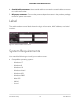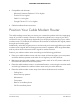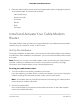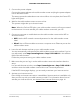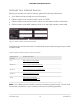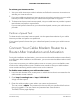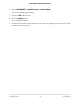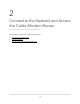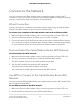User Manual
Table Of Contents
- Contents
- 1. Hardware Setup
- 2. Connect to the Network and Access the Cable Modem Router
- 3. Specify Your Internet Settings
- 4. Control Access to the Internet
- 5. Share USB Devices Attached to the Cable Modem Router
- USB Storage Device Requirements
- Connect a USB Storage Device to the Cable Modem Router
- Access a USB Device Connected to the Cable Modem Router From a Windows-Based Computer
- Map a USB Device to a Windows Network Drive
- Access a USB Storage Device That Is Connected to the Cable Modem Router From a Mac
- Control Access to the USB Storage Device
- Use FTP Within the Network
- View or Change Network Folders on a USB Storage Device
- Add a Network Folder on a USB Storage Device
- Edit a Network Folder on a USB Storage Device
- Approve USB Devices
- Access the USB Storage Device Through the Internet
- Safely Remove a USB Storage Device
- 6. Share a USB Printer
- 7. Specify Network Settings
- View or Change the WAN Settings
- Set Up a Default DMZ Server
- Change the Cable Modem Router’s Device Name
- Change the LAN TCP/IP Settings
- Specify the IP Addresses That the Cable Modem Router Assigns
- Disable the DHCP Server Feature in the Cable Modem Router
- Manage LAN IP Addresses
- Improve Network Connections With Universal Plug-N-Play
- Use the WPS Wizard for WiFi Connections
- Specify Basic WiFi Settings
- Change the WiFi Security Option
- Set Up a Guest Network
- Control the WiFi Radios
- Specify WPS Settings
- Enable or Disable Router Mode
- 8. Manage Your Network
- Change the admin Password
- Set Up Password Recovery
- Recover the admin Password
- View Modem Router Status
- View Logs of Cable Modem Router Activity
- View Event Logs
- Run the Ping Utility
- Run the Traceroute Utility
- Monitor Internet Traffic
- View Devices Currently on the Network
- Manage the Cable Modem Router Configuration File
- View or Change the Cable Modem Router WiFi Channel
- Set Up and Manage Dynamic DNS
- 9. Specify Internet Port Settings
- 10. Troubleshooting
- 11. Supplemental Information
•
Place the cable modem router away from large metal surfaces, large glass surfaces,
and insulated walls, and items such as these:
- Solid metal doors
- Aluminum studs
- Fish tanks
- Mirrors
- Brick
- Concrete
Install and Activate Your Cable Modem
Router
The cable modem router provides a connection between your cable Internet provider’s
network and your computer, router, or WiFi router.
Set Up the Hardware
During the installation and activation, you must connect the cable modem router directly
to a computer. After installation and activation, you can connect the cable modem router
to a router.
Note: Before you connect your cable modem router and contact your cable Internet
provider, collect your cable account number, account phone number, and login
information (your email address or user name and password).
To set up your cable modem router:
1.
Turn off and disconnect existing modems and routers.
If you are replacing a modem that is currently connected in your home, unplug the
modem and plug the new cable modem router into the same outlet.
Note: Some cable Internet providers recommend connecting your cable modem
router directly to a cable wall outlet.
2. Connect a coaxial cable.
Use a coaxial cable to connect the coaxial cable connector on the cable modem
router to the cable wall outlet.
User Manual14Hardware Setup
C6230 WiFi Cable Modem Router