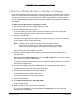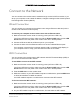User Manual
Table Of Contents
- User Manual
- Contents
- 1 Hardware Setup
- 2 Connect to the Network and Access the Modem Router
- 3 Specify Initial Settings
- 4 Control Access to the Internet
- 5 Share a USB Storage Device Attached to the Modem Router
- USB Device Requirements
- Connect a USB Storage Device to the Modem Router
- Access a USB Drive Connected to the Modem Router From a Windows Computer
- Map a USB Device to a Windows Network Drive
- Access a USB Storage Device That Is Connected to the Modem Router From a Mac
- Control Access to the USB Drive
- Use FTP Within the Network
- View or Change Network Folders on a USB Drive
- Add a Network Folder on a USB Storage Device
- Edit a Network Folder on a USB Storage Device
- Approve USB Storage Devices
- Safely Remove a USB Storage Device
- 6 Specify Network Settings
- View or Change the WAN Settings
- Change the MTU Size
- Set Up a Default DMZ Server
- Change the Modem Router’s Device Name
- Change the LAN TCP/IP Settings
- Specify the IP Addresses That the Modem Router Assigns
- Manage LAN IP Addresses
- Use the WPS Wizard for WiFi Connections
- Specify Basic WiFi Settings
- Change the WiFi Security Option
- Set Up a WiFi Guest Network
- Control the WiFi Radios
- Specify WPS Settings
- Set Up a WiFi Access List
- Dynamic DNS
- Improve Network Connections With Universal Plug-N-Play
- 7 Manage Your Network
- View Modem Router Status
- Reboot the Modem Router
- Change the Router Mode
- View and Manage Logs of Modem Router Activity
- Manage the Modem Router Configuration File
- Change the admin Password
- View Event Logs
- Run the Ping Utility
- Run the Traceroute Utility
- View WiFi Access Points in Your Area
- View or Change the Modem Router WiFi Channel
- Remote Management
- Control the LED Settings
- 8 Specify Internet Port Settings
- 9 Troubleshooting
- A Supplemental Information
AC1200 WiFi Cable Modem Router Model C6220
Hardware Setup User Manual12
Cable the Modem Router With a Simple Network
The modem router comes configured to work as both a modem and a router. You can share
your Internet connection without connecting the modem router to a router or gateway.
Modem router
Power adapter
Coaxial cable
Ethernet cable
Figure 4. Simple modem router network
To cable your modem router:
1. Connect the an
tennas to the threaded antenna posts.
2. T
urn off existing modems and routers.
If you are replacing a modem that is currently connected in yo
ur home, unplug the
modem and plug the new modem router into the same outlet.
3. Connect a coaxial cable.
Use the coaxial cable that is provided by your cable comp
any to connect the cable port on
the modem router to a cable wall outlet.
Note: If Charte
r is your cable Internet service provider (ISP), Charter
recommends connecting your modem router directly to a cable wall
outlet. If you must use a splitter, use a splitter that is rated at 3.5 dBmv.
Make sure that the cable is tightly connected.
4. Connect
the power adapter to the modem router and plug the power adapter into an
electrical outlet.
Make sure that the Power On/Off button and the LED On-Off switch on
the rear panel of
the modem router are in the On position.
The startup procedure takes about one minute. When the startup procedure is complete,
the Power
LED lights green.
You can log in to the modem router to view or change
its settings.