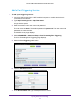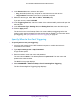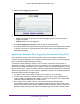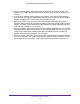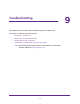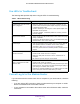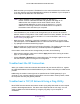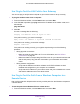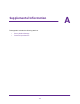User's Manual
Table Of Contents
- AC1200 WiFi Cable Modem Router
- Contents
- 1. Hardware Setup
- 2. Connect to the Network and Access the Modem Router
- 3. Specify Initial Settings
- 4. Control Access to the Internet
- 5. Share a USB Storage Device Attached to the Modem Router
- USB Device Requirements
- Connect a USB Storage Device to the Modem Router
- Access a USB Drive Connected to the Modem Router From a Windows Computer
- Map a USB Device to a Windows Network Drive
- Access a USB Storage Device That Is Connected to the Modem Router From a Mac
- Control Access to the USB Drive
- Use FTP Within the Network
- View or Change Network Folders on a USB Drive
- Add a Network Folder on a USB Storage Device
- Edit a Network Folder on a USB Storage Device
- Approve USB Storage Devices
- Safely Remove a USB Storage Device
- 6. Specify Network Settings
- View or Change the WAN Settings
- Change the MTU Size
- Set Up a Default DMZ Server
- Change the Modem Router’s Device Name
- Change the LAN TCP/IP Settings
- Specify the IP Addresses That the Modem Router Assigns
- Manage LAN IP Addresses
- Use the WPS Wizard for WiFi Connections
- Specify Basic WiFi Settings
- Change the WiFi Security Option
- Set Up a WiFi Guest Network
- Control the WiFi Radios
- Specify WPS Settings
- Set Up a WiFi Access List
- Dynamic DNS
- Improve Network Connections With Universal Plug-N-Play
- 7. Manage Your Network
- View Modem Router Status
- Reboot the Modem Router
- Change the Router Mode
- View and Manage Logs of Modem Router Activity
- Manage the Modem Router Configuration File
- Change the admin Password
- View Event Logs
- Run the Ping Utility
- Run the Traceroute Utility
- View WiFi Access Points in Your Area
- View or Change the Modem Router WiFi Channel
- Remote Management
- Control the LED Settings
- 8. Specify Internet Port Settings
- 9. Troubleshooting
- A. Supplemental Information
Troubleshooting
98
AC1200 WiFi Cable Modem Router Model C6220
Use PIng to Test the LAN Path to Your Gateway
You can use ping to verify that the LAN path to your modem router is set up correctly.
To ping the modem router from a computer:
1. From the Windows toolbar, click the Start button and select Run.
2. In the field that is provided, type ping and then the IP address of the modem router, as in
this example:
ping 192.168.0.1
3. Click OK.
You see a message like the following:
Pinging <IP address> with 32 bytes of data
If the path is working, you see this message:
Reply from < IP address >: bytes=32 time=NN ms TTL=xxx
If the path is not working, you see this message:
Request timed out
If the path is not working correctly, you might be experiencing one of the following
problems:
• Wrong physical connections.
- Make sure that the LAN LED is lit. For more information, see Use LEDs to
Troubleshoot on page 96.
- Make sure that the corresponding link LEDs are on for your network interface card
and the hub ports (if any) that are connected to your workstation and modem
router.
• Wrong network configuration.
- Verify that the Ethernet card driver software and TCP/IP software are both
installed and configured on your computer or workstation.
- Verify that the IP address for your modem router and your workstation are correct
and that the addresses are on the same subnet.
Use Ping to Test the Path From a Windows Computer to a
Remote Device
After verifying that the LAN path works correctly, test the path from the Windows computer to
a remote device.
To test the path from a Windows PC to a remote device:
1. From the Windows toolbar, click the Start button and select Run.