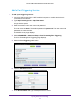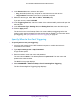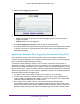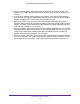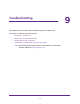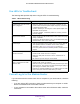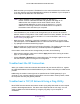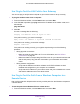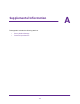User's Manual
Table Of Contents
- AC1200 WiFi Cable Modem Router
- Contents
- 1. Hardware Setup
- 2. Connect to the Network and Access the Modem Router
- 3. Specify Initial Settings
- 4. Control Access to the Internet
- 5. Share a USB Storage Device Attached to the Modem Router
- USB Device Requirements
- Connect a USB Storage Device to the Modem Router
- Access a USB Drive Connected to the Modem Router From a Windows Computer
- Map a USB Device to a Windows Network Drive
- Access a USB Storage Device That Is Connected to the Modem Router From a Mac
- Control Access to the USB Drive
- Use FTP Within the Network
- View or Change Network Folders on a USB Drive
- Add a Network Folder on a USB Storage Device
- Edit a Network Folder on a USB Storage Device
- Approve USB Storage Devices
- Safely Remove a USB Storage Device
- 6. Specify Network Settings
- View or Change the WAN Settings
- Change the MTU Size
- Set Up a Default DMZ Server
- Change the Modem Router’s Device Name
- Change the LAN TCP/IP Settings
- Specify the IP Addresses That the Modem Router Assigns
- Manage LAN IP Addresses
- Use the WPS Wizard for WiFi Connections
- Specify Basic WiFi Settings
- Change the WiFi Security Option
- Set Up a WiFi Guest Network
- Control the WiFi Radios
- Specify WPS Settings
- Set Up a WiFi Access List
- Dynamic DNS
- Improve Network Connections With Universal Plug-N-Play
- 7. Manage Your Network
- View Modem Router Status
- Reboot the Modem Router
- Change the Router Mode
- View and Manage Logs of Modem Router Activity
- Manage the Modem Router Configuration File
- Change the admin Password
- View Event Logs
- Run the Ping Utility
- Run the Traceroute Utility
- View WiFi Access Points in Your Area
- View or Change the Modem Router WiFi Channel
- Remote Management
- Control the LED Settings
- 8. Specify Internet Port Settings
- 9. Troubleshooting
- A. Supplemental Information
Troubleshooting
97
AC1200 WiFi Cable Modem Router Model C6220
• Make sure that your computer’s IP address is on the same subnet as the modem router.
If you are using the recommended addressing scheme, the address of your computer is
in the range of 192.168.0.02 to 192.168.0.254.
Note: If the IP address of your computer is shown as 169.254.x.x:
Recent versions of Windows and Mac OS generate and assign an IP
address when the computer cannot reach a DHCP server. These
autogenerated addresses are in the range of 169.254.x.x. If your IP
address is in this range, check the connection from the computer to
the modem router and reboot your computer.
• If the IP address of your modem router changed and you do not know its current IP
address, clear the configuration of the modem router to its factory defaults. This sets the
IP address of the modem router to 192.168.0.1. For more information, see
Factory
Default Settings on page 101.
• Make sure Java, JavaScript, or ActiveX is enabled on your browser. If you are using
Internet Explorer, click the Refresh button to make sure that the Java applet is loaded.
• Try quitting the browser and launching it again.
• Make sure that you are using the correct login information. The modem router user name
admin is lowercase (Caps Lock is off). The default password is password.
If the modem router does not save changes that you made, do the following:
• When entering settings, make sure to click the Apply button before moving to another
page, or your changes are lost.
• Click the Refresh or Reload button in the web browser. The changes might be saved, but
the web browser might be caching the old configuration.
Troubleshoot the ISP Connection
When your modem router cannot access the Internet and your Internet LED is on, register
the cable MAC address or device MAC address of your modem router with your cable service
provider.
Additionally, the modem router might not be specified as the TCP/IP gateway for your
computer. If your computer obtains its information from the modem router by DHCP, reboot
the computer and verify the gateway address.
Troubleshoot a TCP/IP Network Using a Ping Utility
Most TCP/IP terminal devices and routers contain a ping utility that sends an echo request
packet to the designated device. The device then responds with an echo reply. You can
easily troubleshoot a TCP/IP network by using the ping utility in your computer or
workstation.