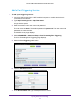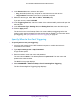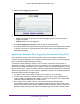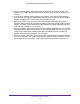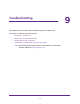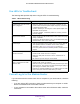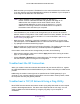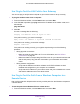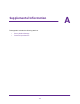User's Manual
Table Of Contents
- AC1200 WiFi Cable Modem Router
- Contents
- 1. Hardware Setup
- 2. Connect to the Network and Access the Modem Router
- 3. Specify Initial Settings
- 4. Control Access to the Internet
- 5. Share a USB Storage Device Attached to the Modem Router
- USB Device Requirements
- Connect a USB Storage Device to the Modem Router
- Access a USB Drive Connected to the Modem Router From a Windows Computer
- Map a USB Device to a Windows Network Drive
- Access a USB Storage Device That Is Connected to the Modem Router From a Mac
- Control Access to the USB Drive
- Use FTP Within the Network
- View or Change Network Folders on a USB Drive
- Add a Network Folder on a USB Storage Device
- Edit a Network Folder on a USB Storage Device
- Approve USB Storage Devices
- Safely Remove a USB Storage Device
- 6. Specify Network Settings
- View or Change the WAN Settings
- Change the MTU Size
- Set Up a Default DMZ Server
- Change the Modem Router’s Device Name
- Change the LAN TCP/IP Settings
- Specify the IP Addresses That the Modem Router Assigns
- Manage LAN IP Addresses
- Use the WPS Wizard for WiFi Connections
- Specify Basic WiFi Settings
- Change the WiFi Security Option
- Set Up a WiFi Guest Network
- Control the WiFi Radios
- Specify WPS Settings
- Set Up a WiFi Access List
- Dynamic DNS
- Improve Network Connections With Universal Plug-N-Play
- 7. Manage Your Network
- View Modem Router Status
- Reboot the Modem Router
- Change the Router Mode
- View and Manage Logs of Modem Router Activity
- Manage the Modem Router Configuration File
- Change the admin Password
- View Event Logs
- Run the Ping Utility
- Run the Traceroute Utility
- View WiFi Access Points in Your Area
- View or Change the Modem Router WiFi Channel
- Remote Management
- Control the LED Settings
- 8. Specify Internet Port Settings
- 9. Troubleshooting
- A. Supplemental Information
Specify Internet Port Settings
94
AC1200 WiFi Cable Modem Router Model C6220
4. Noting your port triggering rule and observing the destination port number of 6667, your
modem router creates another session entry to send any incoming port 113 traffic to your
computer.
5. The IRC server sends a return message to your modem router using the NAT-assigned
source port (for example, port 33333) as the destination port. The IRC server also sends an
“identify” message to your modem router with destination port 113.
6. When your modem router receives the incoming message to destination port 33333, it
checks its session table to see if a session is active for port number 33333. Finding an active
session, the modem router restores the original address information replaced by NAT and
sends this reply message to your computer.
7. When your modem router receives the incoming message to destination port 113, it checks
its session table and finds an active session for port 113 associated with your computer. The
modem router replaces the message’s destination IP address with your computer’s IP
address and forwards the message to your computer.
8. When you finish a chat session, your modem router eventually senses a period of inactivity
in the communications. The modem router then removes the session information from its
session table, and incoming traffic is no longer accepted on port numbers 33333 or 113.