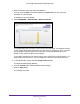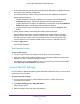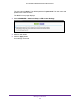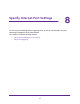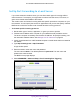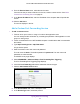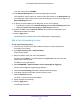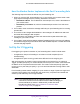User's Manual
Table Of Contents
- AC1200 WiFi Cable Modem Router
- Contents
- 1. Hardware Setup
- 2. Connect to the Network and Access the Modem Router
- 3. Specify Initial Settings
- 4. Control Access to the Internet
- 5. Share a USB Storage Device Attached to the Modem Router
- USB Device Requirements
- Connect a USB Storage Device to the Modem Router
- Access a USB Drive Connected to the Modem Router From a Windows Computer
- Map a USB Device to a Windows Network Drive
- Access a USB Storage Device That Is Connected to the Modem Router From a Mac
- Control Access to the USB Drive
- Use FTP Within the Network
- View or Change Network Folders on a USB Drive
- Add a Network Folder on a USB Storage Device
- Edit a Network Folder on a USB Storage Device
- Approve USB Storage Devices
- Safely Remove a USB Storage Device
- 6. Specify Network Settings
- View or Change the WAN Settings
- Change the MTU Size
- Set Up a Default DMZ Server
- Change the Modem Router’s Device Name
- Change the LAN TCP/IP Settings
- Specify the IP Addresses That the Modem Router Assigns
- Manage LAN IP Addresses
- Use the WPS Wizard for WiFi Connections
- Specify Basic WiFi Settings
- Change the WiFi Security Option
- Set Up a WiFi Guest Network
- Control the WiFi Radios
- Specify WPS Settings
- Set Up a WiFi Access List
- Dynamic DNS
- Improve Network Connections With Universal Plug-N-Play
- 7. Manage Your Network
- View Modem Router Status
- Reboot the Modem Router
- Change the Router Mode
- View and Manage Logs of Modem Router Activity
- Manage the Modem Router Configuration File
- Change the admin Password
- View Event Logs
- Run the Ping Utility
- Run the Traceroute Utility
- View WiFi Access Points in Your Area
- View or Change the Modem Router WiFi Channel
- Remote Management
- Control the LED Settings
- 8. Specify Internet Port Settings
- 9. Troubleshooting
- A. Supplemental Information
Specify Internet Port Settings
90
AC1200 WiFi Cable Modem Router Model C6220
How the Modem Router Implements the Port Forwarding Rule
The following sequence shows the effects of a port forwarding rule:
1. When you type the URL www.example.com in your browser, the browser sends a web
page request message with the following destination information:
• Destination address. The IP address of www.example.com, which is the address of
your modem router.
• Destination port number. 80, which is the standard port number for a web server
process.
2. Your modem router receives the message and finds your port forwarding rule for incoming
port 80 traffic.
3. The modem router changes the destination in the message to IP address 192.168.0.123
and sends the message to that computer.
4. Your web server at IP address 192.168.0.123 receives the request and sends a reply
message to your modem router.
5. Your modem router performs Network Address Translation (NAT) on the source IP address,
and sends the reply through the Internet to the WiFi-enabled computer or mobile device that
sent the web page request.
Set Up Port Triggering
Port triggering is a dynamic extension of port forwarding that is useful in these cases:
• An application uses port forwarding to more than one local computer (but not
simultaneously).
• An application opens incoming ports that are different from the outgoing port.
With port triggering, the modem router monitors traffic to the Internet from an outbound
“trigger” port that you specify. For outbound traffic from that port, the modem router saves the
IP address of the computer that sent the traffic. The modem router temporarily opens the
incoming port or ports that you specify in your rule and forwards that incoming traffic to that
destination.
Port forwarding creates a static mapping of a port number or range of ports to a single local
computer. Port triggering can dynamically open ports to any computer when needed and
close the ports when they are no longer needed.
Note: If you use applications such as multiplayer gaming, peer-to-peer
connections, real-time communications such as instant messaging, or
remote assistance (a feature in Windows XP), enable Universal
Plug-N-Play (UPnP). See
Improve Network Connections With
Universal Plug-N-Play on page 65.