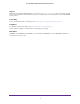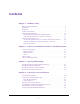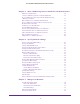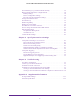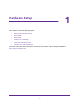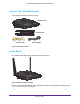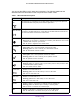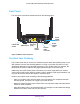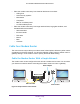User's Manual
Table Of Contents
- AC1200 WiFi Cable Modem Router
- Contents
- 1. Hardware Setup
- 2. Connect to the Network and Access the Modem Router
- 3. Specify Initial Settings
- 4. Control Access to the Internet
- 5. Share a USB Storage Device Attached to the Modem Router
- USB Device Requirements
- Connect a USB Storage Device to the Modem Router
- Access a USB Drive Connected to the Modem Router From a Windows Computer
- Map a USB Device to a Windows Network Drive
- Access a USB Storage Device That Is Connected to the Modem Router From a Mac
- Control Access to the USB Drive
- Use FTP Within the Network
- View or Change Network Folders on a USB Drive
- Add a Network Folder on a USB Storage Device
- Edit a Network Folder on a USB Storage Device
- Approve USB Storage Devices
- Safely Remove a USB Storage Device
- 6. Specify Network Settings
- View or Change the WAN Settings
- Change the MTU Size
- Set Up a Default DMZ Server
- Change the Modem Router’s Device Name
- Change the LAN TCP/IP Settings
- Specify the IP Addresses That the Modem Router Assigns
- Manage LAN IP Addresses
- Use the WPS Wizard for WiFi Connections
- Specify Basic WiFi Settings
- Change the WiFi Security Option
- Set Up a WiFi Guest Network
- Control the WiFi Radios
- Specify WPS Settings
- Set Up a WiFi Access List
- Dynamic DNS
- Improve Network Connections With Universal Plug-N-Play
- 7. Manage Your Network
- View Modem Router Status
- Reboot the Modem Router
- Change the Router Mode
- View and Manage Logs of Modem Router Activity
- Manage the Modem Router Configuration File
- Change the admin Password
- View Event Logs
- Run the Ping Utility
- Run the Traceroute Utility
- View WiFi Access Points in Your Area
- View or Change the Modem Router WiFi Channel
- Remote Management
- Control the LED Settings
- 8. Specify Internet Port Settings
- 9. Troubleshooting
- A. Supplemental Information
Hardware Setup
9
AC1200 WiFi Cable Modem Router Model C6220
Rear Panel
The rear panel connections and buttons shown the following figure.
LED On-Off
switch
USB 2.0 port
Ethernet
ports
Reset
button
Coaxial
cable
connector
Power
adapter
input
Power
On/Off
button
Figure 3. Modem router rear panel
Position Your Gateway
The modem router lets you access your network anywhere within the operating range of your
WiFi network. However, the operating distance or range of your WiFi connection can vary
significantly depending on the physical placement of your modem router. For example, the
thickness and number of walls the WiFi signal passes through can limit the range.
Additionally, other WiFi access points in and around your home might affect your modem
router’
s signal. WiFi access points are modem routers, repeaters, WiFi range extenders, and
any other device that emits a WiFi signal for network access.
Position your modem router according to the following guidelines:
• Place your modem router near the center of the area where your computers and other
devices operate, and within line of sight to your WiFi devices.
• Make sure that the modem router is within reach of an
AC power outlet and near Ethernet
cables for wired computers.
• Place the modem router in an elevated location, minimizing the number walls and ceilings
between the modem router and your other devices.