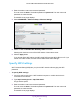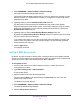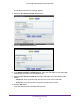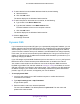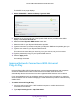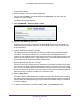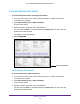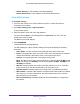User's Manual
Table Of Contents
- AC1200 WiFi Cable Modem Router
- Contents
- 1. Hardware Setup
- 2. Connect to the Network and Access the Modem Router
- 3. Specify Initial Settings
- 4. Control Access to the Internet
- 5. Share a USB Storage Device Attached to the Modem Router
- USB Device Requirements
- Connect a USB Storage Device to the Modem Router
- Access a USB Drive Connected to the Modem Router From a Windows Computer
- Map a USB Device to a Windows Network Drive
- Access a USB Storage Device That Is Connected to the Modem Router From a Mac
- Control Access to the USB Drive
- Use FTP Within the Network
- View or Change Network Folders on a USB Drive
- Add a Network Folder on a USB Storage Device
- Edit a Network Folder on a USB Storage Device
- Approve USB Storage Devices
- Safely Remove a USB Storage Device
- 6. Specify Network Settings
- View or Change the WAN Settings
- Change the MTU Size
- Set Up a Default DMZ Server
- Change the Modem Router’s Device Name
- Change the LAN TCP/IP Settings
- Specify the IP Addresses That the Modem Router Assigns
- Manage LAN IP Addresses
- Use the WPS Wizard for WiFi Connections
- Specify Basic WiFi Settings
- Change the WiFi Security Option
- Set Up a WiFi Guest Network
- Control the WiFi Radios
- Specify WPS Settings
- Set Up a WiFi Access List
- Dynamic DNS
- Improve Network Connections With Universal Plug-N-Play
- 7. Manage Your Network
- View Modem Router Status
- Reboot the Modem Router
- Change the Router Mode
- View and Manage Logs of Modem Router Activity
- Manage the Modem Router Configuration File
- Change the admin Password
- View Event Logs
- Run the Ping Utility
- Run the Traceroute Utility
- View WiFi Access Points in Your Area
- View or Change the Modem Router WiFi Channel
- Remote Management
- Control the LED Settings
- 8. Specify Internet Port Settings
- 9. Troubleshooting
- A. Supplemental Information
Manage Your Network
70
AC1200 WiFi Cable Modem Router Model C6220
• Default Gateway. The IP address of the default gateway.
• Domain Name Server. The IP address of the Domain Name Server.
View WiFi Settings
To view WiFi settings:
1. Launch a web browser from a WiFi-enabled computer or mobile device that is
connected to the network.
2. Type http://routerlogin.net or http://192.168.0.1.
A login window opens.
3. Enter the modem router user name and password.
The user name is admin. The default password is password. The user name and
password are case-sensitive.
The BASIC Home page displays.
4. Select ADVANCED.
The ADVANCED Home page displays.
The WiFi Settings (2.4 GHz) and WiFi Settings (5 GHz) panes display the following
information:
• Name (SSID). The WiFi network name (SSID) that the modem router uses.
• Region. The geographic region where the modem router is being used. It is illegal to
use the WiFi features of the modem router in some parts of the world.
• Channel. The operating channel of the WiFi port being used.
• Mode. The WiFi communication mode settings for 2.4 GHz are Up to 54 Mbps, 145
Mbps (the default), and 300 Mbps, and for 5 GHz Up to 173 Mbps, 400 Mbps, and
867 Mbps (the default).
• WiFi AP. Indicates whether the modem router WiFi radios are on or off. If the WiFi
radios are turned off, the WiFi On/Off LED on the front panel is off.
• Broadcast Name. Indicates whether the modem router is broadcasting its SSID.
• WiFi Isolation. Indicates if WiFi isolation is enabled. When WiFi isolation is enabled,
WiFi clients can connect to the Internet, but cannot access each other or access
Ethernet devices on the network.
• Wi-Fi Protected Setup. Indicates whether Wi-Fi Protected Setup is configured for
this network.