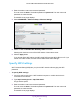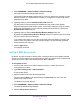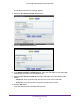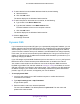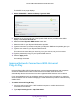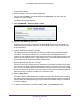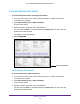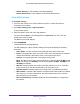User's Manual
Table Of Contents
- AC1200 WiFi Cable Modem Router
- Contents
- 1. Hardware Setup
- 2. Connect to the Network and Access the Modem Router
- 3. Specify Initial Settings
- 4. Control Access to the Internet
- 5. Share a USB Storage Device Attached to the Modem Router
- USB Device Requirements
- Connect a USB Storage Device to the Modem Router
- Access a USB Drive Connected to the Modem Router From a Windows Computer
- Map a USB Device to a Windows Network Drive
- Access a USB Storage Device That Is Connected to the Modem Router From a Mac
- Control Access to the USB Drive
- Use FTP Within the Network
- View or Change Network Folders on a USB Drive
- Add a Network Folder on a USB Storage Device
- Edit a Network Folder on a USB Storage Device
- Approve USB Storage Devices
- Safely Remove a USB Storage Device
- 6. Specify Network Settings
- View or Change the WAN Settings
- Change the MTU Size
- Set Up a Default DMZ Server
- Change the Modem Router’s Device Name
- Change the LAN TCP/IP Settings
- Specify the IP Addresses That the Modem Router Assigns
- Manage LAN IP Addresses
- Use the WPS Wizard for WiFi Connections
- Specify Basic WiFi Settings
- Change the WiFi Security Option
- Set Up a WiFi Guest Network
- Control the WiFi Radios
- Specify WPS Settings
- Set Up a WiFi Access List
- Dynamic DNS
- Improve Network Connections With Universal Plug-N-Play
- 7. Manage Your Network
- View Modem Router Status
- Reboot the Modem Router
- Change the Router Mode
- View and Manage Logs of Modem Router Activity
- Manage the Modem Router Configuration File
- Change the admin Password
- View Event Logs
- Run the Ping Utility
- Run the Traceroute Utility
- View WiFi Access Points in Your Area
- View or Change the Modem Router WiFi Channel
- Remote Management
- Control the LED Settings
- 8. Specify Internet Port Settings
- 9. Troubleshooting
- A. Supplemental Information
Manage Your Network
69
AC1200 WiFi Cable Modem Router Model C6220
The BASIC Home page displays.
4. Select ADVANCED.
The ADVANCED Home page displays.
The Cable Information pane displays the following information:
• Hardware Version. The modem router model.
• Firmware Version. The version of the modem router firmware. It changes if you
upgrade the modem router firmware.
• Cable Modem Serial Number. The serial number of the cable modem.
• CM Certificate. The status of the cable modem certificate. If Not installed displays as
the status, contact your Internet service provider.
• CM MAC. The MAC address of the cable modem.
• LAN Port. The MAC address of LAN port 1. The following information also displays:
- MAC Address. The Media Access Control address. This address is the unique
physical address that the Ethernet (LAN) port of the modem router uses.
- IP Address. The IP address that the Ethernet (LAN) port of the modem router
uses. The default is 192.168.0.1.
- DHCP Server. Identifies whether the built-in DHCP server of the modem router is
active for the LAN-attached devices.
For information about using the Reboot button, see Reboot the Modem Router on page 71.
View Internet Port Information
To view modem router Internet port information:
1. Launch a web browser from a WiFi-enabled computer or mobile device that is
connected to the network.
2. Type http://routerlogin.net or http://192.168.0.1.
A login window opens.
3. Enter the modem router user name and password.
The user name is admin. The default password is password. The user name and
password are case-sensitive.
The BASIC Home page displays.
4. Select ADVANCED.
The ADVANCED Home page displays.
The Internet Port pane displays these WAN Internet port settings:
• MAC Address. The MAC address of the WAN Internet port.
• IP Address/Mask. The IP address of the WAN Internet port.
• Connection. The type of WAN Internet port connection.