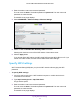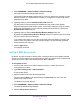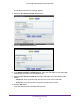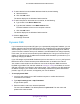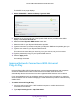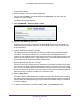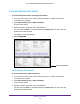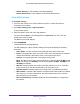User's Manual
Table Of Contents
- AC1200 WiFi Cable Modem Router
- Contents
- 1. Hardware Setup
- 2. Connect to the Network and Access the Modem Router
- 3. Specify Initial Settings
- 4. Control Access to the Internet
- 5. Share a USB Storage Device Attached to the Modem Router
- USB Device Requirements
- Connect a USB Storage Device to the Modem Router
- Access a USB Drive Connected to the Modem Router From a Windows Computer
- Map a USB Device to a Windows Network Drive
- Access a USB Storage Device That Is Connected to the Modem Router From a Mac
- Control Access to the USB Drive
- Use FTP Within the Network
- View or Change Network Folders on a USB Drive
- Add a Network Folder on a USB Storage Device
- Edit a Network Folder on a USB Storage Device
- Approve USB Storage Devices
- Safely Remove a USB Storage Device
- 6. Specify Network Settings
- View or Change the WAN Settings
- Change the MTU Size
- Set Up a Default DMZ Server
- Change the Modem Router’s Device Name
- Change the LAN TCP/IP Settings
- Specify the IP Addresses That the Modem Router Assigns
- Manage LAN IP Addresses
- Use the WPS Wizard for WiFi Connections
- Specify Basic WiFi Settings
- Change the WiFi Security Option
- Set Up a WiFi Guest Network
- Control the WiFi Radios
- Specify WPS Settings
- Set Up a WiFi Access List
- Dynamic DNS
- Improve Network Connections With Universal Plug-N-Play
- 7. Manage Your Network
- View Modem Router Status
- Reboot the Modem Router
- Change the Router Mode
- View and Manage Logs of Modem Router Activity
- Manage the Modem Router Configuration File
- Change the admin Password
- View Event Logs
- Run the Ping Utility
- Run the Traceroute Utility
- View WiFi Access Points in Your Area
- View or Change the Modem Router WiFi Channel
- Remote Management
- Control the LED Settings
- 8. Specify Internet Port Settings
- 9. Troubleshooting
- A. Supplemental Information
Specify Network Settings
66
AC1200 WiFi Cable Modem Router Model C6220
A login window opens.
3. Enter the modem router user name and password.
The user name is admin.
The default password is password. The user name and
password are case-sensitive.
The BASIC Home page displays.
4. Select ADV
ANCED > Advanced Setup > UPnP.
5. Select the Turn UPnP On check box.
By default, this check box is selected. If the T
urn UPnP On check box is cleared, the
modem router does not allow any device to automatically control router resources, such
as port forwarding.
6. T
ype the advertisement period in minutes.
The advertisement period specifies how often the modem router broadcasts its UPnP
information.
This value can range from 1 to 1440 minutes. The default period is 30
minutes. Shorter durations ensure that control points use the current device status at the
expense of more network traffic. Longer durations can compromise the freshness of the
device status, but can significantly reduce network traffic.
7. T
ype the advertisement time to live in hops.
The time to live for the advertisement is measured in hops (steps) for each UPnP packet
sent. Hops are the steps a packet takes between routers.
The number of hops can range
from 1 to 255. The default value for the advertisement time to live is 4 hops, which should
be fine for most home networks. If you notice that some devices are not being updated or
reached correctly, it might be necessary to increase this value.
8. Click the Apply button.
The UPnP Portmap Table displays the IP address of each UPnP device that is accessing
the modem router and which ports (internal and external) that device opened.
The UPnP
Portmap Table also displays what type of port is open and whether that port is still active
for each IP address.
9. T
o refresh the information in the UPnP Portmap Table, click the Refresh button.