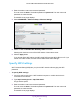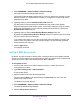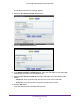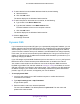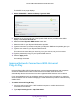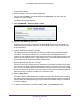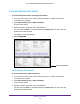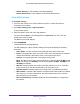User's Manual
Table Of Contents
- AC1200 WiFi Cable Modem Router
- Contents
- 1. Hardware Setup
- 2. Connect to the Network and Access the Modem Router
- 3. Specify Initial Settings
- 4. Control Access to the Internet
- 5. Share a USB Storage Device Attached to the Modem Router
- USB Device Requirements
- Connect a USB Storage Device to the Modem Router
- Access a USB Drive Connected to the Modem Router From a Windows Computer
- Map a USB Device to a Windows Network Drive
- Access a USB Storage Device That Is Connected to the Modem Router From a Mac
- Control Access to the USB Drive
- Use FTP Within the Network
- View or Change Network Folders on a USB Drive
- Add a Network Folder on a USB Storage Device
- Edit a Network Folder on a USB Storage Device
- Approve USB Storage Devices
- Safely Remove a USB Storage Device
- 6. Specify Network Settings
- View or Change the WAN Settings
- Change the MTU Size
- Set Up a Default DMZ Server
- Change the Modem Router’s Device Name
- Change the LAN TCP/IP Settings
- Specify the IP Addresses That the Modem Router Assigns
- Manage LAN IP Addresses
- Use the WPS Wizard for WiFi Connections
- Specify Basic WiFi Settings
- Change the WiFi Security Option
- Set Up a WiFi Guest Network
- Control the WiFi Radios
- Specify WPS Settings
- Set Up a WiFi Access List
- Dynamic DNS
- Improve Network Connections With Universal Plug-N-Play
- 7. Manage Your Network
- View Modem Router Status
- Reboot the Modem Router
- Change the Router Mode
- View and Manage Logs of Modem Router Activity
- Manage the Modem Router Configuration File
- Change the admin Password
- View Event Logs
- Run the Ping Utility
- Run the Traceroute Utility
- View WiFi Access Points in Your Area
- View or Change the Modem Router WiFi Channel
- Remote Management
- Control the LED Settings
- 8. Specify Internet Port Settings
- 9. Troubleshooting
- A. Supplemental Information
Specify Network Settings
64
AC1200 WiFi Cable Modem Router Model C6220
11. To add a device from the Available Wireless Cards list, do the following:
a. Select the device.
b. Click the Add button.
The device displays in the Wireless Card Access list.
12. To add a computer or device that is not in the list, do the following:
a. Type a name in the Device Name field.
b. Type the MAC address in the MAC Address field.
The MAC address is found on the computer or device.
c. Click the Add button.
The device displays in the Wireless Card Access list.
13. Click the Apply button.
Your settings are saved.
Dynamic DNS
If your Internet service provider (ISP) gave you a permanently assigned IP address, you can
register a domain name and link that name with your IP address using public Domain Name
Servers (DNS). However, if your Internet account uses a dynamically assigned IP address,
you do not know in advance what your IP address is, and the address can change frequently.
In this case, you can use a commercial Dynamic DNS service. This type of service lets you
register your domain to their IP address and forwards traffic directed at your domain to your
frequently changing IP address.
If your ISP assigns a private WAN IP address (such as 192.168.x.x or 10.x.x.x), the Dynamic
DNS service does not work because private addresses are not routed on the Internet.
Your modem router contains a client that can connect to the Dynamic DNS service that
DynDNS.org provided. First visit their website at
www.dyns.com/dyn and obtain an account
and host name that you configure in the modem router. Then, whenever your ISP-assigned
IP address changes, your modem router automatically contacts the Dynamic DNS service
provider, logs in to your account, and registers your new IP address.
To set up Dynamic DNS:
1. Launch a web browser from a WiFi-enabled computer or mobile device that is
connected to the network.
2. Type http://routerlogin.net or http://192.168.0.1.
A login window opens.
3. Enter the modem router user name and password.
The user name is admin. The default password is password. The user name and
password are case-sensitive.