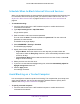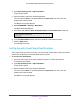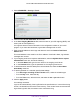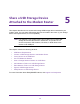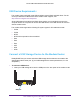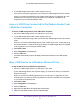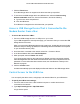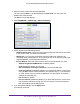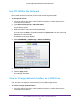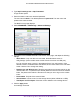User's Manual
Table Of Contents
- AC1200 WiFi Cable Modem Router
- Contents
- 1. Hardware Setup
- 2. Connect to the Network and Access the Modem Router
- 3. Specify Initial Settings
- 4. Control Access to the Internet
- 5. Share a USB Storage Device Attached to the Modem Router
- USB Device Requirements
- Connect a USB Storage Device to the Modem Router
- Access a USB Drive Connected to the Modem Router From a Windows Computer
- Map a USB Device to a Windows Network Drive
- Access a USB Storage Device That Is Connected to the Modem Router From a Mac
- Control Access to the USB Drive
- Use FTP Within the Network
- View or Change Network Folders on a USB Drive
- Add a Network Folder on a USB Storage Device
- Edit a Network Folder on a USB Storage Device
- Approve USB Storage Devices
- Safely Remove a USB Storage Device
- 6. Specify Network Settings
- View or Change the WAN Settings
- Change the MTU Size
- Set Up a Default DMZ Server
- Change the Modem Router’s Device Name
- Change the LAN TCP/IP Settings
- Specify the IP Addresses That the Modem Router Assigns
- Manage LAN IP Addresses
- Use the WPS Wizard for WiFi Connections
- Specify Basic WiFi Settings
- Change the WiFi Security Option
- Set Up a WiFi Guest Network
- Control the WiFi Radios
- Specify WPS Settings
- Set Up a WiFi Access List
- Dynamic DNS
- Improve Network Connections With Universal Plug-N-Play
- 7. Manage Your Network
- View Modem Router Status
- Reboot the Modem Router
- Change the Router Mode
- View and Manage Logs of Modem Router Activity
- Manage the Modem Router Configuration File
- Change the admin Password
- View Event Logs
- Run the Ping Utility
- Run the Traceroute Utility
- View WiFi Access Points in Your Area
- View or Change the Modem Router WiFi Channel
- Remote Management
- Control the LED Settings
- 8. Specify Internet Port Settings
- 9. Troubleshooting
- A. Supplemental Information
Control Access to the Internet
33
AC1200 WiFi Cable Modem Router Model C6220
4. Select ADVANCED > Security > E-mail.
5. Select the Turn E-mail Notification On check box.
6. In the Y
our Outgoing Mail Server field, enter the name of your ISP outgoing (SMTP) mail
server (such as mail.myISP.com).
You might be able to find this information in the configuration window of your email
program. If you leave this field blank, log and alert messages are not sent.
7. Enter the email address to which logs and alerts are sent in the Send to This E-mail
Address field.
This email address is also used for the From address. If this field is blank, log and alert
messages are not sent.
8. If your outgoing email server requires authentication, select the My Mail Server requires
authentication check box, and do the following:
a. In the User Name field, type the user name for the outgoing email server
.
b. In the Password field, type the password for the outgoing email server
.
9. T
o send alerts when someone attempts to visit a blocked site, select the Send Alerts
Immediately check box.
10. T
o send logs based on a schedule, specify these settings:
• From Send logs according to this schedule menu, select the schedule type.
• From the Day menu, select the day.
• From the T
ime menu, select the time, and select the am or pm radio button.
11. Click the Apply button.
Your settings are saved.
Logs are sent automatically. If the log fills before the specified time, it is sent. After the log
is sent, it is cleared from the modem router memory
. If the modem router cannot email the
log and the log buffer fills, the modem router overwrites the log.