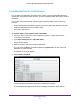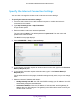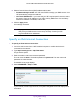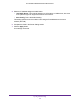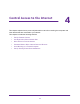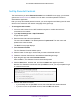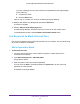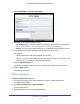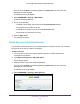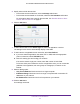User's Manual
Table Of Contents
- AC1200 WiFi Cable Modem Router
- Contents
- 1. Hardware Setup
- 2. Connect to the Network and Access the Modem Router
- 3. Specify Initial Settings
- 4. Control Access to the Internet
- 5. Share a USB Storage Device Attached to the Modem Router
- USB Device Requirements
- Connect a USB Storage Device to the Modem Router
- Access a USB Drive Connected to the Modem Router From a Windows Computer
- Map a USB Device to a Windows Network Drive
- Access a USB Storage Device That Is Connected to the Modem Router From a Mac
- Control Access to the USB Drive
- Use FTP Within the Network
- View or Change Network Folders on a USB Drive
- Add a Network Folder on a USB Storage Device
- Edit a Network Folder on a USB Storage Device
- Approve USB Storage Devices
- Safely Remove a USB Storage Device
- 6. Specify Network Settings
- View or Change the WAN Settings
- Change the MTU Size
- Set Up a Default DMZ Server
- Change the Modem Router’s Device Name
- Change the LAN TCP/IP Settings
- Specify the IP Addresses That the Modem Router Assigns
- Manage LAN IP Addresses
- Use the WPS Wizard for WiFi Connections
- Specify Basic WiFi Settings
- Change the WiFi Security Option
- Set Up a WiFi Guest Network
- Control the WiFi Radios
- Specify WPS Settings
- Set Up a WiFi Access List
- Dynamic DNS
- Improve Network Connections With Universal Plug-N-Play
- 7. Manage Your Network
- View Modem Router Status
- Reboot the Modem Router
- Change the Router Mode
- View and Manage Logs of Modem Router Activity
- Manage the Modem Router Configuration File
- Change the admin Password
- View Event Logs
- Run the Ping Utility
- Run the Traceroute Utility
- View WiFi Access Points in Your Area
- View or Change the Modem Router WiFi Channel
- Remote Management
- Control the LED Settings
- 8. Specify Internet Port Settings
- 9. Troubleshooting
- A. Supplemental Information
Control Access to the Internet
30
AC1200 WiFi Cable Modem Router Model C6220
5. Specify when to block the services:
• T
o block the services all the time, select the Always radio button.
• T
o block the services based on a schedule, select the Per Schedule radio button.
For information about how to specify the schedule, see Schedule When to Block
Internet Sites and Services on page 31.
6. Click the Add button.
7. To add a service that is in the Service Type list, select the application or service.
The settings for this service automatically display in the fields.
8. T
o add a service or application that is not the list, select User Defined.
a. If you know that the application uses either
TCP or UDP, select the appropriate
protocol; otherwise, select TCP/UDP (both).
b. Enter the starting port and ending port numbers:
If the service uses a single port number, enter that number in both fields.
To find out which port numbers the service or application uses, you can contact the
publisher of the application, ask user groups or newsgroups, or search on the
Internet.
9. Select a filtering option:
• Only This IP
Address. Block services for a single computer.
• IP Address
Range. Block services for a range of computers with consecutive IP
addresses on your network.
• All lP
Addresses. Block services for all computers on your network.
10. Click the Add button.
Your settings are saved.