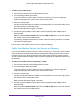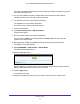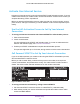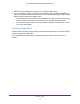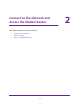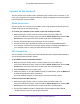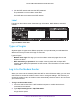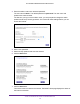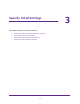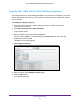User's Manual
Table Of Contents
- AC1200 WiFi Cable Modem Router
- Contents
- 1. Hardware Setup
- 2. Connect to the Network and Access the Modem Router
- 3. Specify Initial Settings
- 4. Control Access to the Internet
- 5. Share a USB Storage Device Attached to the Modem Router
- USB Device Requirements
- Connect a USB Storage Device to the Modem Router
- Access a USB Drive Connected to the Modem Router From a Windows Computer
- Map a USB Device to a Windows Network Drive
- Access a USB Storage Device That Is Connected to the Modem Router From a Mac
- Control Access to the USB Drive
- Use FTP Within the Network
- View or Change Network Folders on a USB Drive
- Add a Network Folder on a USB Storage Device
- Edit a Network Folder on a USB Storage Device
- Approve USB Storage Devices
- Safely Remove a USB Storage Device
- 6. Specify Network Settings
- View or Change the WAN Settings
- Change the MTU Size
- Set Up a Default DMZ Server
- Change the Modem Router’s Device Name
- Change the LAN TCP/IP Settings
- Specify the IP Addresses That the Modem Router Assigns
- Manage LAN IP Addresses
- Use the WPS Wizard for WiFi Connections
- Specify Basic WiFi Settings
- Change the WiFi Security Option
- Set Up a WiFi Guest Network
- Control the WiFi Radios
- Specify WPS Settings
- Set Up a WiFi Access List
- Dynamic DNS
- Improve Network Connections With Universal Plug-N-Play
- 7. Manage Your Network
- View Modem Router Status
- Reboot the Modem Router
- Change the Router Mode
- View and Manage Logs of Modem Router Activity
- Manage the Modem Router Configuration File
- Change the admin Password
- View Event Logs
- Run the Ping Utility
- Run the Traceroute Utility
- View WiFi Access Points in Your Area
- View or Change the Modem Router WiFi Channel
- Remote Management
- Control the LED Settings
- 8. Specify Internet Port Settings
- 9. Troubleshooting
- A. Supplemental Information
Hardware Setup
13
AC1200 WiFi Cable Modem Router Model C6220
Activate Your Internet Service
Activate your Internet service by using Comcast XFINITY’s self-activation process. If you are
unable to self-activate your modem router, call Comcast XFINITY customer service. After you
complete the setup, perform a speed test.
Before you start the self-activation process, make sure that your account number, account
phone number
, and login information (your email address or user name and password) are
nearby.
Use the Self-Activation Process to Set Up Your Internet
Connection
To set up your Internet connection with Comcast XFINITY’s self-activation process:
1. Close all web browsers.
2. Launch a web browser
.
You are redirected to the XFINITY self-activation page. If you are not redirected to the
XFINITY self-activation page, visit comcast.com/activate.
3. Provide your XFINITY credentials and complete the self-activation process.
This process might take up to 15 minutes, during which the modem router reboots twice.
Call Comcast XFINITY to Set Up Your Internet Connection
If you are unable to activate your modem router using the XFINITY self-activation process,
call Comcast XFINITY customer service.
Before you call Comcast Xfinity, make sure that your account number, account phone
number, email address, and password are nearby. The cable modem’s model number is
C6220. The serial number and MAC address are on the modem router label.
Made in China
Figure 5. Modem router label
To set up your Internet connection by calling Comcast XFINITY:
1. Call Comcast XFINITY customer service at 1-800-XFINITY (1-800-934-6489).
2. When asked, provide your account information and provide the modem router
’s model
number and MAC address.