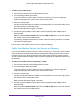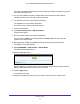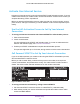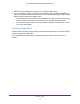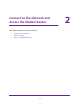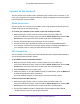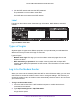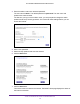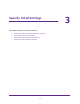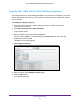User's Manual
Table Of Contents
- AC1200 WiFi Cable Modem Router
- Contents
- 1. Hardware Setup
- 2. Connect to the Network and Access the Modem Router
- 3. Specify Initial Settings
- 4. Control Access to the Internet
- 5. Share a USB Storage Device Attached to the Modem Router
- USB Device Requirements
- Connect a USB Storage Device to the Modem Router
- Access a USB Drive Connected to the Modem Router From a Windows Computer
- Map a USB Device to a Windows Network Drive
- Access a USB Storage Device That Is Connected to the Modem Router From a Mac
- Control Access to the USB Drive
- Use FTP Within the Network
- View or Change Network Folders on a USB Drive
- Add a Network Folder on a USB Storage Device
- Edit a Network Folder on a USB Storage Device
- Approve USB Storage Devices
- Safely Remove a USB Storage Device
- 6. Specify Network Settings
- View or Change the WAN Settings
- Change the MTU Size
- Set Up a Default DMZ Server
- Change the Modem Router’s Device Name
- Change the LAN TCP/IP Settings
- Specify the IP Addresses That the Modem Router Assigns
- Manage LAN IP Addresses
- Use the WPS Wizard for WiFi Connections
- Specify Basic WiFi Settings
- Change the WiFi Security Option
- Set Up a WiFi Guest Network
- Control the WiFi Radios
- Specify WPS Settings
- Set Up a WiFi Access List
- Dynamic DNS
- Improve Network Connections With Universal Plug-N-Play
- 7. Manage Your Network
- View Modem Router Status
- Reboot the Modem Router
- Change the Router Mode
- View and Manage Logs of Modem Router Activity
- Manage the Modem Router Configuration File
- Change the admin Password
- View Event Logs
- Run the Ping Utility
- Run the Traceroute Utility
- View WiFi Access Points in Your Area
- View or Change the Modem Router WiFi Channel
- Remote Management
- Control the LED Settings
- 8. Specify Internet Port Settings
- 9. Troubleshooting
- A. Supplemental Information
Hardware Setup
12
AC1200 WiFi Cable Modem Router Model C6220
The startup procedure takes about one minute. When the startup procedure is complete,
the Power LED lights green.
5. On your WiFi-enabled computer or mobile device, find and select the WiFi network.
The WiFi network name is on the modem router label.
6. Join the WiFi network and enter the WiFi password.
The password is on the modem router label.
Your WiFi device connects to the WiFi network.
7. Launch a web browser
.
8. T
ype http://routerlogin.net or http://192.168.0.1.
A login window opens.
9. Enter the modem router user name and password.
The user name is admin.
The default password is password. The user name and
password are case-sensitive.
10. When prompted, change the password and enter security questions and answers.
The BASIC Home page displays.
11. Select ADV
ANCED > Administration > Router Mode.
The Router Mode page displays.
12. Select the No radio button.
With this setting, the modem router works as a bridge and the router behind it obtains a
WAN IP addresses from the Internet service provider.
13. Click the Apply button.
Your settings are saved.
14. Follow the instructions that came with your router to connect it to the modem router.