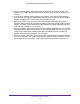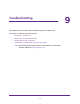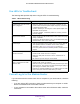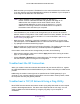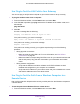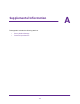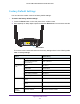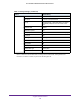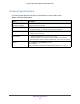User's Manual
Table Of Contents
- AC1200 WiFi Cable Modem Router
- Contents
- 1. Hardware Setup
- 2. Connect to the Network and Access the Modem Router
- 3. Specify Initial Settings
- 4. Control Access to the Internet
- 5. Share a USB Storage Device Attached to the Modem Router
- USB Device Requirements
- Connect a USB Storage Device to the Modem Router
- Access a USB Drive Connected to the Modem Router From a Windows Computer
- Map a USB Device to a Windows Network Drive
- Access a USB Storage Device That Is Connected to the Modem Router From a Mac
- Control Access to the USB Drive
- Use FTP Within the Network
- View or Change Network Folders on a USB Drive
- Add a Network Folder on a USB Storage Device
- Edit a Network Folder on a USB Storage Device
- Approve USB Storage Devices
- Safely Remove a USB Storage Device
- 6. Specify Network Settings
- View or Change the WAN Settings
- Change the MTU Size
- Set Up a Default DMZ Server
- Change the Modem Router’s Device Name
- Change the LAN TCP/IP Settings
- Specify the IP Addresses That the Modem Router Assigns
- Manage LAN IP Addresses
- Use the WPS Wizard for WiFi Connections
- Specify Basic WiFi Settings
- Change the WiFi Security Option
- Set Up a WiFi Guest Network
- Control the WiFi Radios
- Specify WPS Settings
- Set Up a WiFi Access List
- Dynamic DNS
- Improve Network Connections With Universal Plug-N-Play
- 7. Manage Your Network
- View Modem Router Status
- Reboot the Modem Router
- Change the Router Mode
- View and Manage Logs of Modem Router Activity
- Manage the Modem Router Configuration File
- Change the admin Password
- View Event Logs
- Run the Ping Utility
- Run the Traceroute Utility
- View WiFi Access Points in Your Area
- View or Change the Modem Router WiFi Channel
- Remote Management
- Control the LED Settings
- 8. Specify Internet Port Settings
- 9. Troubleshooting
- A. Supplemental Information
Supplemental Information
101
AC1200 WiFi Cable Modem Router Model C6220
Factory Default Settings
You can return the modem router to its factory default settings.
To restore the factory default settings:
1. Locate the Reset button on the rear panel of the modem router
.
2. Use a paperclip or sharp object to press and hold the Reset button for over seven seconds.
Reset button
The modem router resets and returns to the factory settings shown in the following table.
Table 4. Factory Settings
Feature Default Setting
Gateway login User login URL http://192.168.0.1
User name and password
(case-sensitive)
admin / password
Local network
(LAN)
LAN IP 192.168.0.1
Subnet mask 255.255.255.0
DHCP server Enabled
DHCP starting IP address 192.168.0.2
DHCP ending IP address 192.168.0.254
Firewall Inbound communication from the
Internet
Disabled (except traffic on port 80, the HTTP port)
Outbound communication to the
Internet
Enabled (all)
Source MAC filtering Disabled
Internet
connection
WAN MAC address Use default hardware address