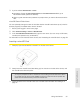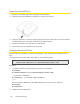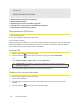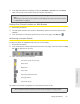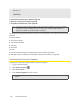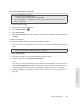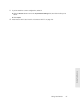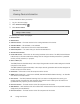Quick Start Manual
Using Your Device 59
Using Your Device
Manually Checking for Updates
Note:
During installation of the update:
• DO NOT turn off or unplug the device.
• Your Wi-Fi and Internet connections won’t be available.
When the installation is complete, you will need to reconnect to Wi-Fi. (See “How Do I Connect to
Wi-Fi?” on page 116 ).
1. Log in to the home page.
2. Ensure you’re connected to 3G/4G.
3. Click Advanced settings ( ).
4. Click Device > Basic.
5. Click Check for updates now. (The message next to the button indicates whether updates are
available.)
Installing the updates
If updates are available, after you’ve manually checked for updates:
1. Ensure your device is connected to the AC charger or computer, through the USB to Micro B
cable.
Note:
If you’ll be using USB for data transfer (and not just for charging the device), you must install the
device driver. See “Making a Tethered Connection” on page 27.
2. Click Update options.
3. Read the information in the Software Installation Options window.
4. To install the update, click Download and install now.
— or —
If you are not in a strong signal area, make a note of the URL displayed in the window and
click
I’ll get the update later. At a later time, access the URL to download the update to your
computer, and then follow the steps in “Upgrading Firmware From a File” on page 60.
5. When the installation is complete, reconnect to Wi-Fi. See “How Do I Connect to Wi-Fi?” on
page 116 .