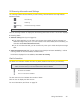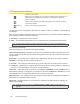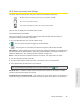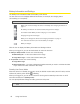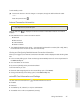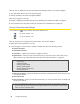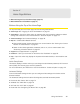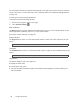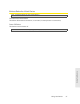Quick Start Manual
Using Your Device 49
Using Your Device
Section 4F
Home Page Buttons
⽧ Buttons Along the Top of the Home Page (page 49)
⽧ Buttons Below the Virtual Device (page 51)
Buttons Along the Top of the Home Page
The top horizontal part of the home page has the following areas/buttons:
● Admin Login. See “Logging On as an Administrator” on page 31.
● Admin Setup — Rerun the device setup, for example, after you’ve reset the software to default
settings. See
“Welcome to Your Device Window - Select an Option” on page 112 .
● Advanced settings. See “Advanced Settings” on page 49.
● Map me — GPS/Location Based Services.
䡲 Open a Web browser window that shows your current location. See “Viewing Your Current
Location in a Web Browser” on page 57.
䡲 Search for the closest gas station, restaurant, and so on, or do a custom search. See
“Performing a Location Search” on page 57.
● Support. See “Support Button” on page 50.
● Feedback — Send your comments on the device. See “Feedback” on page 50.
● Help — Open the online Help, display the important information booklet, or download the user
guide.
Admin Setup Button
This button displays a window where you can change the administrator password, Wi-Fi network
name (SSID), Wi-Fi security type, and Wi-Fi password.
For more information, see “Welcome to Your Device Window - Select an Option” on page 112 .
Advanced Settings
From the Advanced Settings window you can configure all the settings of the device and the
browser interface.
The Advanced Settings window has the following tabs; each tab has several panels.
● Device tab. See “Device Tab” on page 74.
● WAN tab. See “WAN Tab” on page 78.
● Wi-Fi tab. See “Wi-Fi Tab” on page 81.
● Router tab. See “Configuring the Router Tab” on page 96.