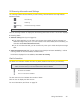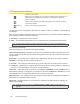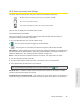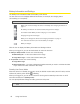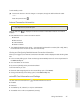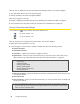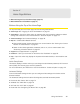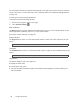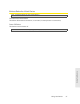Quick Start Manual
48 Using Your Device
Click the icon to display the SD Card Information and Settings window. The window displays:
● The
card status (see the list on the previous page)
● Stor
age capacity of the card, and space available
When you’re logged in, you can:
● Enable or disable the micr
oSD card slot. See “Enabling the microSD Card Slot” on page 52.
● Set
up access to the card. See “Setting Up Access to the microSD Card” on page 52.
Sounds Information and Settings
The sounds icon ( ) shows whether the device speaker is on.
The device speaker is on.
The device speaker is off.
Click the sounds icon to display the Sounds window. The window displays:
● Status
of the device speaker (on or off).
● If y
ou’re logged in: check boxes to enable or disable sounds for the following events:
䡲
Internet connected
䡲 Internet disconnected
䡲 Low battery — Useful as a reminder to charge the device.
䡲
System alerts — When you hear the device beep, you can then use the device LCD or the
Alerts window to get information about the alert. See “Alert Information” on page 43.
Note:
System alerts include several types of events, for example:
• Critical battery
• Critical temperature
• Software update available
• Network update available
• Routing hardware settings reset
• Device startup failure
䡲 Wi-Fi user has joined — Useful, for example, to detect an unwelcome Wi-Fi user if you’re the only
one using the device.
䡲
Wi-Fi user has left
䡲 Last user has left — When you hear the device beep, you can turn off the device, if nobody will
be using it for awhile.
Tip:
You can also disable all sounds through the mute switch on the device. See “Mute Switch” on page 17 .
If you’ve enabled the sounds through the home page, but there are no sounds when an event occurs,
check the po
sition of the Mute switch.