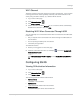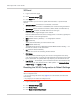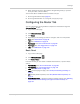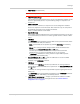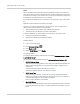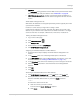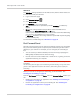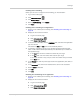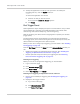User Guide
Table Of Contents
- Contents
- Preface
- Important Notice
- Safety and Hazards
- Limitation of Liability
- Patents
- Licenses
- Copyright
- Trademarks
- Contact Information
- Additional Information and Updates
- Revision History
- 1: Device Basics
- 2: Your Device
- 3: Installing and Setting Up the Device
- 4: Using Your Device
- 5: Settings
- 6: Resources
- 7: Technical Specifications, Safety Information, and Regulatory Information
- Index
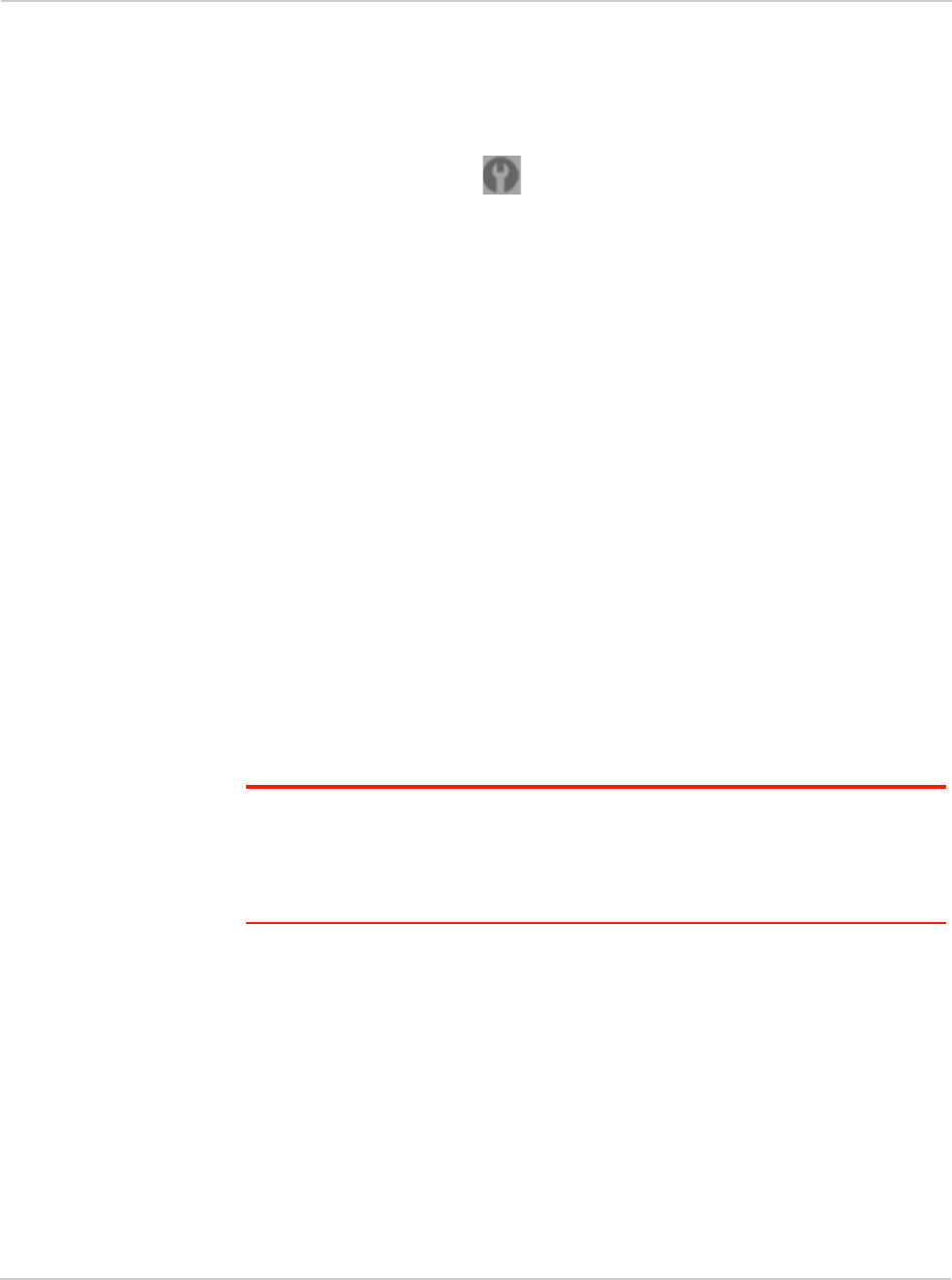
Clear Spot 4G+ User Guide
98 2131352
DNS Mode
The
DNS Mode setting specifies how the DNS servers (that the DHCP clients are
to communicate with) are obtained.
1. Log in to the home page.
2. Click
Advanced settings ().
3. Click
Router > LAN.
4. Set
DNS Mode to one of the following:
•
Auto: Use the DNS server specified by CLEAR. DNS Relay is enabled by
default.
•
Manual: The routing hardware assigns DHCP clients the DNS servers
specified in the
Manual DNS Server #1 and #2 fields.
Use this option to access a DNS server that provides customized addressing
or if you have a local DNS server on your network.
If
DNS Relay is disabled, the routing hardware rejects DNS requests targeting
the internal DNS proxy.
For information on DNS Relay, see "LAN Panel" on page 94.
Port Forward Panel
Normally, incoming traffic (from the Internet) is blocked. However, port forwarding
lets you forward incoming traffic to specific ports and devices (per their local IP
address) on your network. For example, you can configure port forwarding so
that:
• You can access your Remote Desktop from the Internet (by specifying the
WAN [public] IP address that the device is using).
• Internet users can access a Web, FTP, or email server, or gaming or Internet
application hosted by your computer.
Note: Port forwarding creates a security risk. When not required, port forwarding should
be disabled.
Port forwarding does not apply to normal browsing, file downloading, running most online
games or other applications hosted on the Internet. (Some online games require port
forwarding.)
Before you can use or configure port forwarding, you must enable it. See
"Enabling Port Forwarding" on page 99.
From the
Port Forward panel of the Router tab of the Advanced Settings window, you
can:
• Enable port forwarding for an application. See "Enabling Port Forwarding for
an Application" on page 99.
• Remove an application from the port forwarding list. See "Disabling Port
Forwarding for an Application" on page 99.