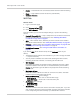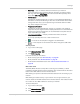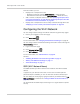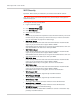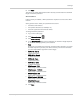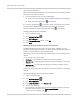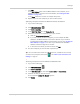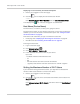User Guide
Table Of Contents
- Contents
- Preface
- Important Notice
- Safety and Hazards
- Limitation of Liability
- Patents
- Licenses
- Copyright
- Trademarks
- Contact Information
- Additional Information and Updates
- Revision History
- 1: Device Basics
- 2: Your Device
- 3: Installing and Setting Up the Device
- 4: Using Your Device
- 5: Settings
- 6: Resources
- 7: Technical Specifications, Safety Information, and Regulatory Information
- Index
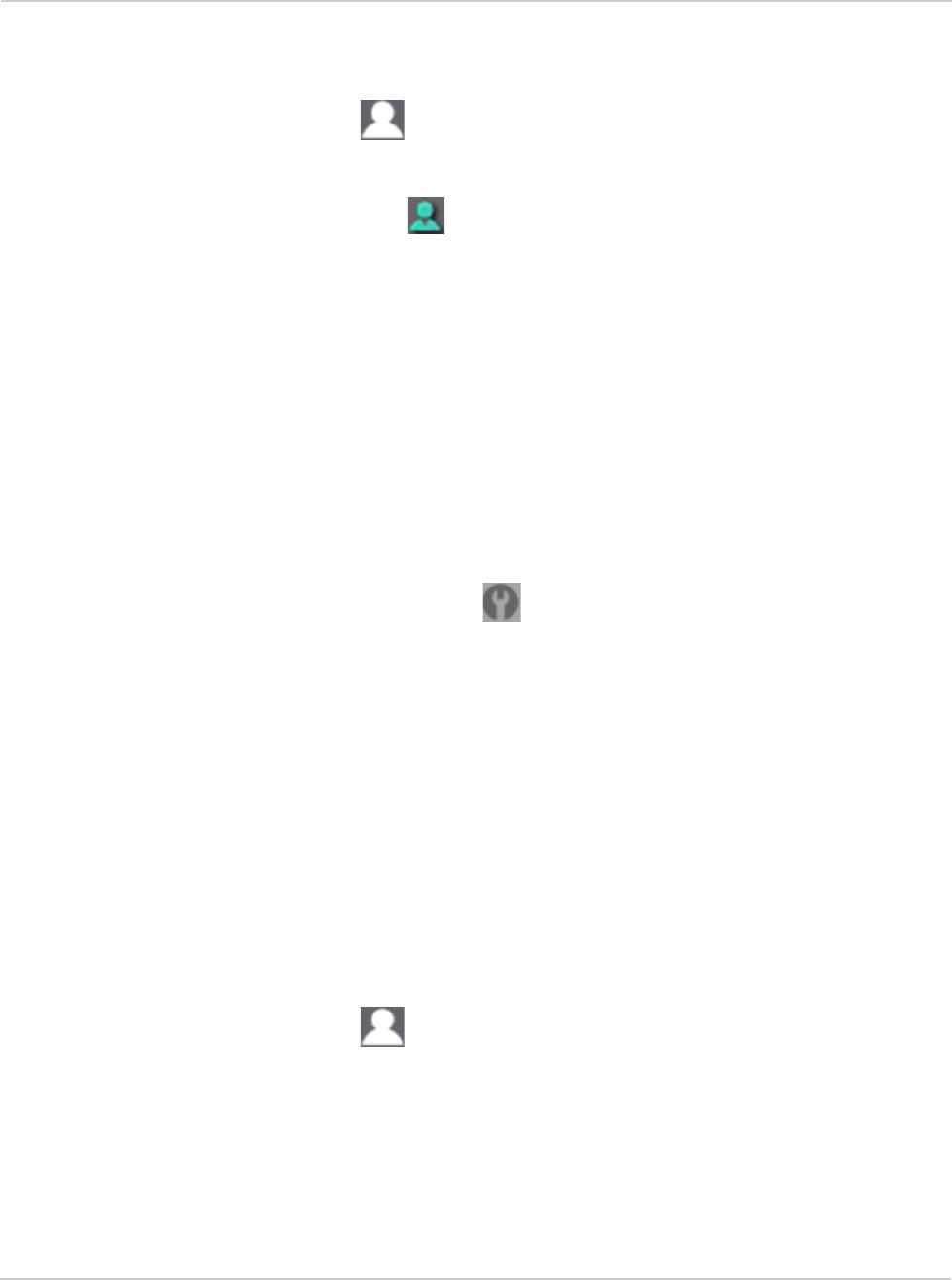
Clear Spot 4G+ User Guide
90 2131352
Displaying a List of Currently Connected Computers
1. Ensure you're logged in to the home page.
2. Click the icon to display the Connected Users window.
— or —
Click
Advanced settings > Wi-Fi > Mac Filter, and click List of connected devices.
A row displays the icon if the user is logged in as administrator.
Host Name (Device Name)
The host name is, in essence, a name you're giving the device.
The host name is shown on your device’s LCD screen; if more than one device is
available, you can use this name to tell the devices apart. See "Linking the SSID
and the Host Name" on page 85.
This name is also used when you type a command to access the:
• Home page. See "Displaying the Home Page of the Device" on page 46.
• microSD card. See "Accessing the microSD Card" on page 63.
To change the host name:
1. Log in to the home page.
2. Click
Advanced settings ().
3. Click
Wi-Fi > Network or Router > LAN.
4. In the Hostname field, enter a name for your device.
Input rules:
1-15 ASCII characters. Valid characters are:
· a-z
· A-Z
· 0-9. Note that the host name cannot be all numbers.
· - (hyphen). Note that the host name cannot start or end with a hyphen.
Setting the Maximum Number of Wi-Fi Users
If your network is having performance issues, you might want to decrease the
number of Wi-Fi users allowed to connect to the device.
1. Ensure you're logged in to the home page.
2. Click the icon and, in the Connected Users window, click a value in the
Max Wi-Fi users list.
— or —
Click
Advanced settings > Wi-Fi > Network, and click a value in the Max Number of
Users
list.