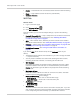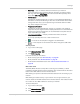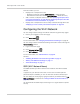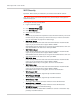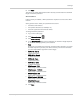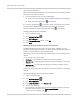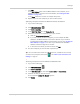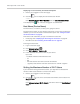User Guide
Table Of Contents
- Contents
- Preface
- Important Notice
- Safety and Hazards
- Limitation of Liability
- Patents
- Licenses
- Copyright
- Trademarks
- Contact Information
- Additional Information and Updates
- Revision History
- 1: Device Basics
- 2: Your Device
- 3: Installing and Setting Up the Device
- 4: Using Your Device
- 5: Settings
- 6: Resources
- 7: Technical Specifications, Safety Information, and Regulatory Information
- Index
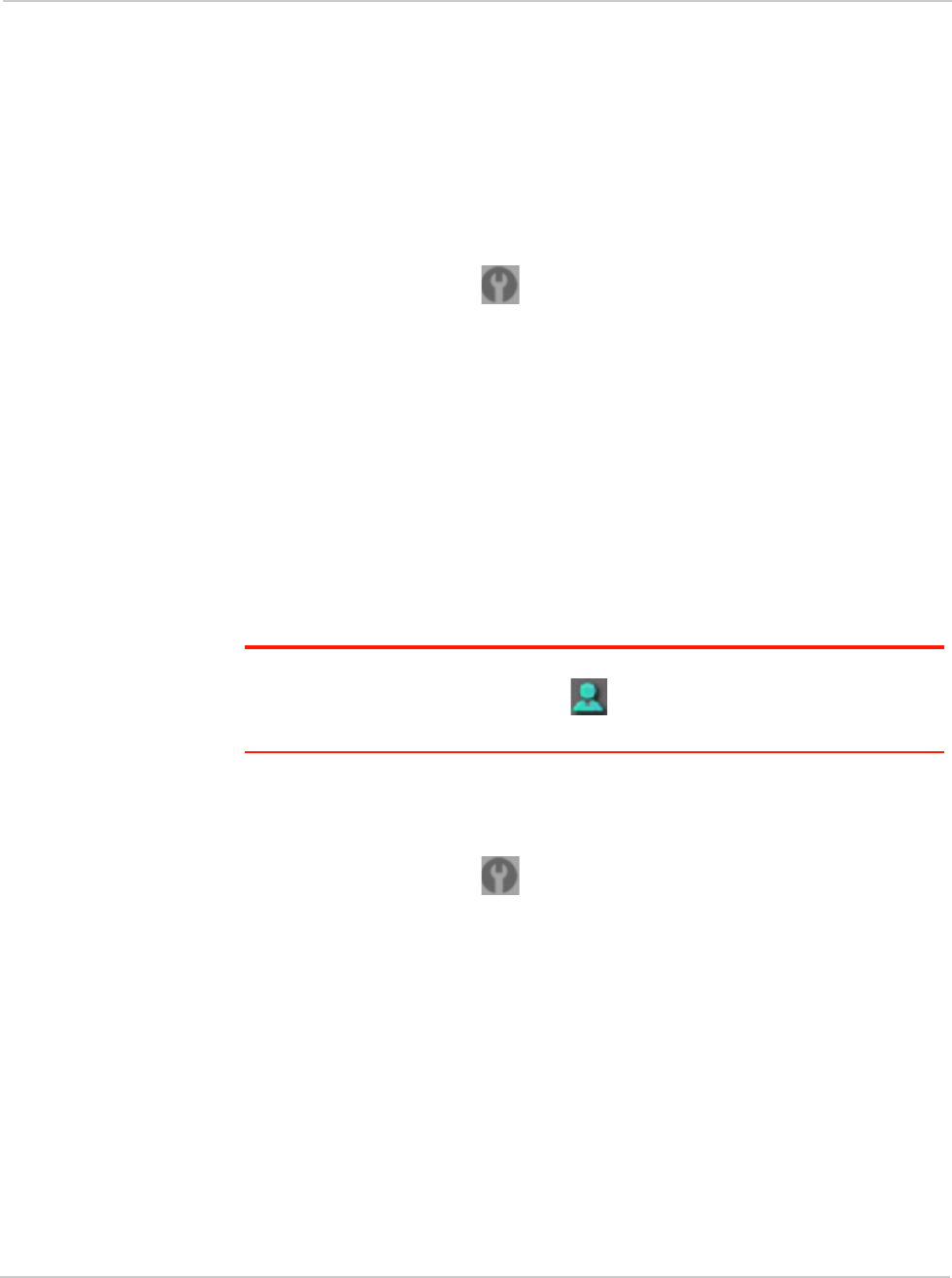
Settings
Rev 1.0 Apr.10 89
• Click Add.
In the
MAC Address field, enter the MAC address of the computer you're
adding to the list. (If you don't know this address, see "Finding the MAC
Address" on page 114.)
In the
Name field, enter a name, for example "Amy's PC".
6. Repeat step 5 for each computer you want to allow access.
Specifying Computers That Are Not Allowed to Access the Network
1. Log in to the home page.
2. Click
Advanced settings ().
3. Click
Wi-Fi > MAC Filter.
4. In the
MAC Filter Mode list, click Block all in list.
5. Determine and block an undesired user of your network.
a. Click the
List of connected devices link.
b. If you see a device you don't recognize, you can compare its MAC
address to the MAC address of each of the devices on your network.
To determine the MAC address of each device you have, see "Finding the
MAC Address" on page 114. If none of your devices have this MAC
address, that device might be an intruder.
c. In the row for the device you want to block, click
Add.
6. For each computer you want to block, repeat step 5.
Tip: The Connected Users window has a Block check box, available for each currently
connected user (except the administrator [ ]). See "Wi-Fi Users Information and
Settings" on page 55.
Removing a Computer From the Allowed or Disallowed Lists
1. Log in to the home page.
2. Click
Advanced settings ().
3. Click
Wi-Fi > MAC Filter.
4. In the
MAC filter mode list, click either Allow all in list or Block all in list.
5. Click the row that you want to remove.
A row of buttons (
Delete, OK, Cancel) appears.
6. Click
Delete.