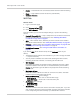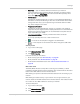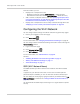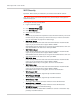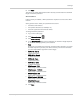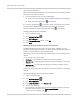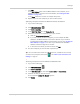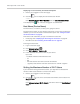User Guide
Table Of Contents
- Contents
- Preface
- Important Notice
- Safety and Hazards
- Limitation of Liability
- Patents
- Licenses
- Copyright
- Trademarks
- Contact Information
- Additional Information and Updates
- Revision History
- 1: Device Basics
- 2: Your Device
- 3: Installing and Setting Up the Device
- 4: Using Your Device
- 5: Settings
- 6: Resources
- 7: Technical Specifications, Safety Information, and Regulatory Information
- Index
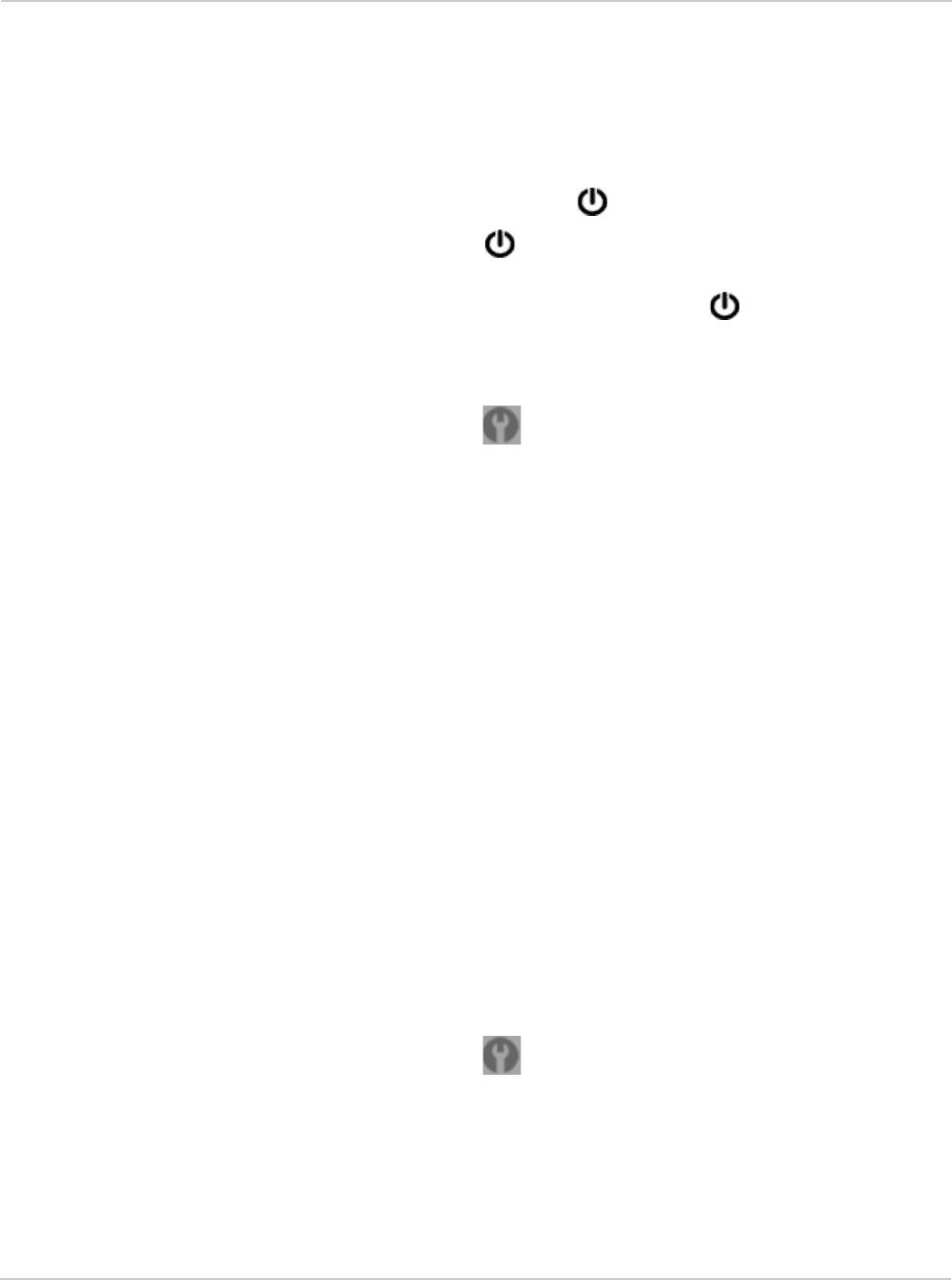
Clear Spot 4G+ User Guide
88 2131352
Wi-Fi Password Reminder
When the Wi-Fi Password Reminder feature is enabled, you can display the Wi-Fi
password on the LCD of the device:
1. If the LCD is dark (no text or icons are displayed):
a. Ensure the LCD is enabled. See "Turning the LCD On or Off" on page 71.
b. Briefly press the power button on the device.
2. Press the power button on the device twice, quickly (within 0.5 seconds).
The information is displayed for approximately 20 seconds. To clear the
information before that, briefly press the power button on the device.
Enabling the Wi-Fi Password Reminder
1. Log in to the home page.
2. Click
Advanced settings ().
3. Click
Wi-Fi > Security.
4. In the
Password Reminder section, select On.
5. Click
Save.
Allowing or Denying Computers Access to the Network
The MAC (Media Access Control) filter is used to grant ("whitelist") or block
("blacklist") wireless devices access to the Wi-Fi, 3G, and 4G networks. Access is
based on the MAC address of each wireless device.
MAC filtering can prevent unauthorized wireless devices from connecting to your
network.
You can choose one of three modes:
•
No filtering — All computers are allowed to access the network.
•
Allow all in list — Only computers that are in this list are allowed to access the
network.
•
Block all in list — All computers are allowed to access the network, unless
they're in this list.
In any case, a user still needs to provide the correct Wi-Fi password to access the
network.
Specifying Computers That Can Access the Network
1. Log in to the home page.
2. Click
Advanced settings ().
3. Click
Wi-Fi > MAC Filter.
4. In the
MAC Filter Mode list, click Allow all in list.
5. Do one of the following:
• If the computer you want to allow access is currently connected to the Clear
Spot 4G+ personal hotspot, click
List of connected devices.
In the row for the computer, click
Add.