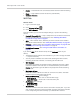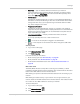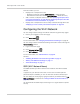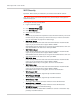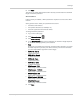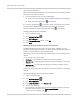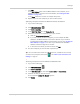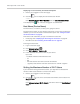User Guide
Table Of Contents
- Contents
- Preface
- Important Notice
- Safety and Hazards
- Limitation of Liability
- Patents
- Licenses
- Copyright
- Trademarks
- Contact Information
- Additional Information and Updates
- Revision History
- 1: Device Basics
- 2: Your Device
- 3: Installing and Setting Up the Device
- 4: Using Your Device
- 5: Settings
- 6: Resources
- 7: Technical Specifications, Safety Information, and Regulatory Information
- Index
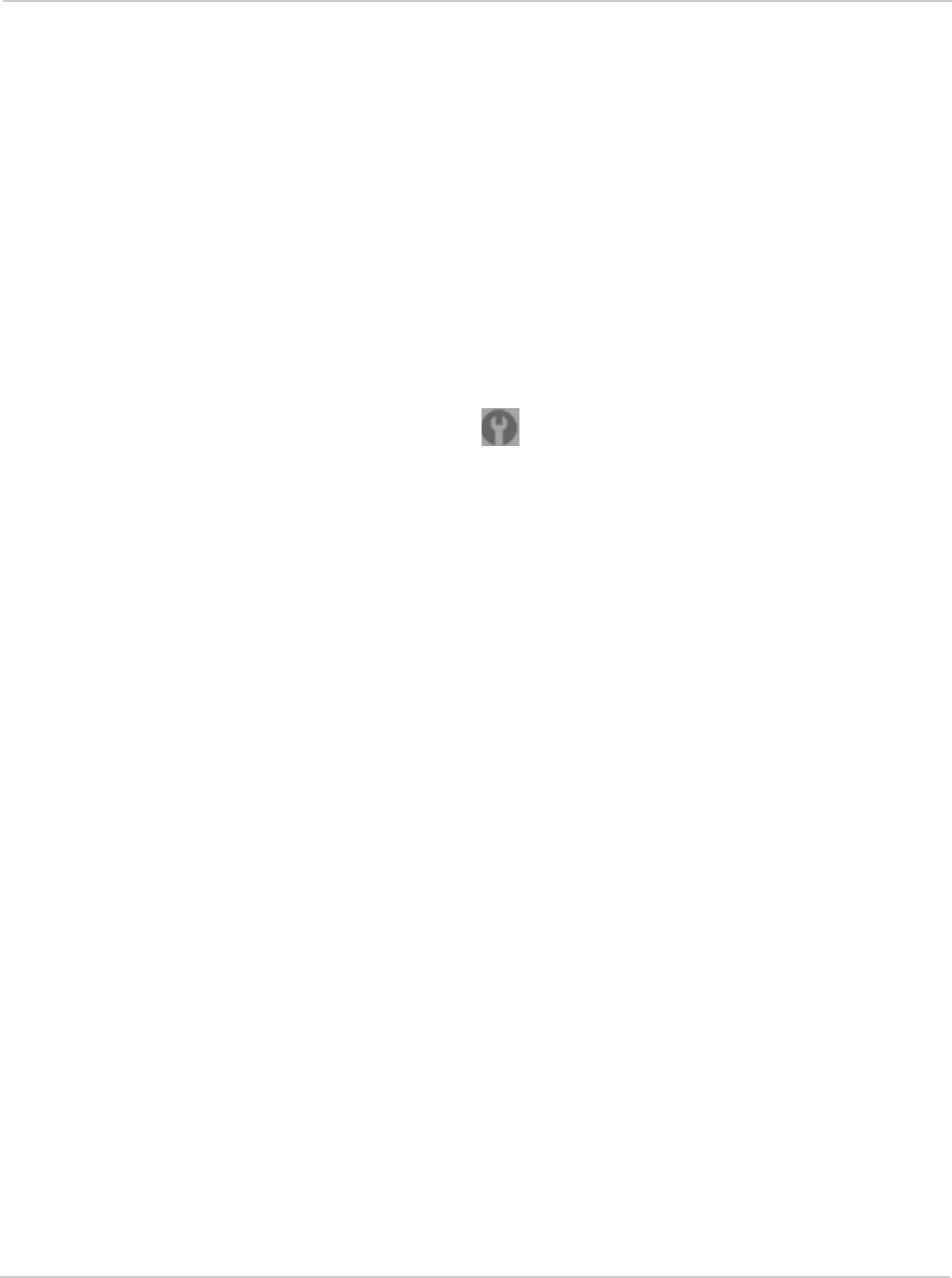
Settings
Rev 1.0 Apr.10 87
5. Click Save.
The option you select determines the Wi-Fi security used and also the maximum
length of the Wi-Fi password.
Wi-Fi Password
If Wi-Fi security is enabled, a Wi-Fi password is required to connect to the Wi-Fi
network.
Some general rules to make your password more secure:
• Use letters and numbers
• Use special characters (for example, @)
• Use both uppercase and lowercase letters
To change the Wi-Fi password:
1. Log in to the home page.
2. Click
Advanced settings ().
3. Click
Wi-Fi > Security.
4. In the
Wi-Fi Password field, type the password; the maximum length depends
on the Wi-Fi security type that you've selected.
•
None
No security (no password is required to access the Wi-Fi network); not recom-
mended. Anyone may access your device and use your Internet connection
(you are responsible for payment for data usage).
•
WEP-64 bit - Shared
5 ASCII characters.
•
WEP-128 bit - Shared
13 ASCII characters.
•
WEP-64 bit - Open
5 ASCII characters.
•
WEP-128 bit - Open
13 ASCII characters.
•
WPA-Personal - TKIP
ASCII string, 8 to 63 characters.
•
WPA-Personal - TKIP/AES
ASCII string, 8 to 63 characters.
•
WPA2-Personal - AES
ASCII string, 8 to 63 characters.
•
WPA2-Personal - TKIP/AES
ASCII string, 8 to 63 characters.
•
WPA/WPA2 Personal
ASCII string, 8 to 63 characters.
5. Click
Save.