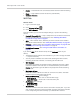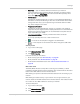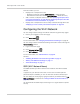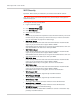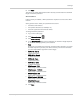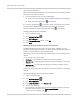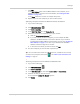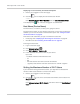User Guide
Table Of Contents
- Contents
- Preface
- Important Notice
- Safety and Hazards
- Limitation of Liability
- Patents
- Licenses
- Copyright
- Trademarks
- Contact Information
- Additional Information and Updates
- Revision History
- 1: Device Basics
- 2: Your Device
- 3: Installing and Setting Up the Device
- 4: Using Your Device
- 5: Settings
- 6: Resources
- 7: Technical Specifications, Safety Information, and Regulatory Information
- Index
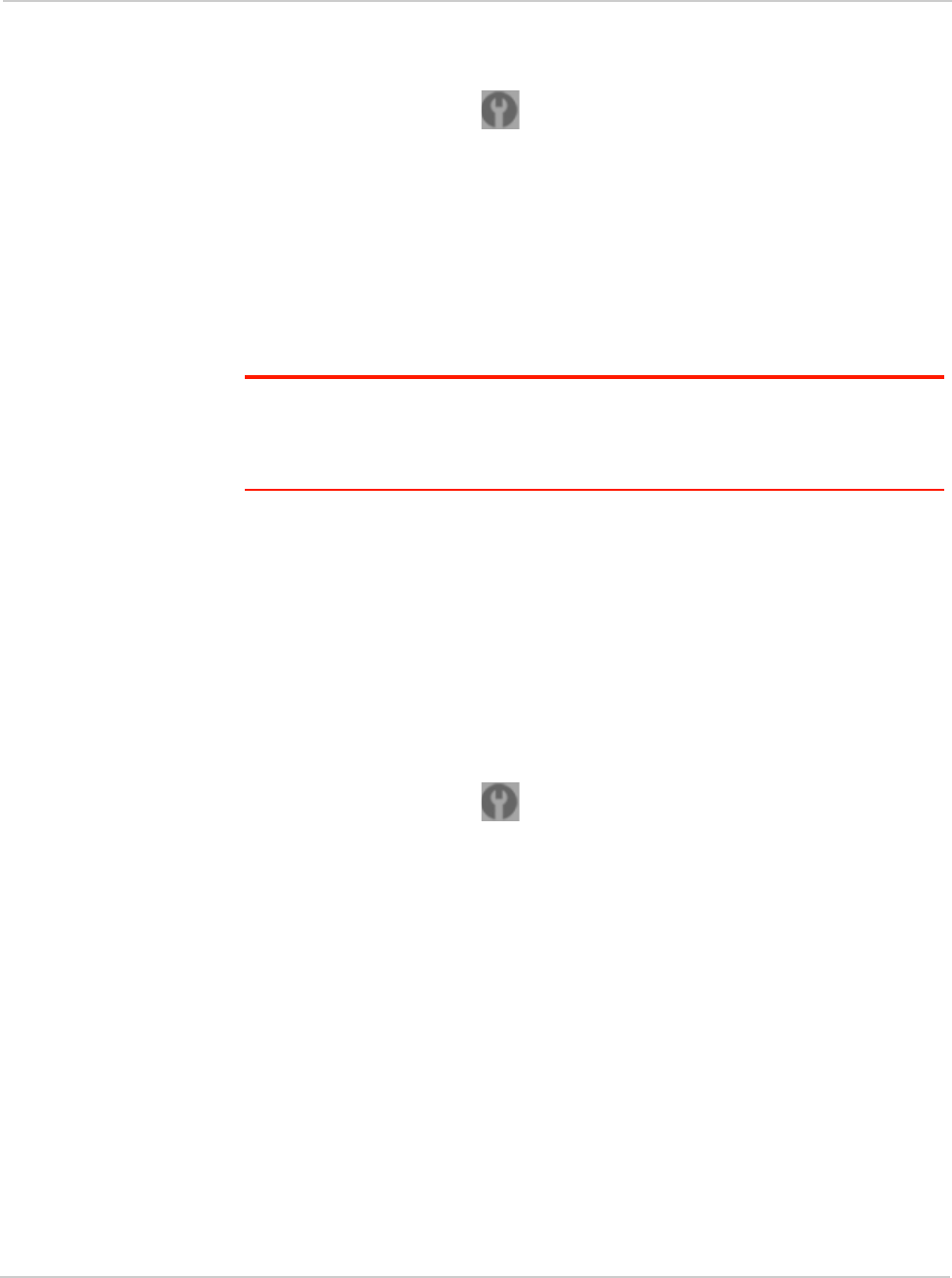
Settings
Rev 1.0 Apr.10 85
To change the SSID:
1. Log in to the home page.
2. Click
Advanced settings ().
3. Click
Wi-Fi > Network.
4. In the
SSID field, enter the new name.
If the
SSID field is not available, Link SSID and Hostname is enabled. You
must either edit
Hostname (and the SSID will get the same value), or disable
Link SSID and Hostname and edit the SSID.
5. Click
Save.
6. Reconnect to Wi-Fi: follow the instructions on-screen, and see "How Do
I Connect to Wi-Fi?" on page 110.
Note: If you're sharing your connection with others, they also must reconnect to Wi-Fi;
provide them the new SSID.
For security reasons, it's recommended you disable SSID Broadcast. See
"Network
Panel" on page 82.
Linking the SSID and the Host Name
If you link the
SSID (Wi-Fi network name) and the Hostname (name of your
device):
• The SSID becomes whatever the Hostname is (you cannot change the SSID
— only the Hostname).
• You only need to remember one name when selecting the Wi-Fi network,
accessing the browser interface, or accessing the microSD card.
To link the SSID and the Hostname:
1. Log in to the home page.
2. Click
Advanced settings ().
3. Click
Wi-Fi > Network or Router > LAN.
4. Select the
Link SSID and Hostname check box.
The
SSID field gets the value of Hostname and becomes unavailable (grayed
out).
5. Click
Save.
The device resets, after which you must reconnect to Wi-Fi. See "How Do
I Connect to Wi-Fi?" on page 110.