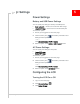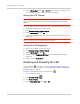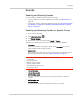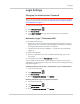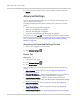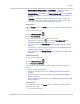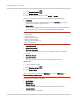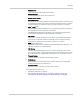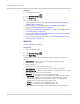User Guide
Table Of Contents
- Contents
- Preface
- Important Notice
- Safety and Hazards
- Limitation of Liability
- Patents
- Licenses
- Copyright
- Trademarks
- Contact Information
- Additional Information and Updates
- Revision History
- 1: Device Basics
- 2: Your Device
- 3: Installing and Setting Up the Device
- 4: Using Your Device
- 5: Settings
- 6: Resources
- 7: Technical Specifications, Safety Information, and Regulatory Information
- Index
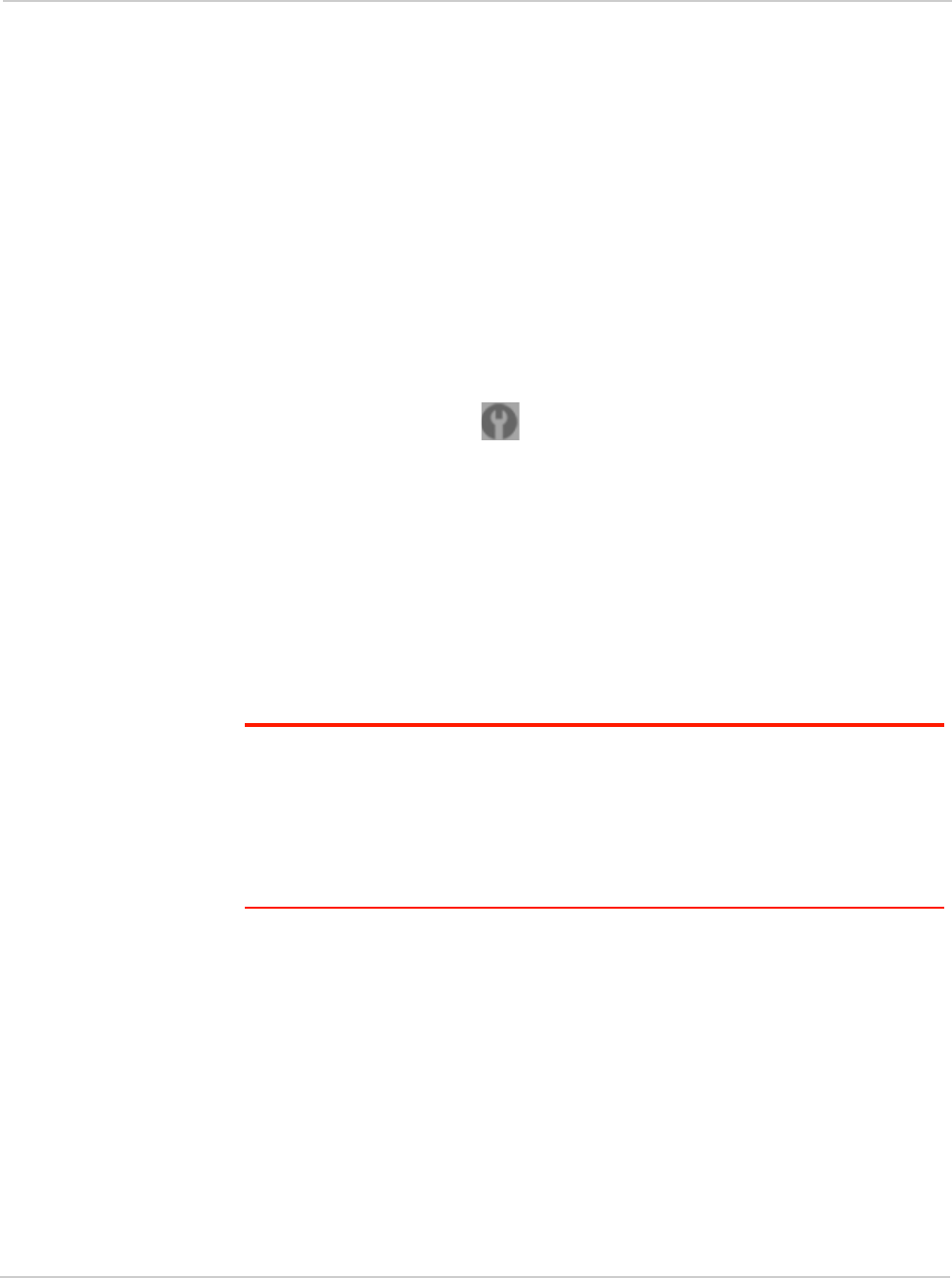
Settings
Rev 1.0 Apr.10 73
Sounds
Enabling and Disabling Sounds
You can enable or disable sounds of the device through:
• The mute switch on the device (disables all sounds). See "Mute Switch" on
page 36.
• The browser interface (selectively disables sounds). See "Sounds Information
and Settings" on page 58 and "Enabling and Disabling Sounds for Specific
Events" on page 73.
Enabling and Disabling Sounds for Specific Events
1. Log in to the home page.
2. Click
Advanced settings ().
3. Click
Device > Sounds.
4. Next to each of the event types, select
Enable or Disable.
Sounds for the following events can be individually enabled or disabled:
•
Low Battery
Useful as a reminder to charge the device. In the Alert When list, you can
select a battery level to trigger the alert.
•
System Alerts
When you hear the device beep, use the device LCD or the Alerts window to
get information about the alert. See "Alert Information" on page 54.
Note: System alerts include several types of events, for example:
• Critical battery
• Critical temperature
• Software update available
• Network update available
• Routing hardware settings reset
• Device startup failure
• Internet Connected
• Internet Disconnected
• Wi-Fi User Has Joined
Useful, for example, if you're the only one using the device, to detect an
intruder.
•
Wi-Fi User Has Left
• Last User Has Left
You can turn off the device if nobody will be using it for a while.