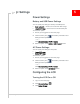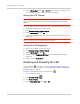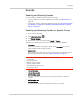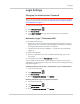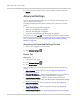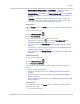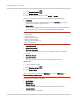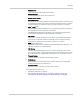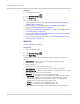User Guide
Table Of Contents
- Contents
- Preface
- Important Notice
- Safety and Hazards
- Limitation of Liability
- Patents
- Licenses
- Copyright
- Trademarks
- Contact Information
- Additional Information and Updates
- Revision History
- 1: Device Basics
- 2: Your Device
- 3: Installing and Setting Up the Device
- 4: Using Your Device
- 5: Settings
- 6: Resources
- 7: Technical Specifications, Safety Information, and Regulatory Information
- Index
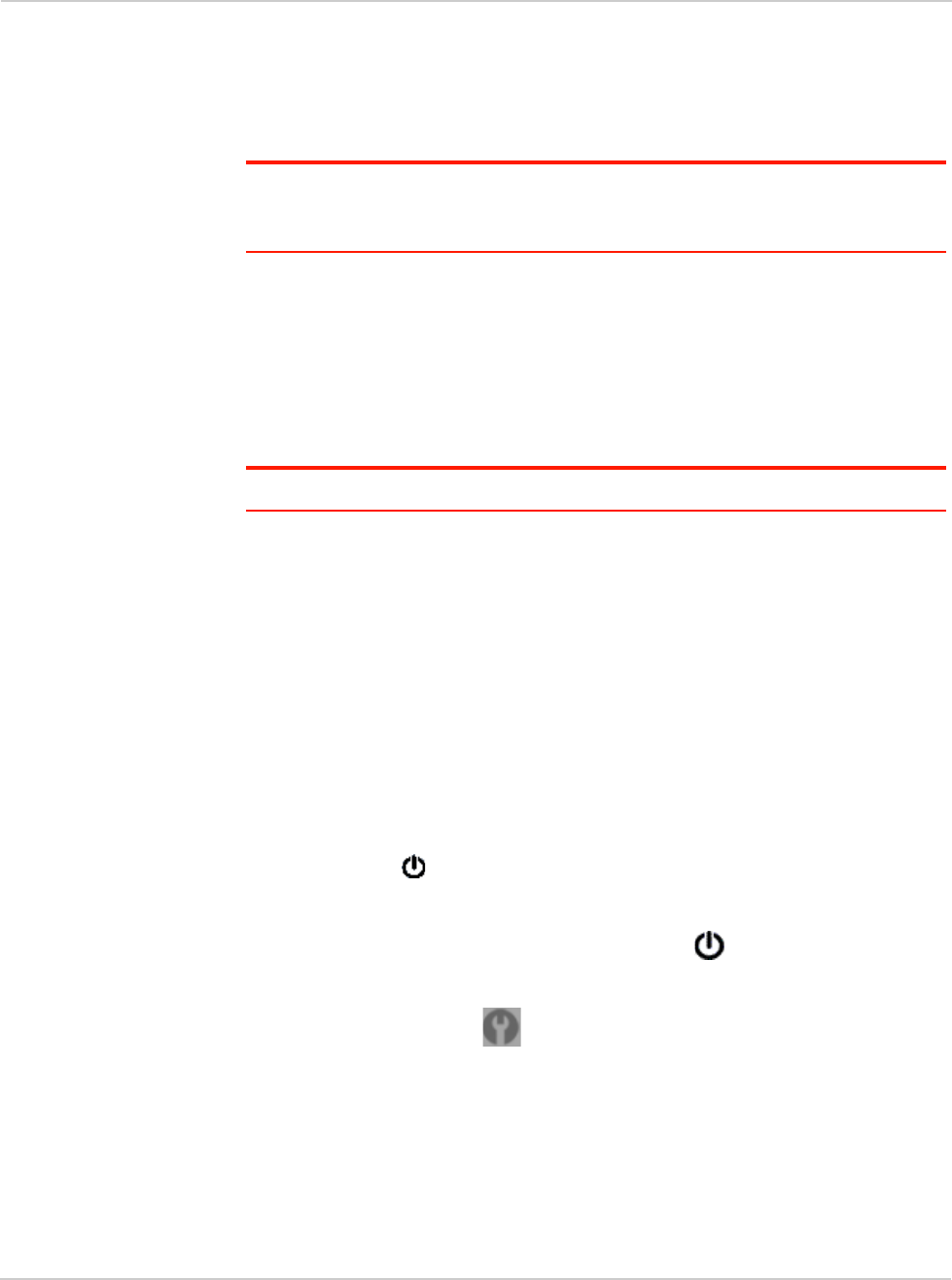
Clear Spot 4G+ User Guide
72 2131352
4. Set the LCD Backlight field to On or Off. (Off helps prolong the battery life, but
you can't check the LCD for status icons and messages.)
Setting the LCD Timeout
Tip: Alternatively, you can permanently turn off the LCD, in which case it will never
become lit and will not display text and icons. See
"Turning the LCD On or Off" on
page 71.
To set the amount of time, after which the LCD of the device temporarily turns off:
1. Ensure you're logged in to the home page.
2. Click
Advanced settings > Device > Display.
3. Ensure
LCD Backlight is set to On.
4. In the Turn Off Backlight list, click a value. (A smaller value helps prolong the
battery life.)
Note: The LCD turns on if an important system event occurs.
Setting the LCD Brightness
1. Ensure you're logged in to the home page.
2. Click
Advanced settings > Device > Display.
3. Ensure
LCD Backlight is set to On.
4. Select a value for
On Battery/USB Power. (A lower brightness prolongs the
battery life.)
5. Select a value for
On AC Power.
Enabling and Disabling the LED
The power button on the device acts as an LED/status indicator, and may or
may not be lit. For more information, see "Using the Power Button to Determine
the Device State" on page 34.
To enable or disable the lighting of the power button :
1. Log in to the home page.
2. Click
Advanced settings ().
3. Click
Device > Display.
4. Set the
Power Button LED field to On or Off.