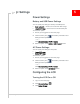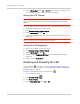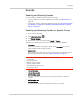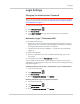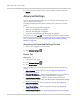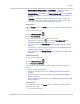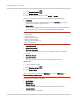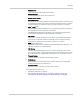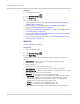User Guide
Table Of Contents
- Contents
- Preface
- Important Notice
- Safety and Hazards
- Limitation of Liability
- Patents
- Licenses
- Copyright
- Trademarks
- Contact Information
- Additional Information and Updates
- Revision History
- 1: Device Basics
- 2: Your Device
- 3: Installing and Setting Up the Device
- 4: Using Your Device
- 5: Settings
- 6: Resources
- 7: Technical Specifications, Safety Information, and Regulatory Information
- Index
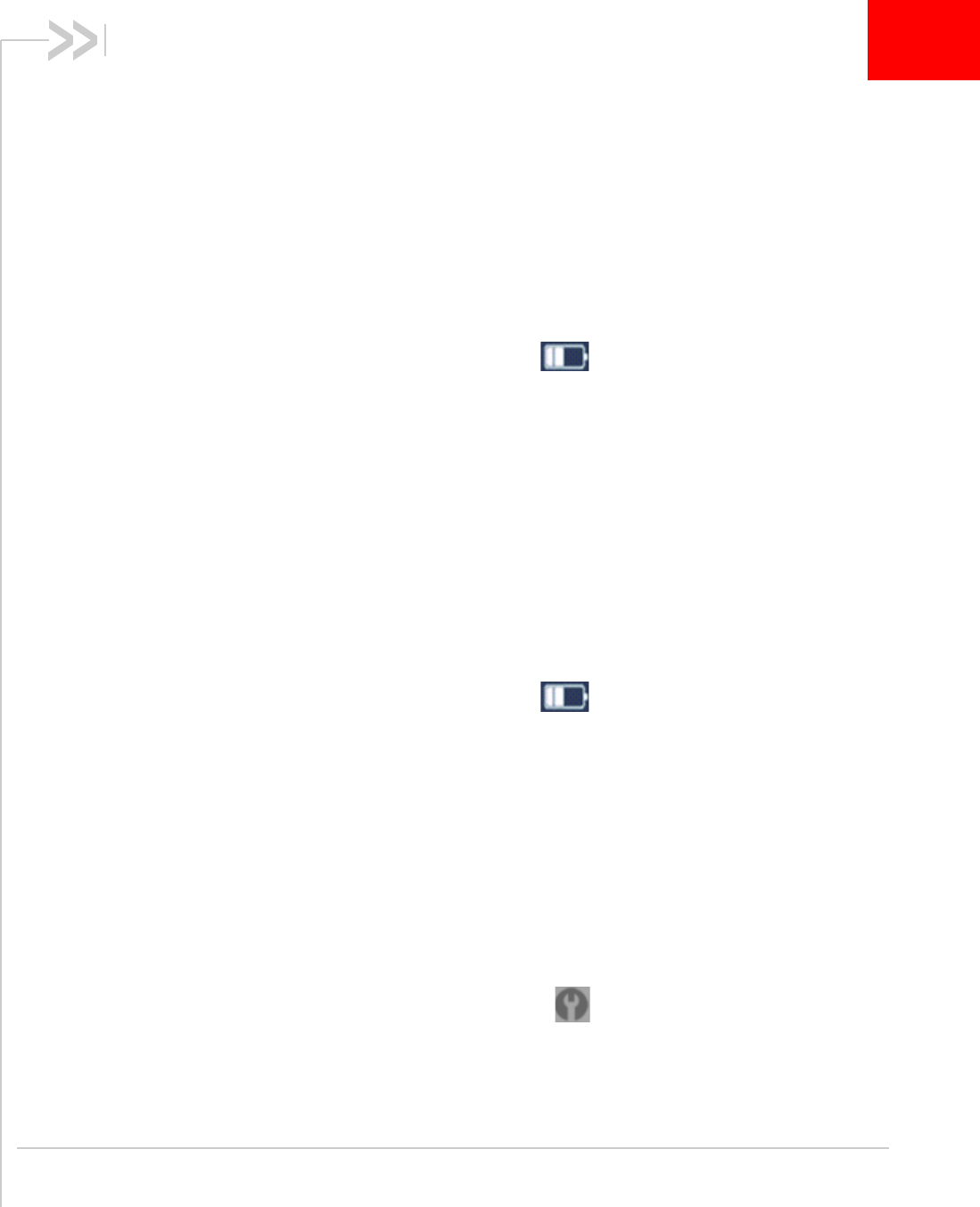
Rev 1.0 Apr.10 71
5
5: Settings
Power Settings
Battery and USB Power Settings
You can specify the settings for battery and USB power:
•
Better battery life — At the cost of a shorter Wi-Fi range.
•
Longer Wi-Fi range — At the cost of a shorter battery life.
To choose an option:
1. Ensure you're logged in to the home page.
2. Click the battery icon . The Battery Information and
Settings window opens.
— or —
Click
Advanced settings > Wi-Fi > Network.
3. Select an option in the
Battery or USB Powered section.
AC Power Settings
You can specify the settings for AC power:
•
Longer Wi-Fi range
• Shorter Wi-Fi range
To choose an option:
1. Ensure you're logged in to the home page.
2. Click the battery icon . The Battery Information and
Settings window opens.
— or —
Click
Advanced settings > Wi-Fi > Network.
3. Select an option in the
AC Powered section.
Configuring the LCD
Turning the LCD On or Off
1. Log in to the home page.
2. Click
Advanced settings ().
3. Click
Device > Display.