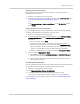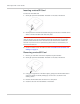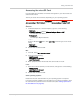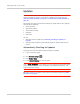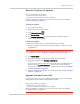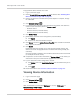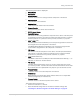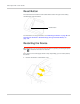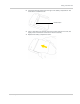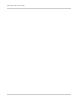User Guide
Table Of Contents
- Contents
- Preface
- Important Notice
- Safety and Hazards
- Limitation of Liability
- Patents
- Licenses
- Copyright
- Trademarks
- Contact Information
- Additional Information and Updates
- Revision History
- 1: Device Basics
- 2: Your Device
- 3: Installing and Setting Up the Device
- 4: Using Your Device
- 5: Settings
- 6: Resources
- 7: Technical Specifications, Safety Information, and Regulatory Information
- Index
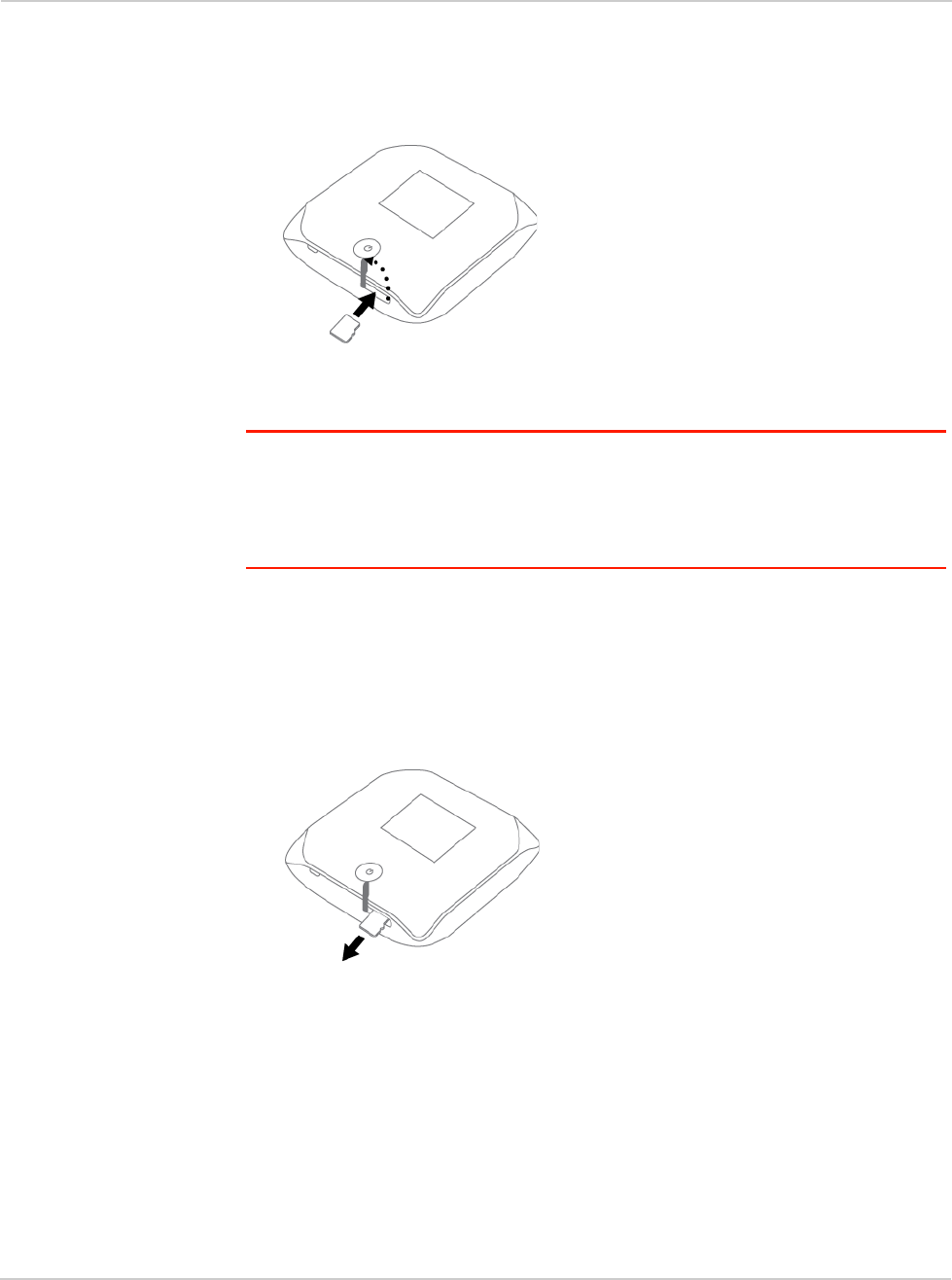
Clear Spot 4G+ User Guide
62 2131352
Inserting a microSD Card
To insert the microSD card:
1. Gently flip open the tab labelled "microSD" on the side of the device.
2. Gently insert the microSD card (label facing up) into the slot on the side of the
device, until the microSD card clicks into place.
Note: If your microSD card has not been formatted, or is in a format that your computer
does not recognize, you may be prompted to format the microSD card. The formatting
procedure erases all the data on the microSD card, after which the files CANNOT be
retrieved. To prevent the loss of important data, please check the contents before you
format the microSD card.
3. Check the status of the microSD card. See "microSD Card Information and
Settings" on page 57.
Removing a microSD Card
1. Ensure you and other users have completed any file transfers.
2. Gently flip open the tab labelled "microSD" on the side of the device.
3. Using your fingernail or a thin blunt object, gently press the microSD card in
and then release; it should partially pop out of its slot, as shown in the
drawing above.
4. Remove the microSD card and store it in a safe place.
5. Close the tab over the microSD slot of the device.