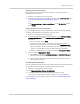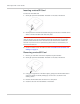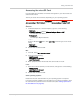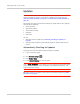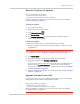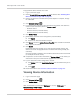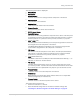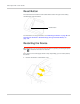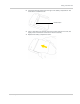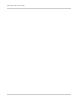User Guide
Table Of Contents
- Contents
- Preface
- Important Notice
- Safety and Hazards
- Limitation of Liability
- Patents
- Licenses
- Copyright
- Trademarks
- Contact Information
- Additional Information and Updates
- Revision History
- 1: Device Basics
- 2: Your Device
- 3: Installing and Setting Up the Device
- 4: Using Your Device
- 5: Settings
- 6: Resources
- 7: Technical Specifications, Safety Information, and Regulatory Information
- Index

Using Your Device
Rev 1.0 Apr.10 61
Enabling the microSD Card Slot
Before computers can recognize the microSD card, you must enable the
microSD slot on the device.
1. Ensure you're logged in to the home page.
2. In the SD Card Information and Settings window, select
Enable SD Card. (See
"microSD Card Information and Settings" on page 57.)
— or —
From
Advanced settings > Device > microSD card, in the SD-Card Slot section
select
Enable.
Setting Up Access to the microSD Card
If you've enabled access to the microSD card, you must also specify whether a
username and password are required to access the card.
1. Ensure you're logged in to the home page.
2. In the SD Card Information and Settings window or from
Advanced settings
> Device > microSD card
, under Username and Password Security, select one of
the values:
· To have no security, select
None.
Anyone can use the card; no username or password is required.
· To allow only the administrator to use the card, select
Administrator Only.
When prompted for the username (when you try to use the card), enter
"admin". For the password, enter the home page login password.
· To allow non-administrators to use the card, select
Administrator + Guest.
3. If you've selected
Administrator + Guest:
a. [OPTIONAL]: Change the
Set Guest Username and Set Guest Password
fields (up to 20 characters each; spaces are allowed).
b. Give the guest username and password to people whom you want to
allow access to the card.
microSD Shared Folder Name
You can optionally change the name of the folder that the microSD card shows up
as (in the file browser program); the default folder name is "shared".
1. Ensure you're logged in to the home page.
2. Click
Advanced settings > Device > MicroSD card.
3. In the MicroSD Shared Folder Name field, type the new name.
You can use up to 32 letters, numbers, and spaces in any combination.
For information on how this folder name is used, see "Accessing the microSD
Card" on page 63.