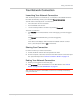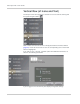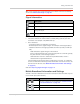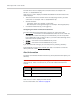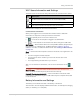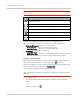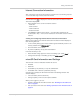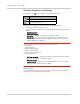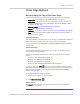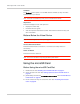User Guide
Table Of Contents
- Contents
- Preface
- Important Notice
- Safety and Hazards
- Limitation of Liability
- Patents
- Licenses
- Copyright
- Trademarks
- Contact Information
- Additional Information and Updates
- Revision History
- 1: Device Basics
- 2: Your Device
- 3: Installing and Setting Up the Device
- 4: Using Your Device
- 5: Settings
- 6: Resources
- 7: Technical Specifications, Safety Information, and Regulatory Information
- Index
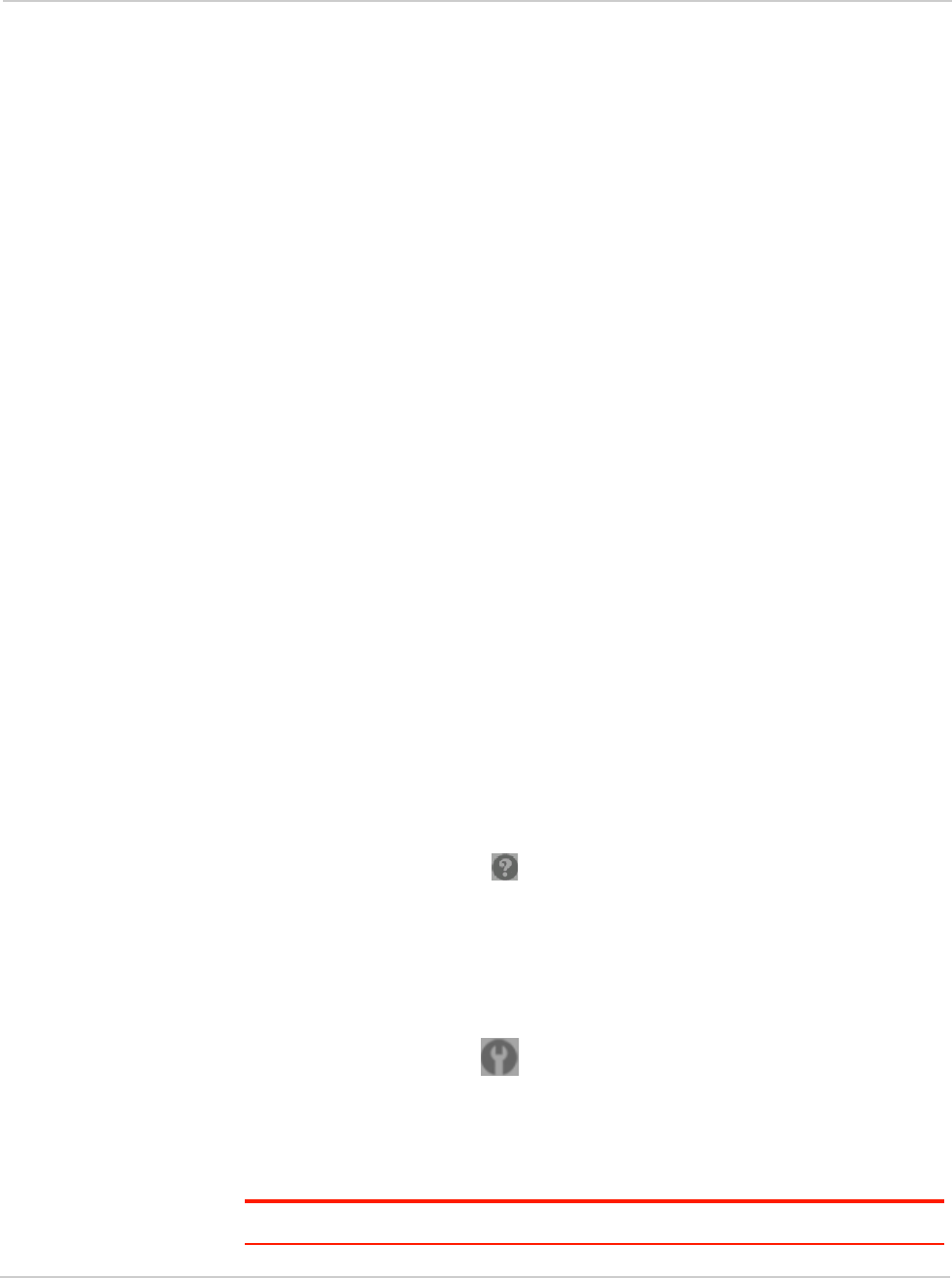
Using Your Device
Rev 1.0 Apr.10 59
Home Page Buttons
Buttons Along the Top of the Home Page
The top horizontal part of the home page has the following areas and buttons:
•
Admin Login. See "Logging On as an Administrator" on page 46.
•
Admin Setup — Rerun the device setup, for example, after you've reset the
software to default settings. See "Welcome to Your Device Window - Select
an Option" on page 108.
•
Advanced settings. See "Advanced Settings" on page 59.
•
Support. See "Support Button" on page 59.
•
Feedback — Send your comments on the device. See "Feedback" on page 60.
•
Help — Open the Help system, display the important information booklet, or
download the user guide.
Admin Setup Button
This button displays a window where you can change the administrator password,
Wi-Fi network name (SSID), Wi-Fi security type, and Wi-Fi password.
For more information, see "Welcome to Your Device Window - Select an Option"
on page 108.
Advanced Settings
From the Advanced Settings window you can configure all the settings of the
device and the browser interface.
The Advanced Settings window has the following tabs; each tab has several
panels.
• Device tab. See "Device Tab" on page 76.
• WAN tab. See "WAN Tab" on page 80.
• Wi-Fi tab. See "Wi-Fi Tab" on page 82.
• Router tab. See "Configuring the Router Tab" on page 93.
For help on a tab, click
Help ( ). For most fields and buttons, contextual (field-
level) Help appears to the right of the window, when you move the cursor over the
item. For more information, see "Contextual Help in the Advanced Settings
Window" on page 109.
Accessing the Advanced Settings Window
1. Ensure you're logged in to the home page.
2. Click
Advanced settings ().
Support Button
The
Support button opens, in a new Web browser window (or tab), the online
support site for your device.
Note: This button is available only when you're connected to the Internet.