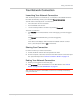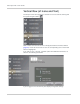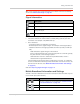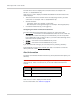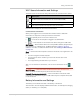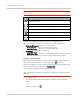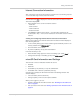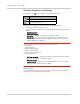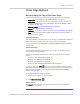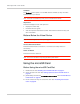User Guide
Table Of Contents
- Contents
- Preface
- Important Notice
- Safety and Hazards
- Limitation of Liability
- Patents
- Licenses
- Copyright
- Trademarks
- Contact Information
- Additional Information and Updates
- Revision History
- 1: Device Basics
- 2: Your Device
- 3: Installing and Setting Up the Device
- 4: Using Your Device
- 5: Settings
- 6: Resources
- 7: Technical Specifications, Safety Information, and Regulatory Information
- Index
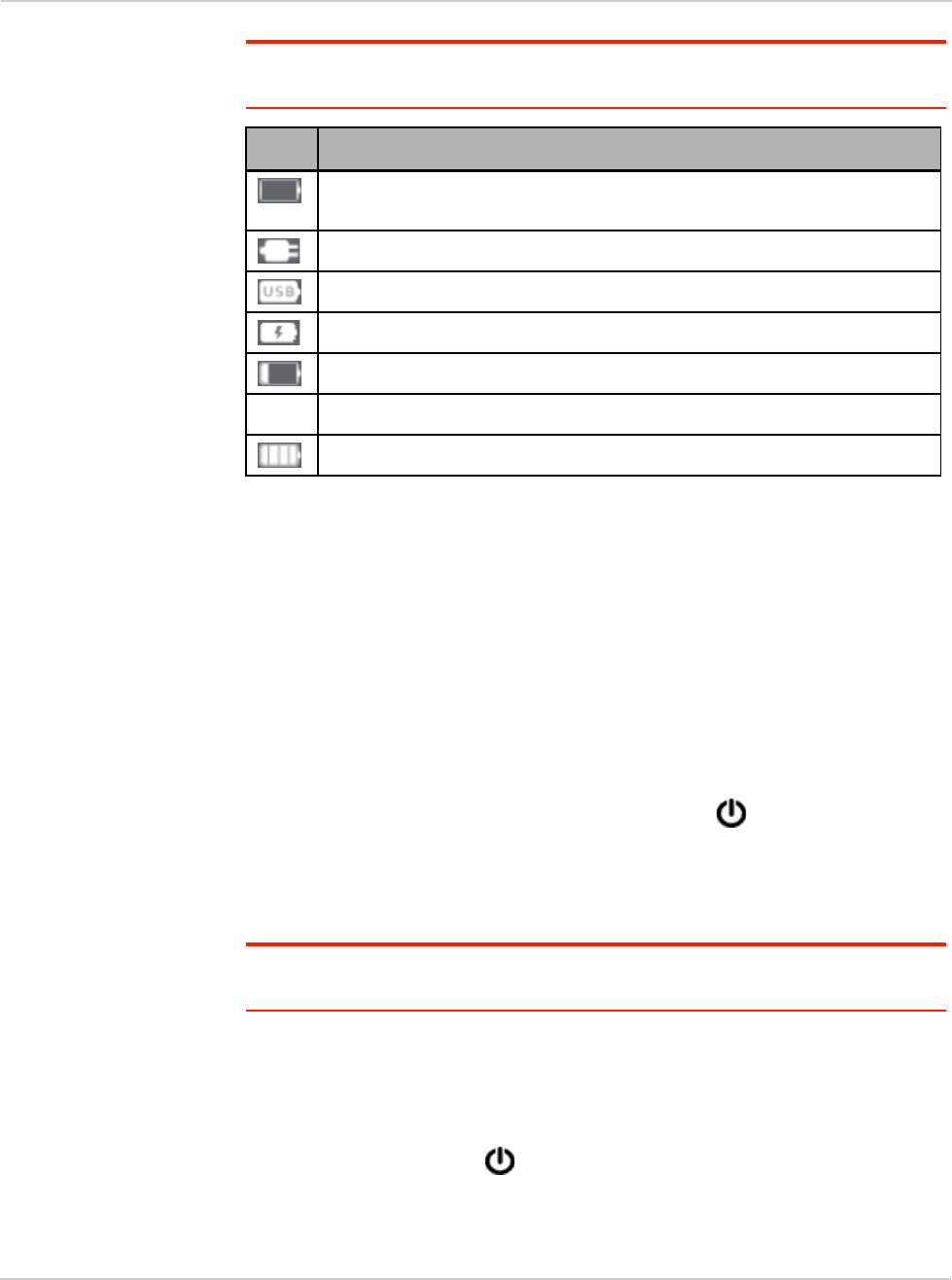
Clear Spot 4G+ User Guide
56 2131352
Tip: You can also check the battery icon from the Home page, Mini Window, and Device
LCD.
Click the icon to display the Battery Information and Settings window.
When you're logged in, you can set the behavior for when the device is:
•
Battery or USB powered. Choose one of the following:
·
Better battery life — At the cost of shorter Wi-Fi range.
·
Longer Wi-Fi range — At the cost of shorter battery life.
•
AC powered. Choose one of the following:
·
Longer Wi-Fi range
· Shorter Wi-Fi range — You have a designated wireless area and you need to
minimize the effect of your network on other networks in the vicinity.
Standby (Low Power) Mode
When the device is in standby (low power) mode, the 3G/4G modem radios, the
Wi-Fi radio, and the LCD are off, and the power button is flashing.
When you're logged in, you can set how soon the device goes into standby mode
when no Wi-Fi users are connected to it (
Standby Timer).
You can specify settings for battery power and AC power.
Note: This setting has no effect when the device is connected to a computer through the
USB cable.
To exit standby mode:
• Connect the device to the power adapter or computer, through the USB
cable.
— or —
Press the power button .
Icon Description
Battery level is critical. Charge the device immediately. See "Charging the
Device"
on page 31.
No battery; connected to an electrical outlet (through the power adapter).
Connected to USB. Battery is either charging, or is not inserted.
Charging through the power adapter.
Battery is low. Charge the device. See "Charging the Device" on page 31.
... The more bars are shown, the more the battery is charged.
Battery is charged.