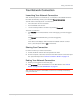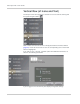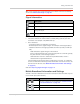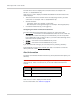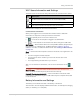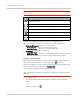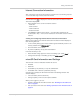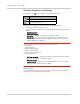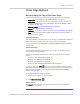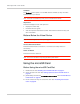User Guide
Table Of Contents
- Contents
- Preface
- Important Notice
- Safety and Hazards
- Limitation of Liability
- Patents
- Licenses
- Copyright
- Trademarks
- Contact Information
- Additional Information and Updates
- Revision History
- 1: Device Basics
- 2: Your Device
- 3: Installing and Setting Up the Device
- 4: Using Your Device
- 5: Settings
- 6: Resources
- 7: Technical Specifications, Safety Information, and Regulatory Information
- Index
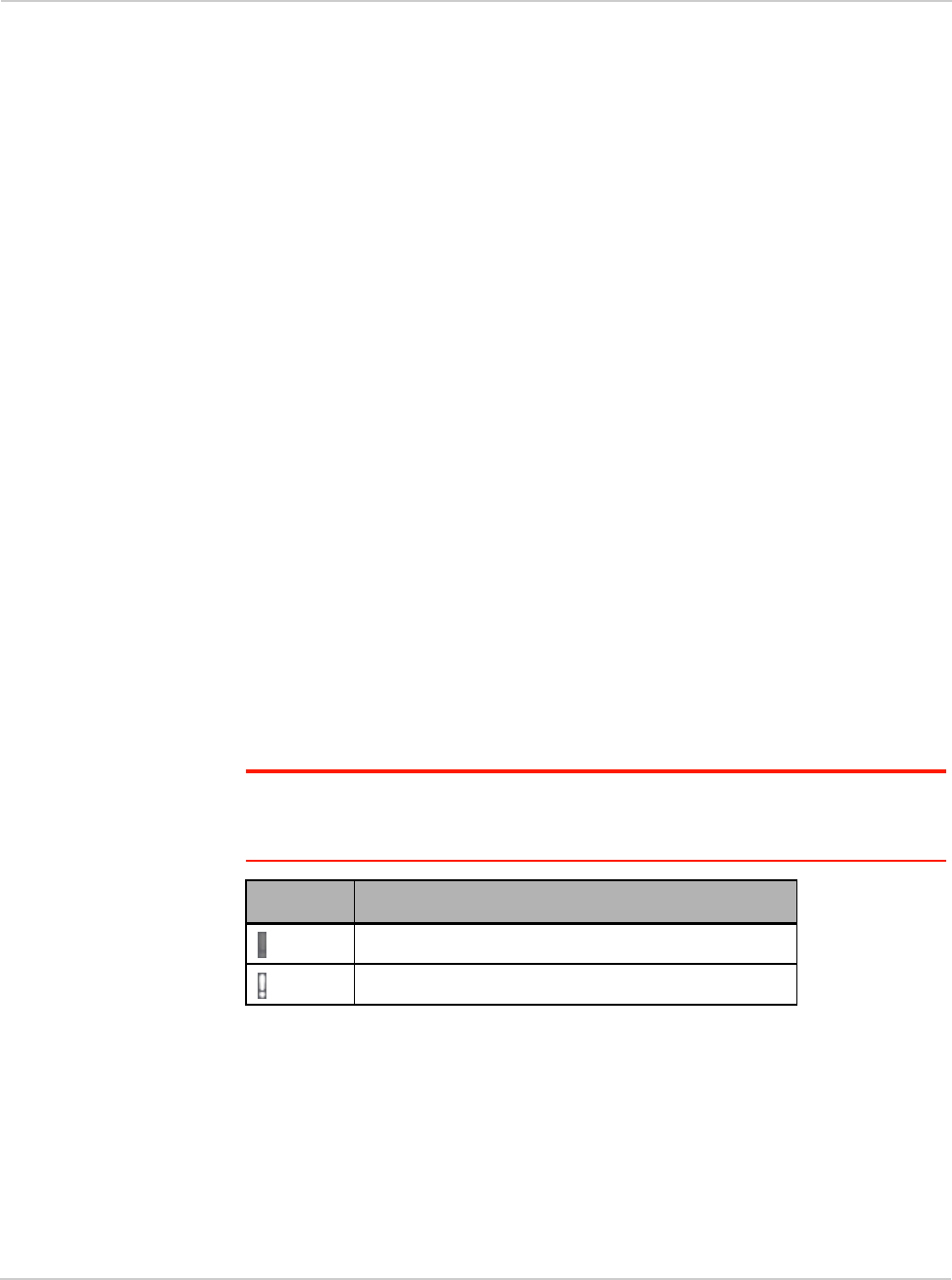
Clear Spot 4G+ User Guide
54 2131352
The text next to the icon displays the connection status, for example: "No
service", or "3G (EVDO Rev A)".
Click the icon or text to display the Mobile Broadband Information window. The
window displays:
• The active network: the network that is currently being used for your data
connection. For example: "4G" or "3G (EVDO Rev A)".
• 3G and 4G status:
· Connection status. For example: "Connected".
· Brief description of the signal strength. For example: "Good signal (60%)".
• Connection Preferences (if you're logged in).
Configuring the 3G/4G Connection Preferences
The value determines which network(s) to connect to, and in what order:
•
4G Preferred — Connection can be established to either 3G or 4G; if both are
available, 4G is used. This setting is recommended if your service provider
has no data limit for 4G, but does for 3G, or you want to take advantage of the
faster data transfer speeds of 4G.
•
4G Only — Connection can be established only to 4G.
•
3G Only — Connection can be established only to 3G.
If you don’t have 4G coverage, you can save power by selecting "3G Only".
To automatically connect to the network upon loss of connection or when the
device powers on, select
Connect Automatically.
Alert Information
The alerts icon indicates whether there are any alerts (situations that require your
attention).
Note: To view alert information, you must be logged in. New alerts are checked upon
device power-up. That is, if an event occurs, you won't be notified until the device is
restarted.
The text next to the icon indicates the number of alerts.
Click the icon or text to display the Alert window.
For more information, see "Alerts" on page 48.
Icon Description
No alerts are available.
One or more alert is available.