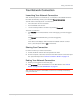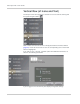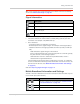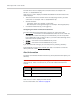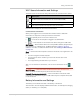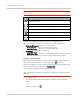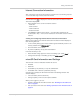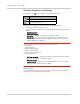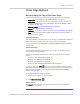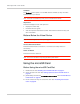User Guide
Table Of Contents
- Contents
- Preface
- Important Notice
- Safety and Hazards
- Limitation of Liability
- Patents
- Licenses
- Copyright
- Trademarks
- Contact Information
- Additional Information and Updates
- Revision History
- 1: Device Basics
- 2: Your Device
- 3: Installing and Setting Up the Device
- 4: Using Your Device
- 5: Settings
- 6: Resources
- 7: Technical Specifications, Safety Information, and Regulatory Information
- Index
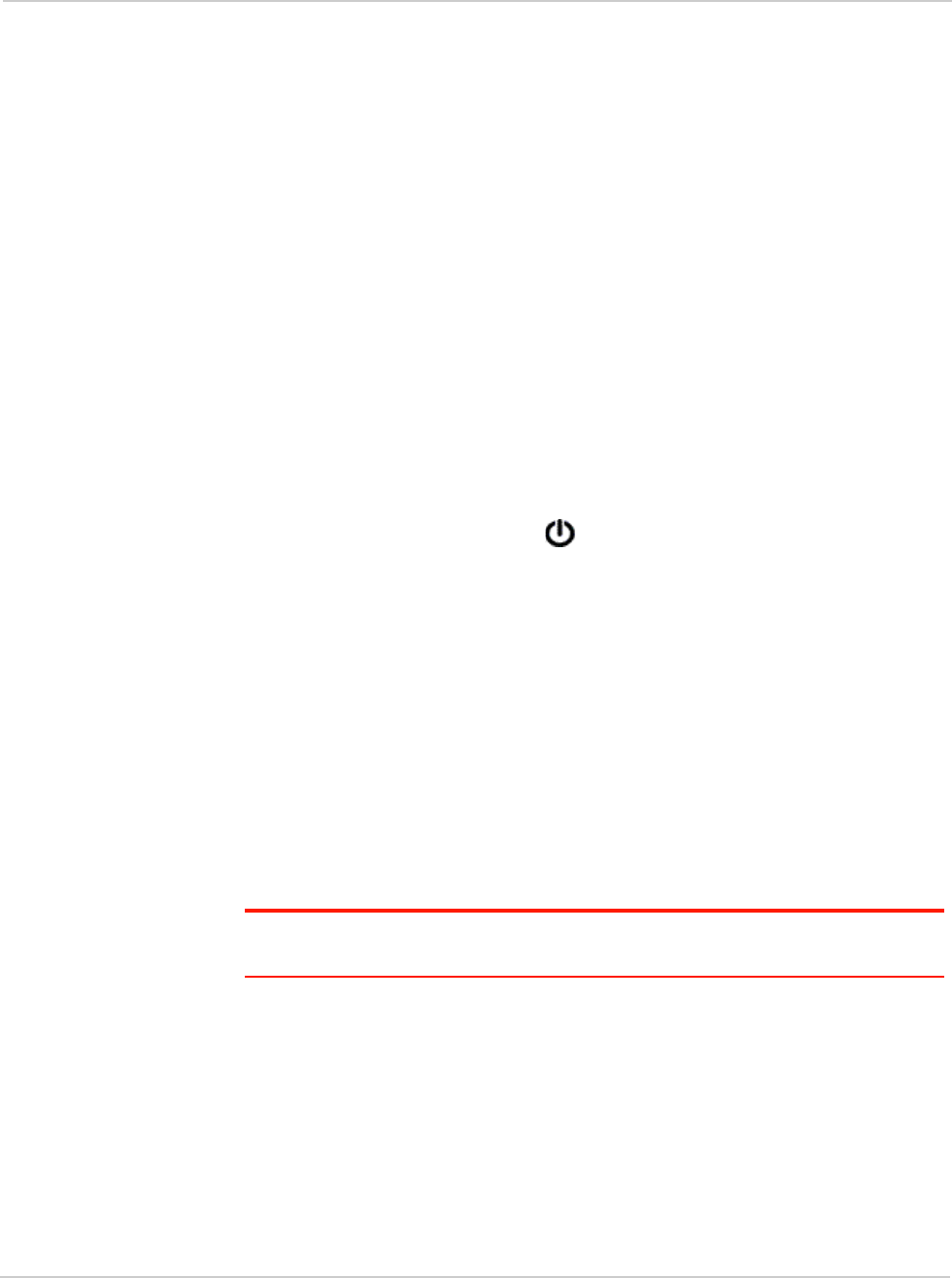
Using Your Device
Rev 1.0 Apr.10 51
Your Network Connection
Launching Your Network Connection
After the device powers on and boots up, a connection to the 3G/4G network is
launched automatically, unless you've disabled
Connect Automatically.
You will need to manually launch a connection if:
• The connection was not successful.
• You’ve disabled auto-connect.
• You’ve manually ended a connection (by clicking
Disconnect).
To launch a connection:
• Click
Connect on the Virtual Device on the home page (you must be logged
in).
— or —
Click
Connect in the Mini Window (you must be logged in).
— or —
If the device LCD displays "Disconnected from 3G/4G network. Connect
now?", press the power button on the device.
Sharing Your Connection
For others to share your network connection:
1. Provide the Wi-Fi network name and password to them.
2. On their computer, users must connect to the Wi-Fi network of the Clear Spot
4G+ personal hotspot. See "How Do I Connect to Wi-Fi?" on page 110.
Ending Your Network Connection
1. Ensure you're logged in to the home page.
2. Click Disconnect on the Virtual Device or in the Mini Window. See "Virtual
Device" on page 47 and "Mini Window" on page 47.
Note: The Wi-Fi connection is still available, so users can, for example, share files by
using a microSD card.