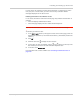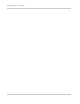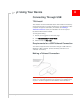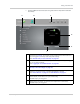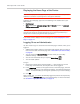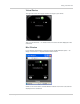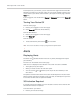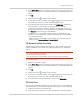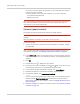User Guide
Table Of Contents
- Contents
- Preface
- Important Notice
- Safety and Hazards
- Limitation of Liability
- Patents
- Licenses
- Copyright
- Trademarks
- Contact Information
- Additional Information and Updates
- Revision History
- 1: Device Basics
- 2: Your Device
- 3: Installing and Setting Up the Device
- 4: Using Your Device
- 5: Settings
- 6: Resources
- 7: Technical Specifications, Safety Information, and Regulatory Information
- Index
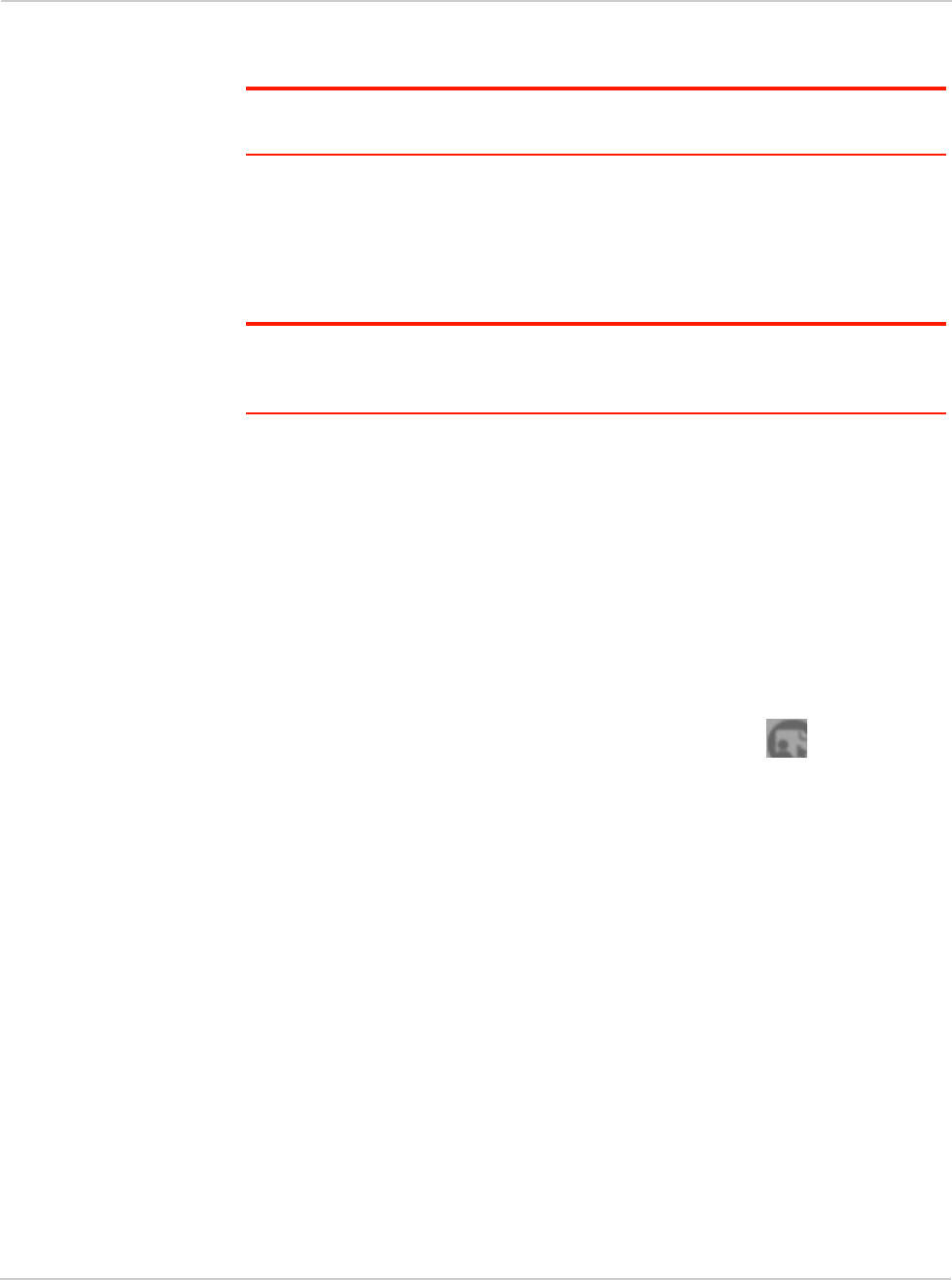
Clear Spot 4G+ User Guide
46 2131352
Displaying the Home Page of the Device
Note: You can display the home page only when your device is turned on and you have
established a connection to it (through Wi-Fi or through the USB cable).
To display the home page, type one of the following in the address bar of your
Web browser:
•
http://clearspot
• SSID value (field in Advanced settings > Wi-Fi > Network and also in Advanced
settings > Router > LAN
).
Note: If you're using the Google Chrome Web browser, after typing in the address bar,
press the Down Arrow key and then the Enter key. (If you press only the Enter key, a
Google search is started, using the information you typed in.)
If your Web browser displays an error message, see "Cannot Display the Home
Page" on page 119.
Logging On as an Administrator
You don't need to log in to access and use the home page. However, when you're
logged in:
• Additional information appears in the window that appears when you click an
item on the left side of the home page. See "Vertical Row (of Icons and Text)"
on page 52.
• You can access the
Advanced Settings window, where you can modify
additional settings.
• You can rerun the device setup, if required (
Admin Setup []).
• You can install updates.
To log in:
1. Ensure that nobody else is already logged in — other people can use the
home page at the same time, but only one user can be logged in.
2. In the
Admin Login section (in the upper left area of the home page), enter the
administrator password (1–20 characters/numbers). (The default password is
"admin". It's recommended you change the password, if you haven't already.)
3. Click
OK.
After a certain time, you will be automatically logged off (timeout security feature),
unless you select
Remember me (below the password field). For more information,
see "Automatic Login ("Remember Me")" on page 75.