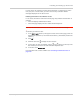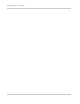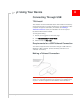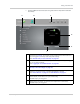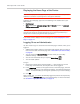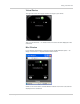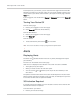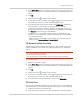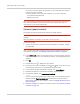User Guide
Table Of Contents
- Contents
- Preface
- Important Notice
- Safety and Hazards
- Limitation of Liability
- Patents
- Licenses
- Copyright
- Trademarks
- Contact Information
- Additional Information and Updates
- Revision History
- 1: Device Basics
- 2: Your Device
- 3: Installing and Setting Up the Device
- 4: Using Your Device
- 5: Settings
- 6: Resources
- 7: Technical Specifications, Safety Information, and Regulatory Information
- Index
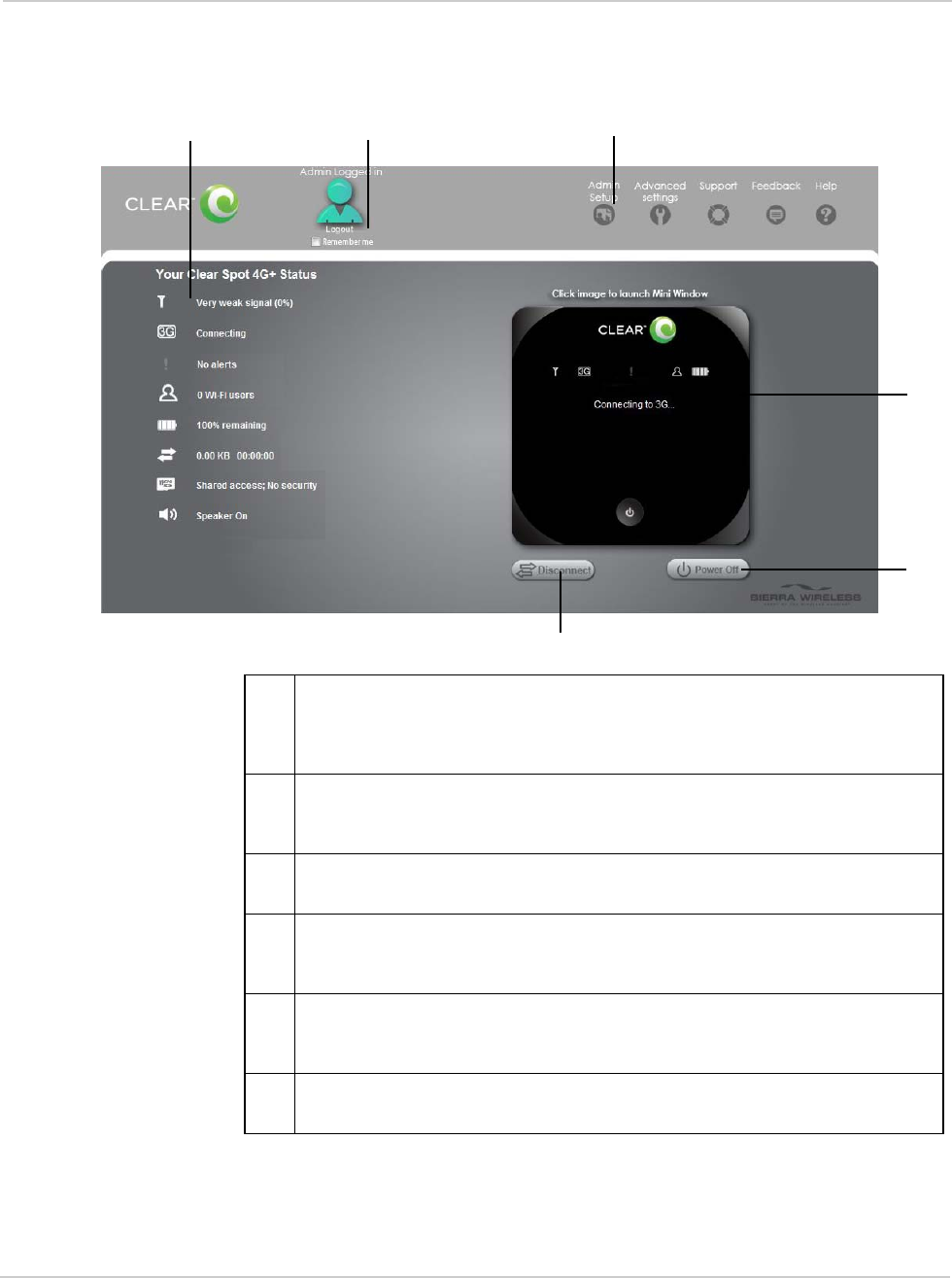
Using Your Device
Rev 1.0 Apr.10 45
• Access additional resources (the user guide and the Important Information
document).
AB C
D
E
F
A When you click an icon or the text next to it, a window opens to the right (see the
screenshot on page 52). The window contains additional status information and,
if you're logged in, commonly-used configurable settings.
See
"Vertical Row (of Icons and Text)" on page 52.
B Use this area to enter the administrator password and log in. When you're logged
in, you can change settings.
See
"Logging On as an Administrator" on page 46.
C Clicking one of these buttons displays a window or a menu. See "Buttons Along
the Top of the Home Page" on page 59
.
D This is the Virtual Device; it reflects the status of your Clear Spot 4G+ personal
hotspot. If you click the image, a movable Mini Window is opened.
See
"Virtual Device" on page 47 and "Mini Window" on page 47.
E A handy way to turn the device off, especially if, for example, you're in an airplane
before takeoff, and the device is in your overhead bag.
Available only if you're logged in.
F Disconnects a connection, or connects (if currently there's no connection).
Available only if you're logged in.